If you got your hands on the 2023 TCL S4, which has a model number that ends with S450G, then you can check out this optimization guide at Seeking Tech to see how you can set up this LED television for PlayStation 5, Xbox Series X and/or Xbox Series S.
Supported PS5 Features
The S450G only supports a few of the PlayStation 5 display features as the screen is capable of outputting at 60 Hz, HDR10 and Auto Low Latency Mode.
It is not compatible with 120 Hz or Variable Refresh Rate.
Supported Xbox Series X and Xbox Series Features
The TCL S450G is also quite limited when it comes to Series X and Series S support. The frame rate maxes out at 60 fps while only HDR10 and ALLM are compatible.
Moreover, this LED does not support 120 Hz, Dolby Vision or VRR.
How to optimize the TCL S450G for console gaming
To properly set up the S450G to get the most out of playing videogames on console, we suggest that you take the following steps:
1. To start off, make sure that you properly connected the PS5, Xbox Series X or Xbox Series S to the TCL.
All three of the HDMI ports of the S450G are 2.0; so, you can connect to any of them. When doing so, make sure you use the HDMI 2.1 cable that came with your PS5/Xbox Series X or HDMI cable that came with your Xbox Series S.

2. Next, pick up the TV remote. Open the Settings menu and then make your way to Picture Modes menu. From there, you need to select Game.
Game Mode is going to reduce the input lag when you are playing a videogame on your HDMI-connected device.
3. In the same Settings menu of the S450G, head over to Inputs and then make sure that Auto Low Latency Mode is enabled.
By doing so, the TV will automatically turn on Game Mode everything it detects that a game console is turned on.
4. Afterwards, head over to the Settings menu on your console.
On the PS5, you should do the following:
- Go to Settings > Screen and Video > Video Output.
- Set Resolution to 2160p and HDR to On When Supported.
- Make sure that ALLM, 4K Transfer Rate, Deep Color Output and RGB Range to Automatic.
- Head over to Settings > Screen and Video > Video Output > Adjust HDR and then follow the instructions to sync the HDR brightness output of the PS5 to the S450G.
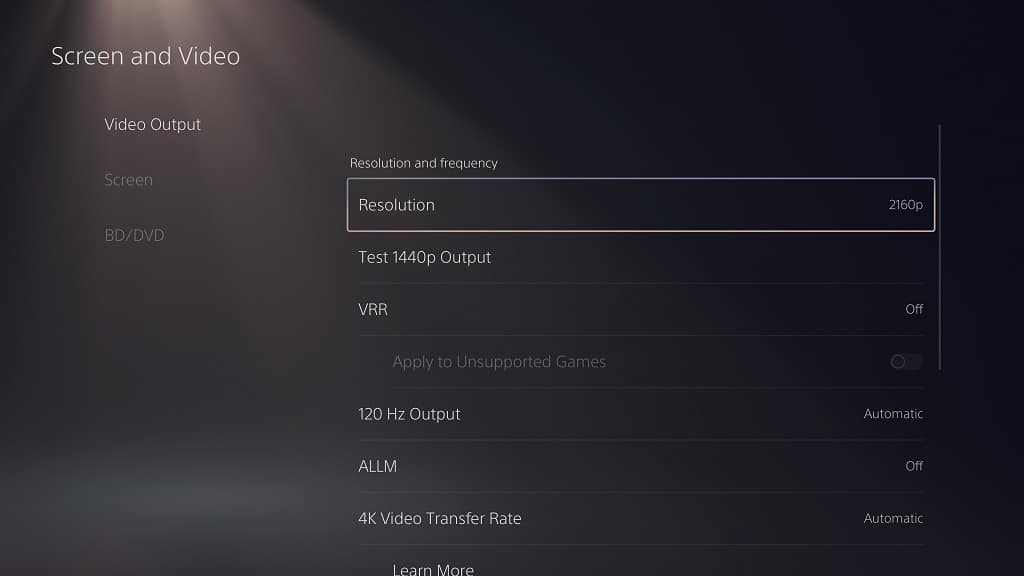
If you have your Series X or Series S connected, then you need to take the following steps:
- Head to Settings > General > TV & display options > Video modes.
- Make sure that the following are enabled: Allow auto low-latency mode, Allow 4K Allow and HDR10.
- Return to Settings > General > TV & display options and then make sure that Resolution is set to 4K UHD.
- You should then select “Calibrate HDR for gaming” in the same menu. Over the course of the next three screens, follow the directions to sync up the HDR output of your Xbox to the TCL LED.

Your S450G should now be fully set up to get the most out of the PS5, Xbox Series X and/or Xbox Series S.

