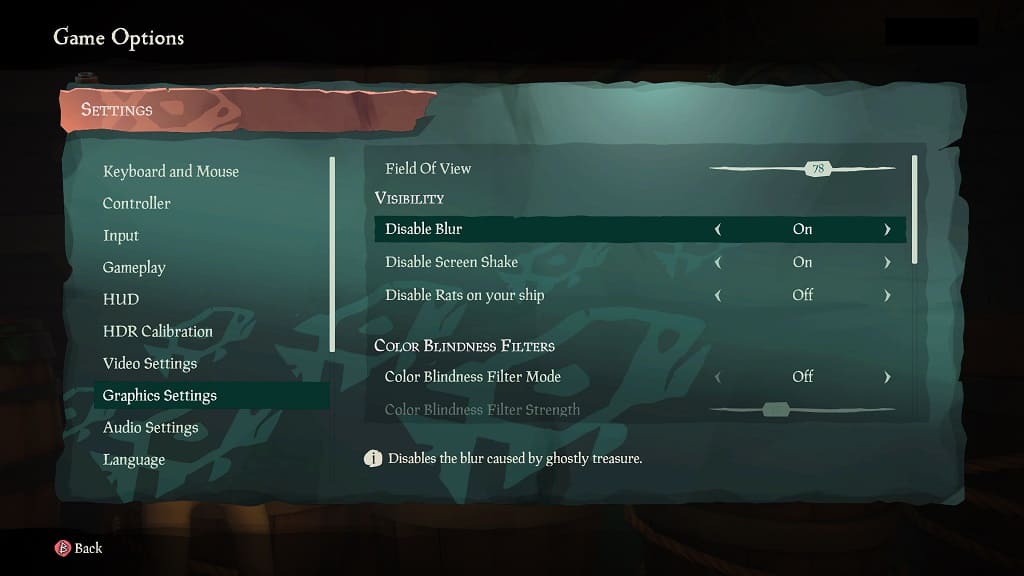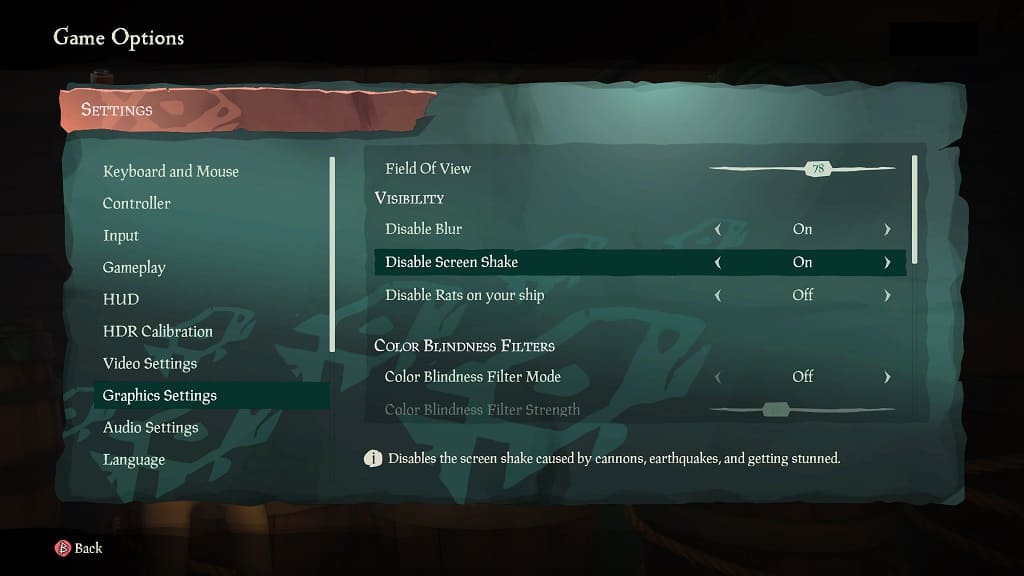If you don’t like the default camera distance in Sea of Thieves, then you can change it. You can check out this guide at Seeking Tech to see how you can adjust the field of view for this PC, Xbox and PlayStation 5 pirate game.
1. To start off, go to the Settings menu.
2. From there, select Graphics Settings on the left side.
3. On the right side, select Field of View.
4. By default, the FoV is set to 78. You will be able to adjust it anywhere between the range of 60 to 90.
Keep in mind that doing so may affect the frame rate, as the game warns:
Increasing the field will render more content on-screen, which may impact performance.
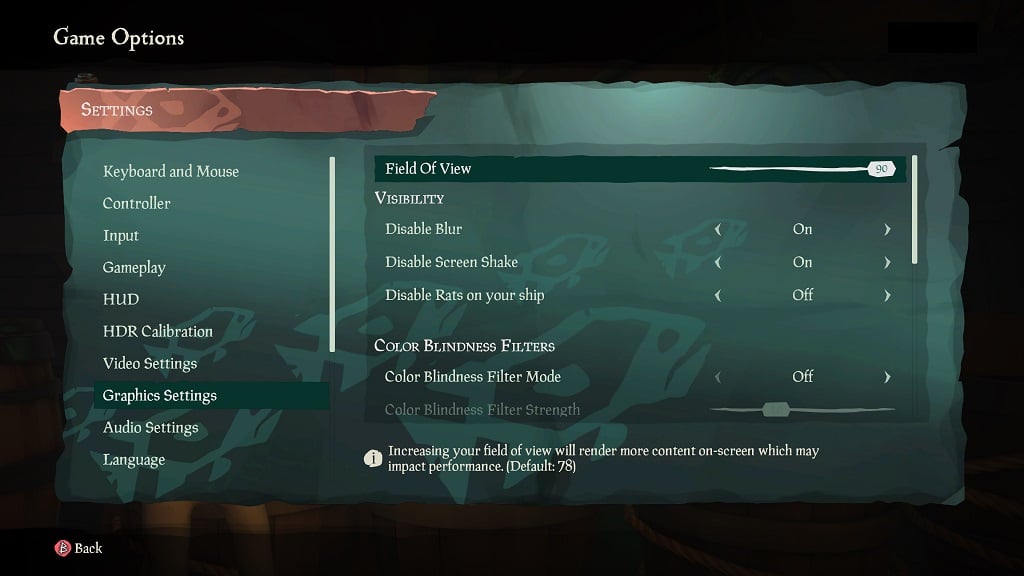
5. Once you are done, exit the Settings menu and then try out the new FoV angle in Sea of Thieves. Return to Settings > Graphics Settings > Field of View if you need to make any additional adjustments.