Thanks to a recent firmware update to the Samsung Odyssey G5, you can now play PlayStation 5 games at 1440p with the gaming monitor. To find out how to do so, you can follow this Seeking Tech tutorial.
How to check the software version of the Odyssey G5
The first step we recommend taking is to check what software version your Odyssey G5 is currently running. You can do so by taking the following steps:
1. Using the Function Key Guide on the monitor, navigate towards the “Menu,” which is the top option.
2. In “Menu,” go to “Support” on the left side and then go to “Software Update” on the right side.
3. The software version can be seen on the rightmost side. As of the time of publishing, the current version of the Odyssey G5 is 1005.0, which was first made available on Dec. 24, 2020. If your monitor has an older version, then you need to update to the latest one.
How to update the firmware for Samsung Odyssey G5
To update the firmware of the G5, you need to take the following steps:
1. Before you begin, you need an USB storage drive that have the FAT32 format.
2. If you got a compatible USB storage drive, connect it to your computer if you haven’t done so already.
3. You can then download the upgrade file from the official Samsung website.
4. Open the downloaded .zip folder and then copy the .bin file into the root directory of the USB drive. Make sure that the .bin file for the latest firmware is the only .bin file on the root directory.
5. Disconnect the USB storage drive with the firmware update file from your computer and plug it into the USB service port of your Samsung Odyssey G5 gaming monitor.
6. With the Function Key Guide on the G5, navigate to “Menu.”
7. Under “Menu,” select “Support” on the left side of the screen and then “Software Update” on the right side of the screen.
8. A prompt should appear, asking you to update to the latest firmware of the monitor. Choose the “Yes” option to begin the process.
9. During the installation, the Odyssey G5 will turn itself off and on again to apply the changes. After it turns off for the second time, you need to unplug the monitor from the power outlet.
10. Plug the monitor back into the power outlet again and then turn it on to complete the firmware update.
How to enable Samsung Odyssey G5 1440p support on PS5
To enable 1440p support for the Samsung Odyssey G5 monitor on the PlayStation 5 side, you need to take the following steps:
1. Enter “Settings” from the Home Screen main system menu. It can be found on the upper right corner of the screen in the same area as the search option, user profile and system clock.
2. In the “Settings” menu, find and enter “Screen and Video.”
3. In the “Screen and Video” menu, select “Video Output” out of the options on the left side and then “Video Output Information” on the right side of the same screen.
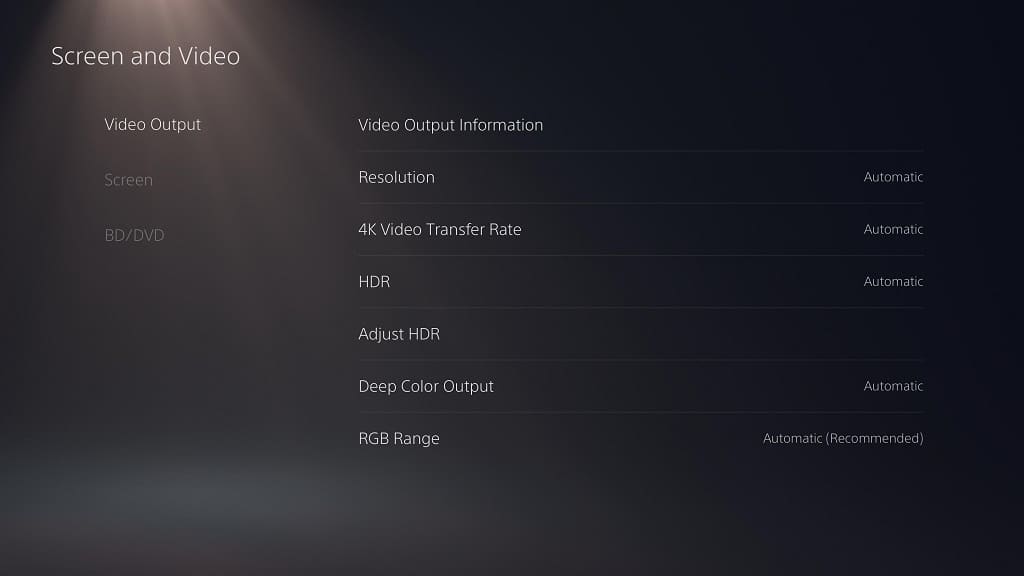
4. In “Video Output Information,” you need to look at resolution. If it shows “3840 x 2160 – 60 Hz” then your G5 monitor is properly downscaling the 4K video signal to 1440p.
5. If it shows “1920 x 1080 – 60 Hz” or “1920 x 1080 – 120 Hz” instead, then you need to head back to the “Screen and Video” menu, select “Video Output” on the left side and then “Resolution” on the right side.
6. Change the resolution setting to 2160p (which is otherwise known as 4K). Your Odyssey G5 monitor will then refresh itself to change the resolution.
7. Keep in mind that your resolution could change depending on what game you are playing. To make sure that the PS5 game you are playing will automatically run at the highest possible resolution, head back to the “Settings” menu.
8. Inside “Settings,” find and enter “Saved Data and Game/App Settings.”
9. Inside the “Saved Data and Game/App Settings” menu, select “Game Presets” from the options of the left side and then “Performance Mode or Resolution Mode” on the right side of the same screen.
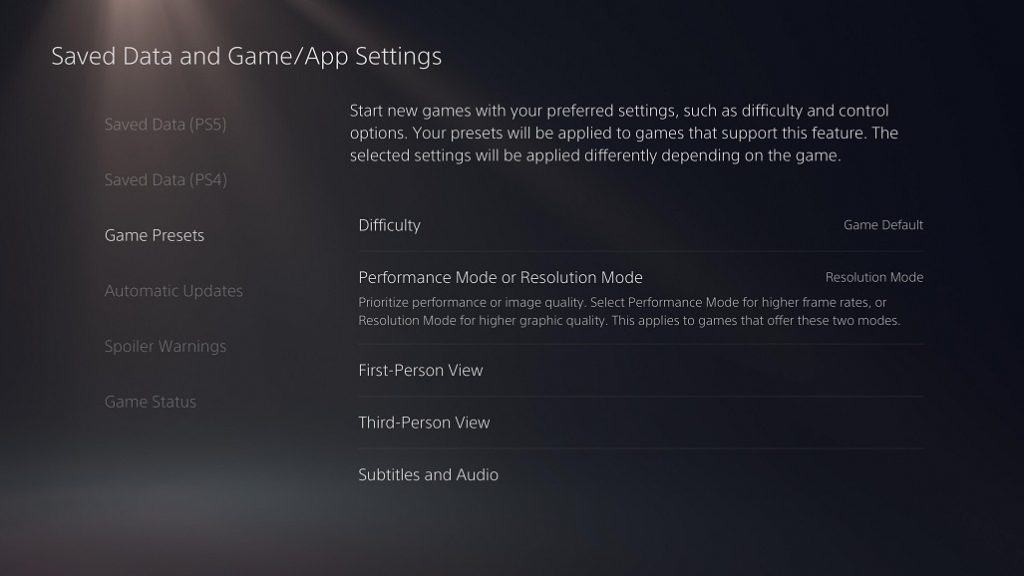
10. Change the “Performance Mode or Resolution Mode” setting to “Resolution Mode” to ensure that you will always be playing a PlayStation 5 game at the highest resolution by default.

