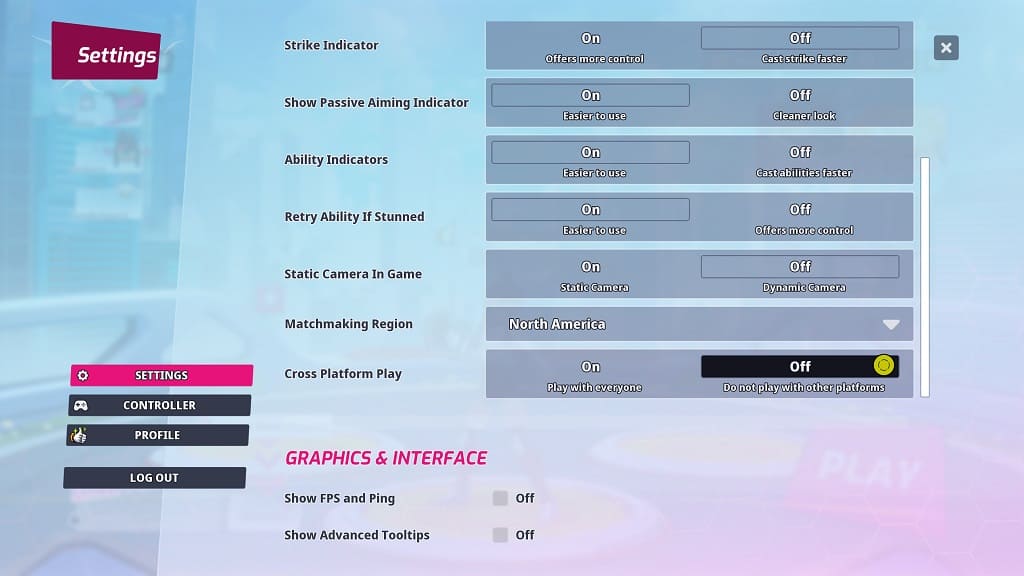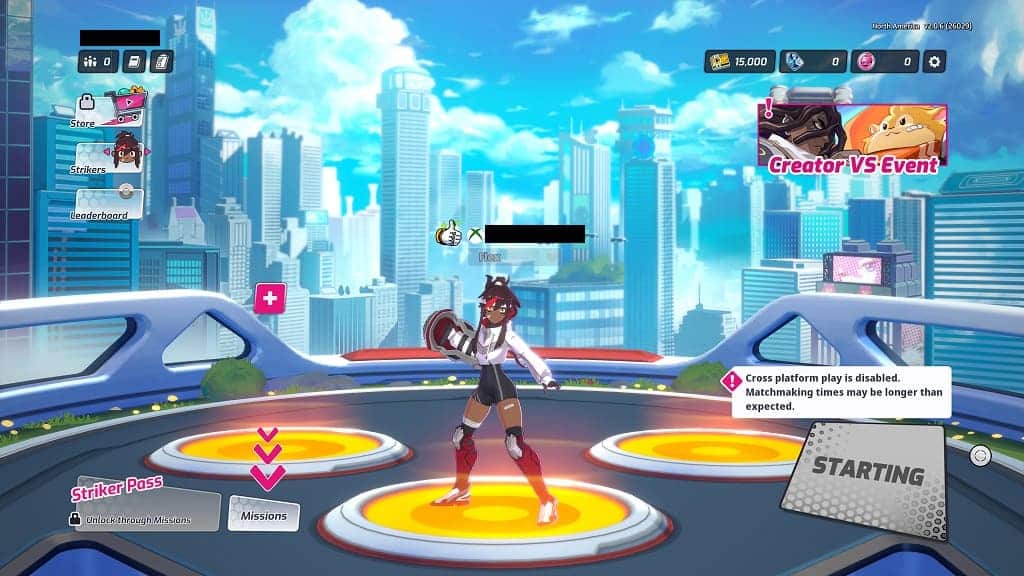When playing Omega Strikers, you may encounter the following message:
- “Connection error. You have been disconnected from the network, you will have to reconnect to continue playing.”
To see how you can fix these disconnection issues, you can take a look at this troubleshooting article from Seeking Tech.
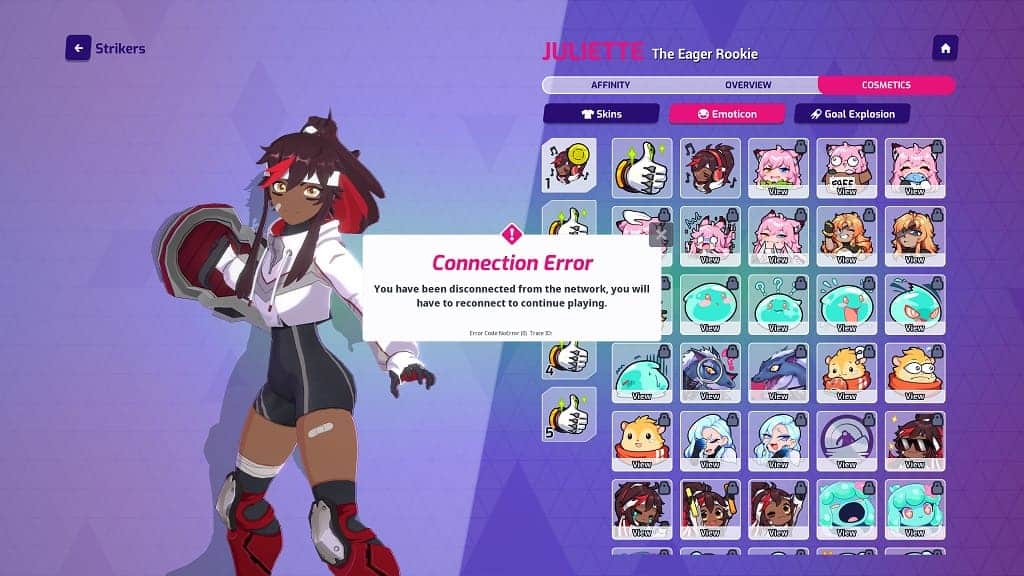
1. For the first step, you should make sure that you aren’t using your internet to stream or download at the same time as you are playing. Otherwise, you may get disconnected while playing Omega Strikers.
2. You should also avoid suspending the game, including using the quick resume feature on the Xbox Series X or Series S.
3. Furthermore, avoid putting your PC or game console in rest mode or sleep mode.
Omega Strikers is an online-only game. Therefore, it requires a persistence online connection. If you suspend the game or put your gaming system in a low power state, then you will eventually be disconnected from the server.
4. You should also make sure that you are matching up with other players from the same region.
In order to check, you need to open the Settings menu in Omega Strikers. From there, scroll down until you get to the Matchmaking Region setting.
If the region does not match your location, then you may end up getting more connection errors than usual. In that chase, select the drop-down menu and then pick the correct region.
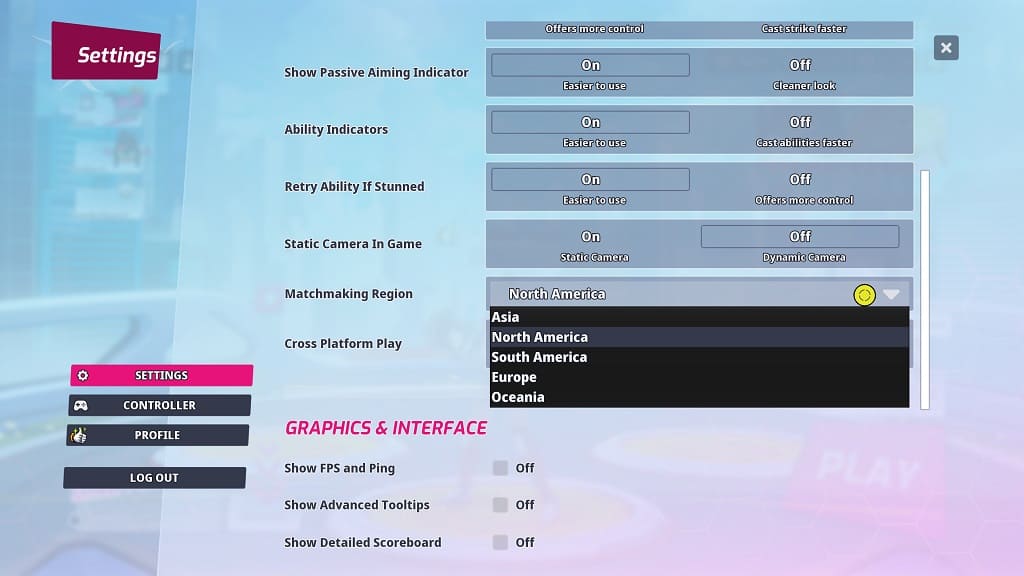
5. If possible, you can try playing the game over a wired Ethernet connection as it should provide a faster and more stable internet when compared to the Wi-Fi and mobile networks.
6. You should also make sure that the game servers are running normally. If there is an issue, then you will most likely find the announcement from the official Omega Strikers Twitter page.
If the servers appear to be down, then you have no other choice but to wait until they are fixed before you are able to play the game again.
7. If the servers appear to be fully functional, then there may be an issue with your internet. In this case, a common fix to the general disconnection issues is by power cycling your home network. If you are interested in doing so, then you need to take the following steps:
- Close Omega Strikers.
- Turn off your gaming system.
- Turn off your router, modem and other internet equipment.
- Wait for at least 2 minutes.
- Turn back on your router, modem and other internet equipment.
- Once your home network has gone back online, turn on your gaming system and then open Omega Strikers.