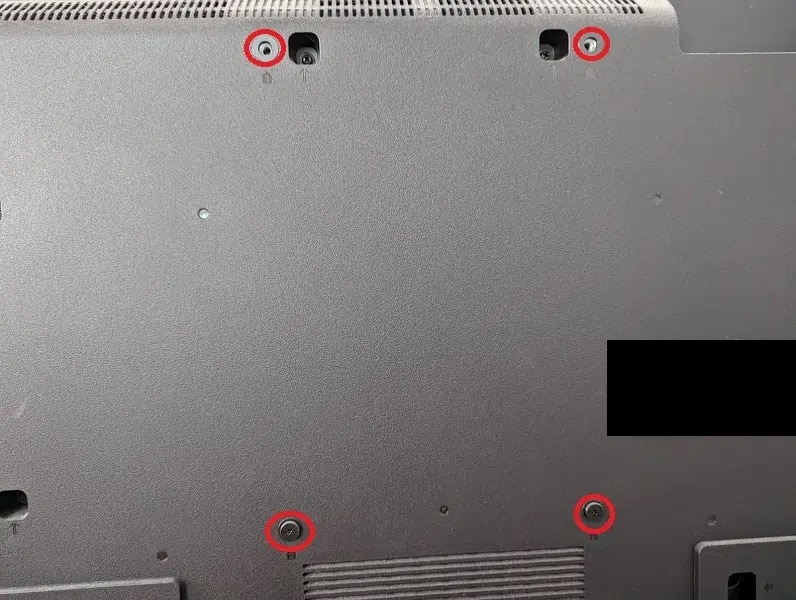If you bought the 2023 Hisense U6, which has a model number that ends with U6K, then you can check out this guide at Seeking Tech to see how you can optimize the TV for playing videogames on the PlayStation 5, Xbox Series X and/or Xbox Series S consoles.
Compatible PS5 Features
When it comes to the PlayStation 5, the U6K is able to display games at a 60 Hz refresh rate with Auto Low Latency Mode, HDR10 and Variable Refresh Rate (starting at 48 Hz).
While this television set supports 120 Hz, this refresh rate limits the resolution to 1080p while also having several other display issues. Therefore, we suggest going with 60 Hz.
Compatible Xbox Series X and Xbox Series S Features
For the two Xbox Series consoles, the U6K is also capable of displaying videogames at 60 frames per second with ALLM, HDR10 and VRR. Dolby Vision is also supported as well.
While the Variable Refresh Rate for these Xbox consoles kicks in at 40 Hz, the minimum is raised to 48 Hz with the U6K.
How to optimize the Hisense U6K for gaming
To get the most out of this entry level television for your PS5, Xbox Series X and/or Xbox Series S, we suggest that you take the following steps:
1. If you haven’t done so already, connect your console to any of the available HDMI 2.0 ports of the U6K. To unlock all of the compatible features, we suggest that you use the HDMI cable that came packaged with your console.

2. Next, pick up the television remote and then select Settings > Display & Sound > Picture > Picture Mode > Game.
Turning on Game Mode will reduce input latency when compared to the other picture modes.
3. Afterwards, make your way to Settings > Display & Sound > Picture > Advanced Settings and then enable Instant Game Response.
This action will make the U8K ready for Auto Low Latency Mode, which automatically switches the picture mode to Game whenever you start playing a videogame on your PS5, Series X or Series S.
4. To enable Variable Refresh Rate, go to Settings > Display & Sound > Picture > Advanced Settings and then turn on FreeSync.
5. Next, head over to the Settings screen of your game console.
On the PlayStation 5, you need to do the following:
- Navigate to Screen and Video > Video Output.
- Set Resolution to 4K and HDR to On When Supported.
- Make sure that VRR, ALLM, 4K transfer Rate, Deep Color Output, RGB Range all are set to Automatic.
- Select Adjust HDR to open the HDR brightness calibration menu. Follow the directions to ensure that the light and dark color outputs don’t look off on the U6K.

For the Xbox Series X and Xbox Series S, you should do the following:
- Head over to General > TV & display options > Video modes.
- Make sure the following are selected: Allow auto low-latency mode, Allow 4K, Allow HDR10, Allow Dolby Vision and Allow Dolby Vision for Gaming.
- Back out to the General > TV & display options menu. From there, double check to see if you have Resolution set to 4K UHD and Refresh Rate set to 60 Hz.
- From the same menu, select “Calibrate HDR for gaming” to bring up several screens with directions. Follow them to sync up the light and dark HDR output of your console to the U6K.

You should now be done with setting up your Hisense U6K when it comes to getting the most out of your PS5, Series X and/or Series S videogames.