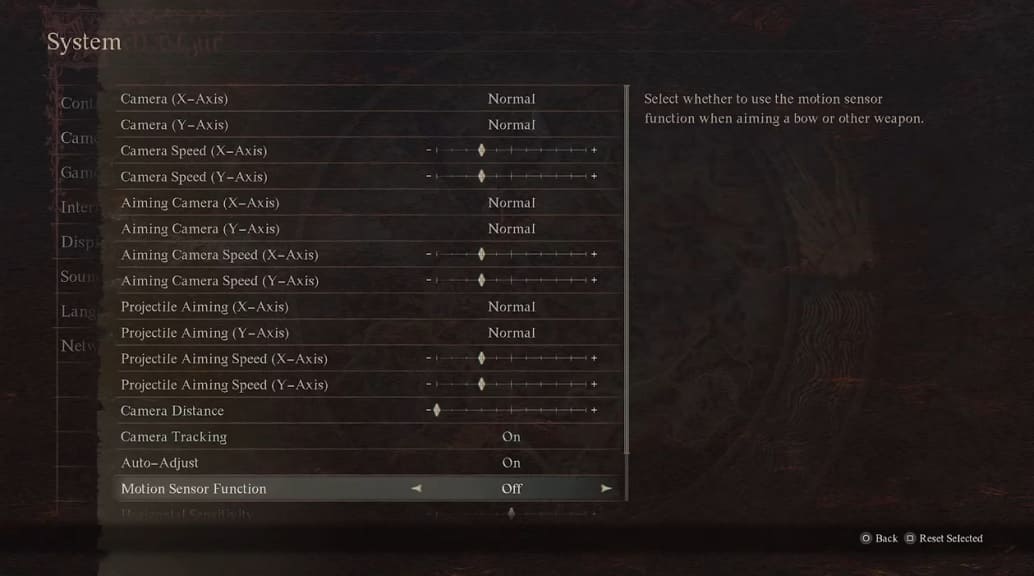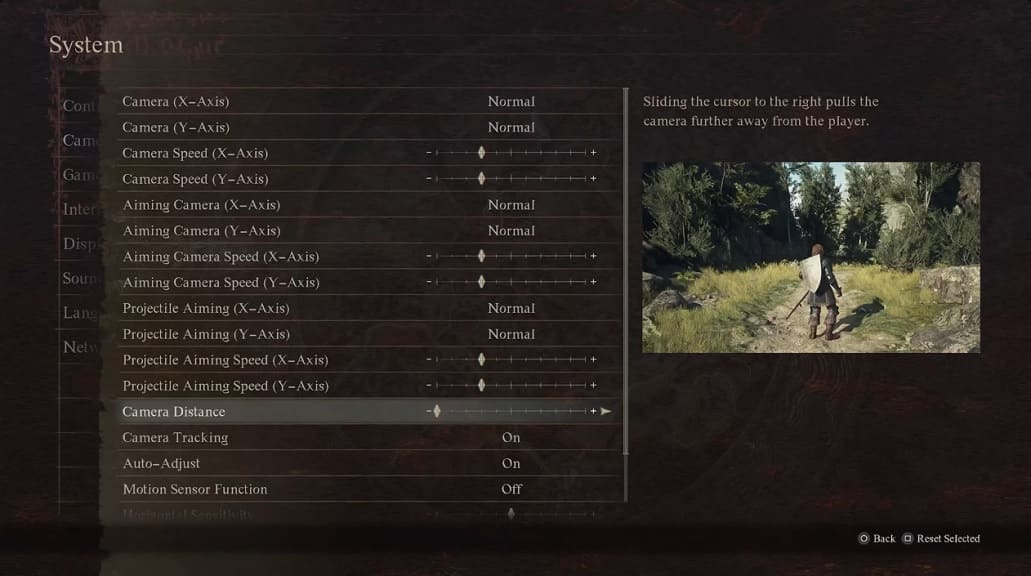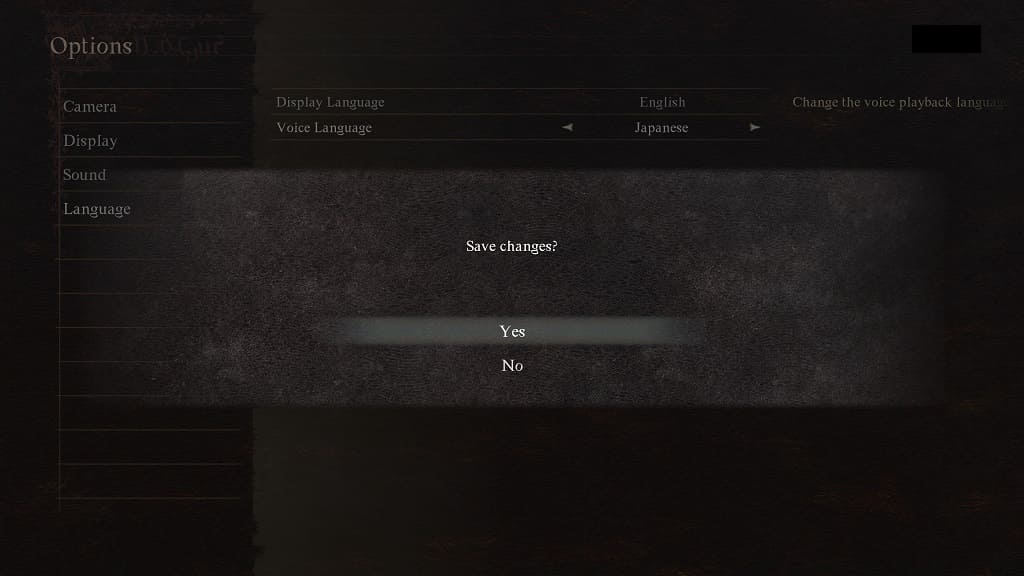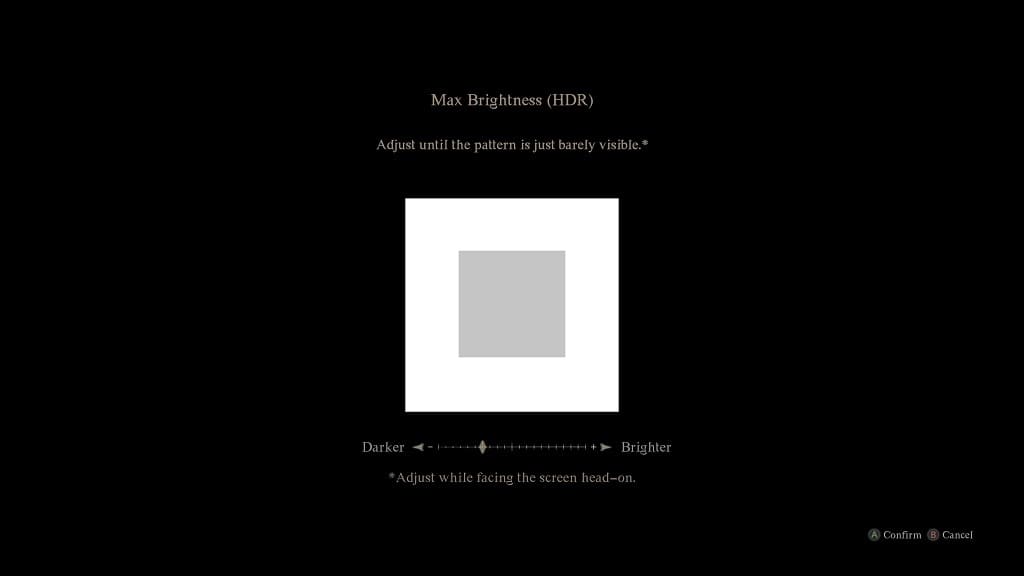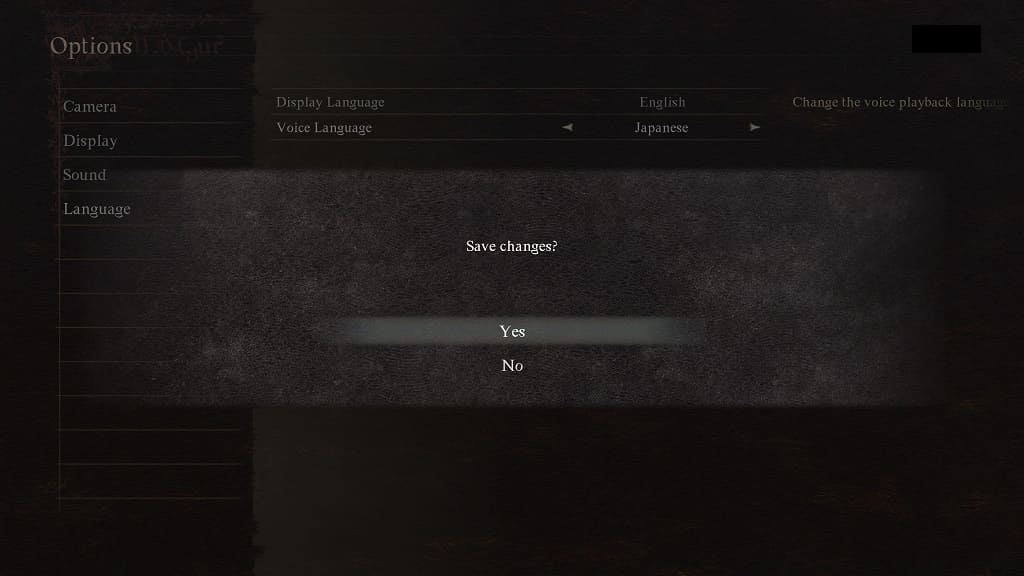If you find certain areas in Dragon’s Dogma 2 to be too dark, while others to be too bright, then you can check out this guide at Seeking Tech to see how you can potentially fix this issue.
1. If you are playing in HDR, then you can try re-calibrating the HDR brightness output.
On the PlayStation 5, you can do so by going to the Settings menu of the console and then heading over to Screen and Video > Video Output > Adjust HDR.

If you are playing Dragon’s Dogma 2 on Xbox Series X or Xbox Series S, go to the console’s Settings menu and then select Settings > General > TV & display options > Calibrate HDR for games.

Follow the on-screen instructions to calibrate the HDR brightness.
2. There is also a brightness slider that you can use in the game. To find it, open the Options menu and then select Display > Brightness.
On the next screen, you will be able to adjust the in-game brightness. Follow the on-screen instructions to change the slider until the black box is barely visible.
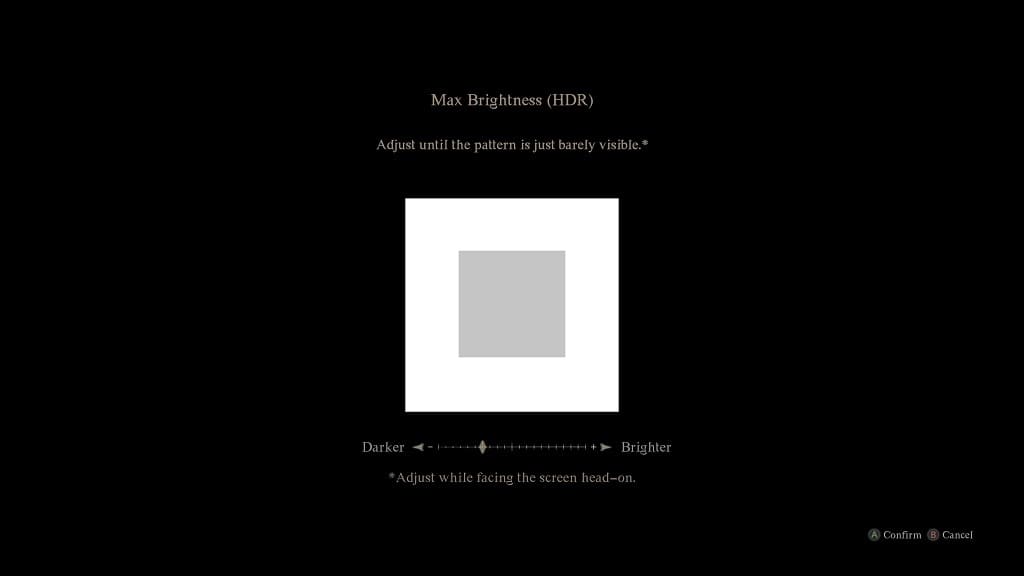
3. You can also try playing the game with HDR disabled. To do so, disable HDR on the system’s settings menu as well as your TV settings menu.