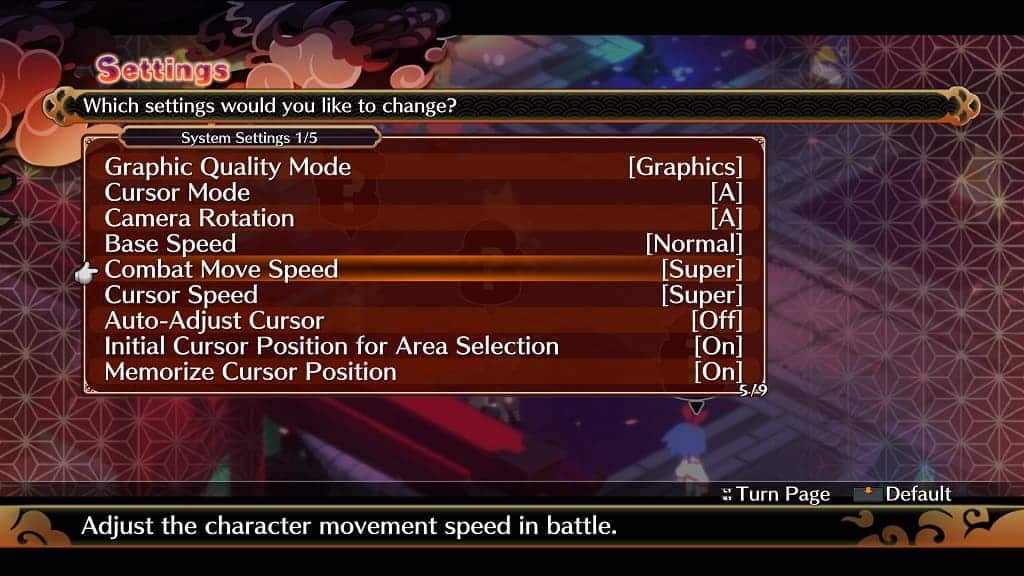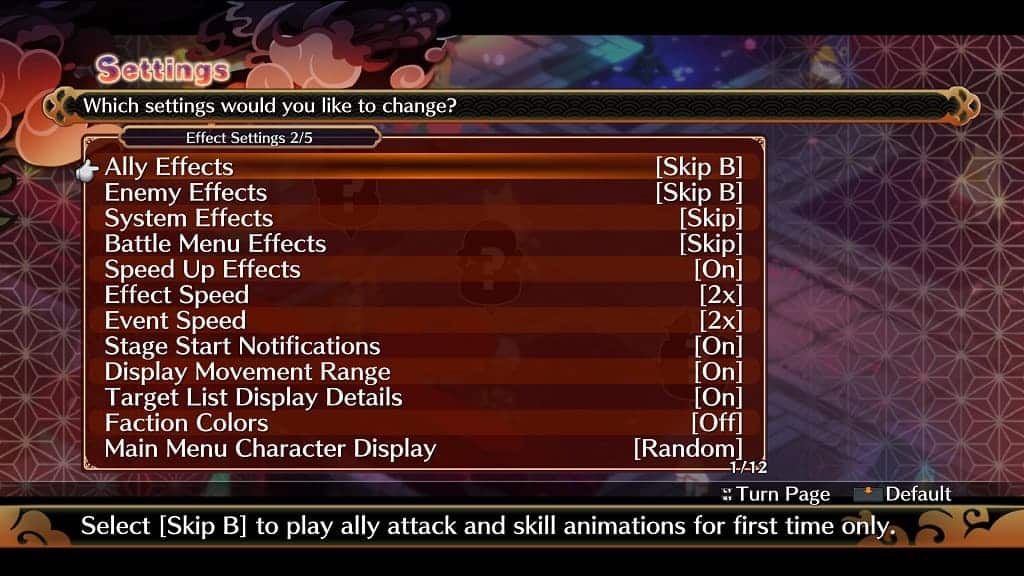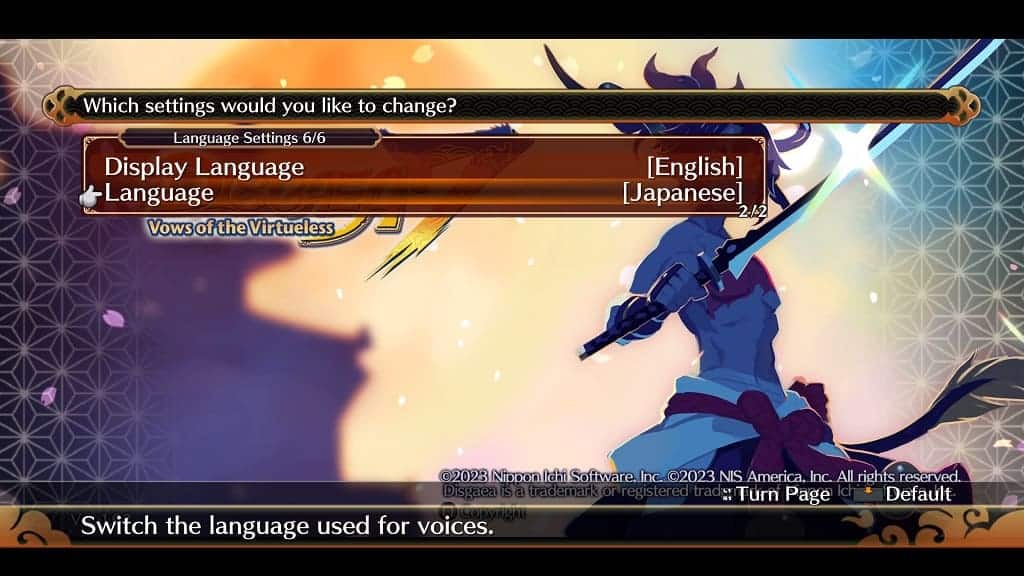You may find that your character moves around too slowly in Disgaea 7: Vows of the Virtueless. You can check out this guide at Seeking Tech to see how you can increase the movement speed in this turn-based tactical role-playing game.
1. To start off, you need to head over to the Settings menu in the game.
2. You should be viewing the System Settings page once you open the Settings menu.
If you are seeing another page, then you can use the L1/R1 buttons on a PlayStation gamepad, L/R buttons on a Nintendo Switch controller or LB/RB buttons on an Xbox controller to change pages.
3. From the System Settings page, move the cursor down to Base Speed, which should show the following description:
Adjust the character movement speed at the Base.
You will be able to change this setting to Slowest, Slow, Normal, Fast or Super. The default is Normal; so you should change it to either Fast or Super.
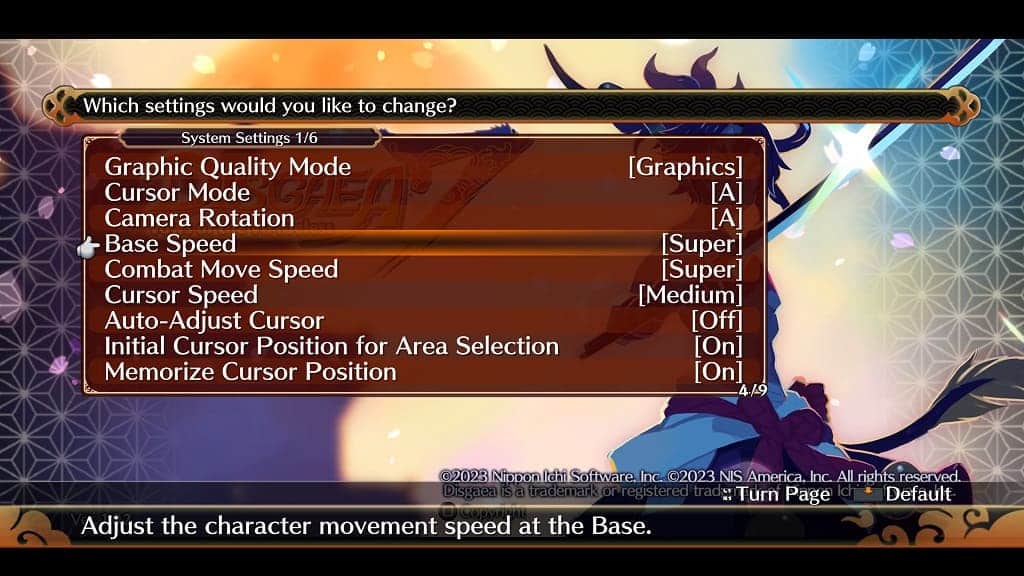
4. You can then move the cursor down to Combat Move Speed, which shows the following information:
Adjust the character movement speed in battle.
You will have the same speed options as before with Normal being the default. To increase the speed, you have to change this to either Fast or Super.
5. After changing the movement speed, you can exit the Settings menu. The new changes should now be applied in the game.