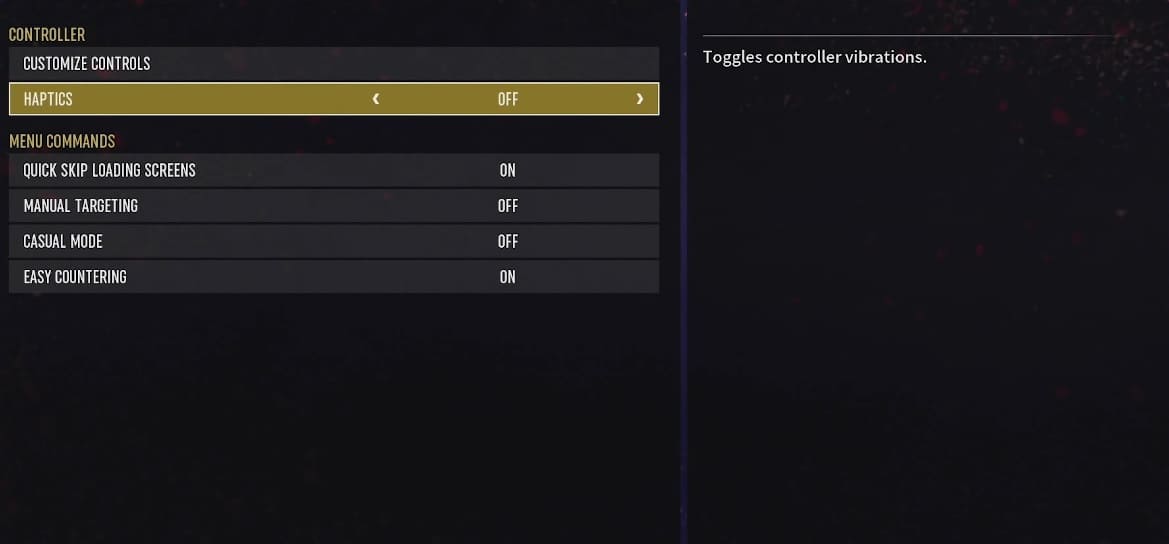To add more impact to moves in AEW Fight Forever, the camera will shake. If you find that the constant in-game camera movement to be distracting and/or making you feel motion sick, then you can take a look at this article from Seeking Tech to see how you are able to disable this feature.
1. To begin, you need to open the Options.
To do so from the title screen, you need to press the Triangle button on the DualSense/DualShock 4, Y button on the Xbox One/Xbox Series controller or X button on the Joy-Con/Nintendo Switch Pro Controller.
Afterwards, you should be able to find and select Options from the Game Settings section on the very next screen.
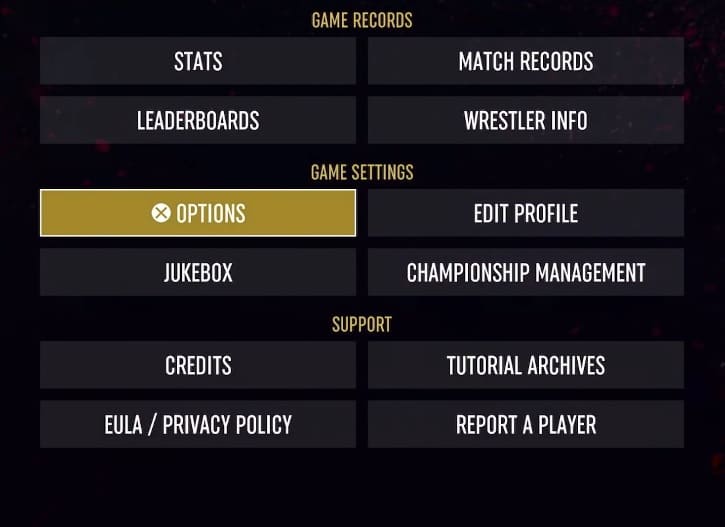
2. After opening the Options button, you need to use the L1 and R1 buttons of the PlayStation controller, LB and RB buttons on the Xbox gamepad or L and R buttons on the Switch controller to change tabs until you get to the wrestling ring icon at the top of the screen.
3. You should now be in the Match tab of the Options menu. Here, you need to move the cursor down to Reduce Camera Shaking, which should have the following description:
- “Reduces camera shaking for when a move hits during a match.”
4. The Reduce Camera Shaking is set to “Off” by default. To disable this visual effect, make sure you set this setting to “On” instead.
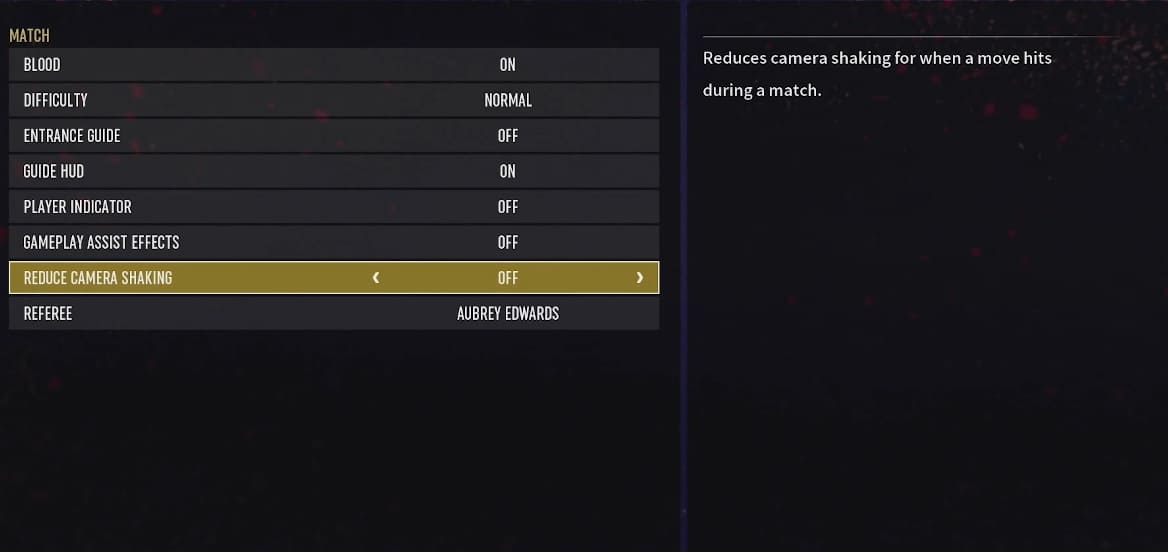
5. Back out of the Options menu after disabling the camera shake.
When you play a match in AEW Fight Forever again, you should no longer see any exaggerated camera movement when a wrestling move is made.