If you got 2022 TCL 4-Series television set, which has a model number that ends with S455, then you can check out this guide to see how you can optimize it for the PlayStation 5, PlayStation 5 Digital Edition, Xbox Series X and Xbox Series S.
This article should cover the following screen sizes of the 2022 4-Series:
- 43″ 2022 TCL 4-Series (43S455)
- 50” 2022 TCL 4-Series (50S455)
- 55″ 2022 TCL 4-Series (55S455)
- 65″ 2022 TCL 4-Series (65S455)
- 75″ 2022 TCL 4-Series (75S455)
- 85″ 2022 TCL 4-Series (85S455)
Supported PS5 Features
The 2022 TCL 4-Series only supports a short list of features from the PlayStation 5 and PlayStation 5 Digital Edition as this TV is capable of playing games at 60 frames per second in HDR10 format. It can also be used with Auto Low Latency Mode.
120 fps and Variable Refresh Rate are not supported.
Supported Xbox Series X and Xbox Series S Features
The story is the same when it comes to the Xbox Series consoles as you are limited to playing games at a 60 Hz refresh rate in HDR10 format. With that said, you can also use ALLM with these gaming systems.
This TV does not support 120 frames per second, VRR or Dolby Vision on Xbox.
How to optimize 2022 TCL 4-Series (S455) for PS5, Xbox Series X and S
In order to optimize the 2022 TCL 4-Series for the new consoles, you can take the following steps:
1. For the first step, we recommend that you update your TCL TV if you haven’t done so already. Doing so may potentially results in better performance and added features.
In order to update, connect the screen to the internet and then use your television remote to go to Settings > System > System update > Check now.
2. After making sure you have the latest firmware installed on your television set, you then need to connect your console to the HDMI ports of the screen.
All four of the ports of the TCL 4-Series are HDMI 2.0; therefore, you can connect your console to any of them.
3. Once you have connected your gaming system, use the TV remote to head over to TV Settings menu and then make sure that you set Auto Low Latency Mode to On.
By doing so, your television set will automatically switch over to Game Mode when it detects your PlayStation 5, PlayStation 5 Digital Edition, Xbox Series X and/or Xbox Series S. For the uninformed, this specialized mode will reduce input lag when playing video games.
4. Furthermore, you should make sure that you disable Dynamic Contrast, as well as any other settings that requires extra processing that may add input lag, from the Picture Settings menu.
5. Your 2022 TCL 4-Series should now be optimized for the new consoles. With that said, you should take a look at the settings on your gaming system to make sure you set them up correctly as well.
On the PS5 and PS5 Digital Edition, you need to Settings > Screen and Video > Video Output.
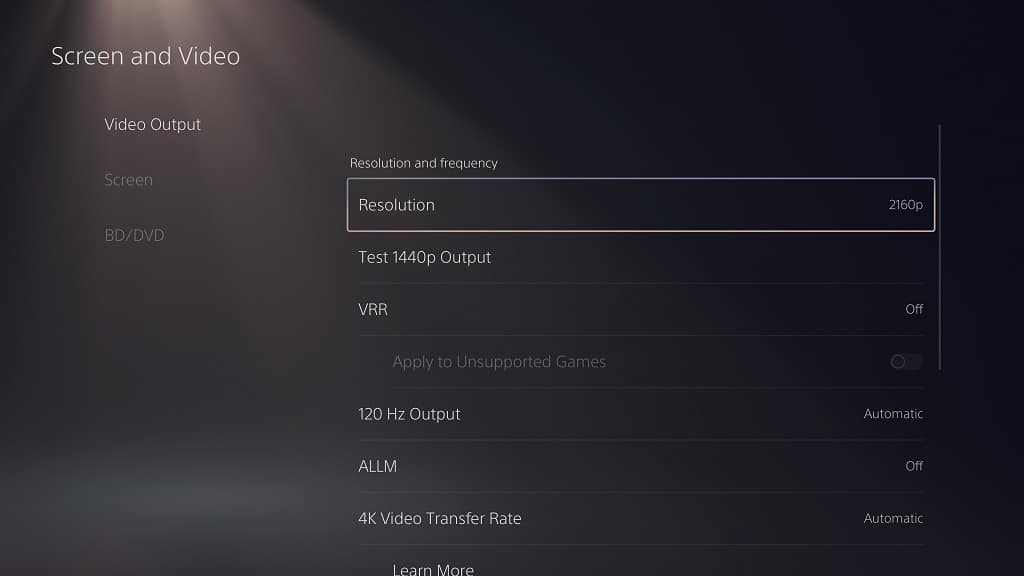
From this menu, you need to do the following:
- Set Resolution to 2160p.
- Set HDR to On When Supported.
- Set ALLM to Automatic.
- Set 4K Transfer Rate to Automatic.
- Set Deep Color Output to Automatic.
- Set RGB Range to Automatic.
Next, you need to select Adjust HDR. Over the next several screens, you then need to calibrate the HDR output of your console for the 2022 TCL 4-Series.
On the Xbox Series X and Xbox Series S, you need to first head to General > TV & Display Options > Video Modes.

From the Video modes menu, make sure you enable the following:
- Allow Auto-Low Latency Mode
- Allow 4K
- Allow HDR10
Afterwards, return to the General > TV & Display Options menu and then set Resolution to 4K. You then need to select the Calibrate HDR option so that you can start calibrating the HDR brightness output of your Xbox Series console for the 4-Series.
