By default, Exoprimal supports controller vibration if you are playing the game by using a compatible gamepad such as the DualShock 4, DualSense, Xbox One Controller or Xbox Series Controller.
If you find that the rumble to be too distracting or uncomfortable, then you can take a look at this Seeking Tech guide to see how you are able to disable this feature.
1. To start off, you need to head into the Options. Before doing so, make sure you aren’t doing anything important in Exoprimal as the game won’t pause when you are browsing through its menus.
To open the Options button, you need to press the Options button on the DualShock 4 and DualSense or Menu button on the Xbox One Controller and Xbox Series Controller.
2. Once you are in the Options menu, use the L2 and R2 buttons on the PlayStation controller or the LT or RT buttons on Xbox controller to make your way to the Controller section.
3. In the Controller section, make sure you are in the Controller Settings tab.
If you aren’t, then you can use the L1 and R1 buttons on the PlayStation pad or the RB and RT buttons on the Xbox pad to change tabs until you get there.
4. Next, use the right analog stick to scroll all the way down to the menu until you get to the Controller Vibration setting, which should show the following description:
- Set controller vibration.
5. Make sure that the Controller Vibration setting is set to Off.
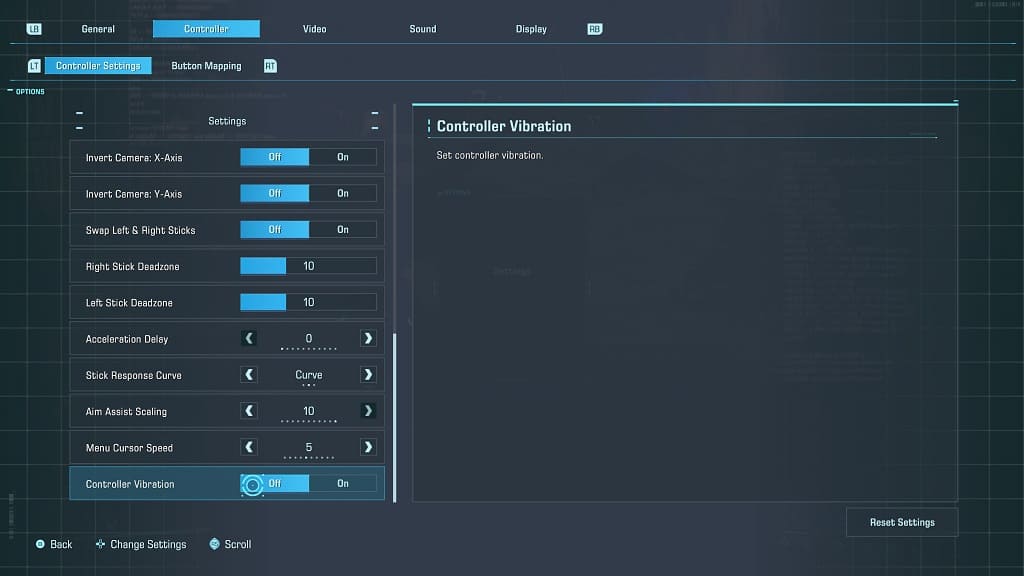
6. Exit out of the Options menu and then return to your game.
You should no longer notice any haptics when firing your weapons and doing any other actions.
