When you try to shut down your Xbox Series X or Xbox Series S console, the system may go into sleep mode instead. To see how you can disable this low power state mode, you can follow the steps laid out in this tutorial at Seeking Tech.
What are the benefits of using sleep mode?
If you decide to leave sleep mode on, then you can boot up your Xbox Series X and Xbox Series S faster when compared to cold booting the console after it has been completely shut down. This can be helpful if you can’t currently save your progress in a video game but don’t want to leave your system turned completely on while you are away.
You will also be able to remotely turn on your system by using the official Xbox app from another device.
What are the issues associated with using sleep mode?
The main problem with using sleep mode is that it will use a lot more power consumption. According to Microsoft, this low power state mode can consume around 20 times more power as opposed to using the normal shutdown method.
As a result, your gaming system will end up costing you on your energy bill even if you aren’t actively using it.
You may also experience crashes or other problems with certain games when using the sleep mode of your Xbox Series X or Xbox Series S.
Due to the increased power consumption and potential glitches, we recommend that you avoid using sleep mode whenever possible.
How to disable sleep mode
If you want to disable the sleep mode on your Xbox Series X or Xbox Series S console completely, then you need to take the following steps:
1. To start off, make sure you have the latest firmware downloaded as the ability to fully disable sleep mode was added through a new update.
If you haven’t done so already, then you need to turn on your console, connected it to the Internet and then open the Settings App.
From there, you need to go to System > Updates. If there is a new console update available, make sure you download and install it to your Xbox Series X or Xbox Series S.
2. With your console updated, go back to the front page of the Settings App.
3. On the left column of the first Settings page, you need to select General.
4. On the right side of the same screen, you need to select Power Options.
5. In the General – Power Options menu, you should see the “Choose how this console turns off” column. From there, make sure you select the Shutdown (Energy Saving) option.
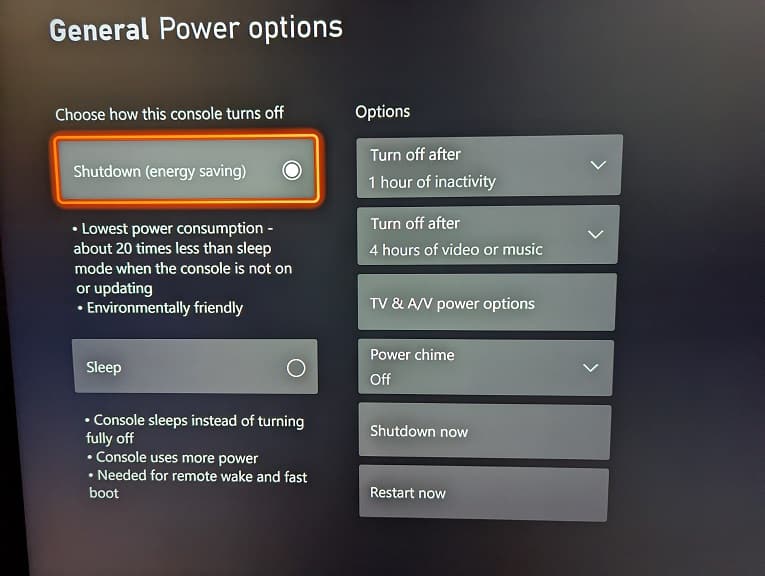
The next time you turn off your Xbox Series X or Xbox Series S, the console will now fully shut down as opposed to going into sleep mode.
