When playing Redfall, you may notice that the image quality becomes very blurry when you move the camera around. If you want to get rid of the motion blur in this first-person video game, then you can take a look at this tutorial from Seeking Tech.
1. To start off, you need to head over to the Settings menu.
If you are currently playing the game, then you can bring up the in-game menu by pressing the Menu button on the Xbox controller. From there, press the LB and RB buttons until you switch over to the Settings tab.
Alternatively, you can press the Menu button on the gamepad from the main menu. Once you open the System menu, you should be able to head into Settings from there.
2. From the Settings menu, you need to first select the Video option.
It should be noted that the menus in Redfall use a pointer even if you are using a controller and/or playing on the Xbox Series X/S console. Therefore, you need to move the circle around in order to select an option from the menus.
3. In the Video section, you should find the Motion Blur Scale, which should have the following description:
- “Whether or not motion blur should be applied to the scene. When enabled, the Post Processing Quality setting affects the overall quality of the effect.”
4. By default, the Motion Blur Scale is set to High.
To change this setting, move the pointer to the right side and then select it. You will be able to switch between the following four options:
- Off
- Low
- Medium
- High
If you want to keep the motion blur but lower its intensity, then you can set the Motion Blur Scale to either Low or Medium. Otherwise, you can disable this visual effect completely by setting it to Off.
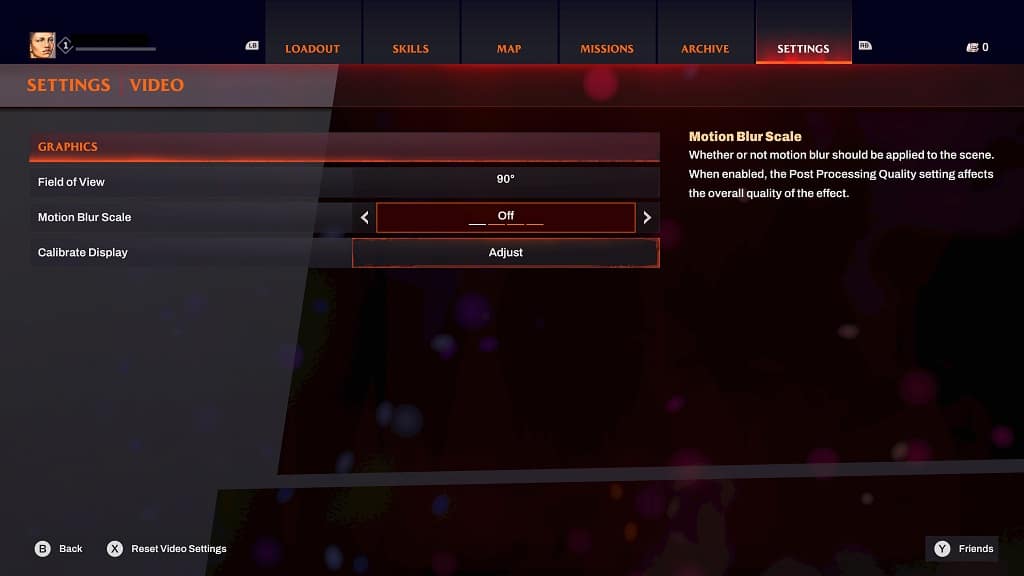
5. Once you are done changing the Motion Blur Scale, you can back out of the Settings menu.
The next time you play Redfall, you should notice less intensive motion blur if you set it to Low or Medium. If you set Motion Blur Scale to Off, then you should no longer see any blurring.
