When playing Redfall on your Xbox Series X or Series S, you may encounter input lag, especially if you are aiming your weapon. To see how you can improve the latency for the first-person shooter, you can take a look at this guide from Seeking Tech.
1. For the first step, we recommend that you enable Game Mode, or something similar, on your television screen if this option is available. This picture setting is designed so that you can play video games, such as Redfall, at the lowest latency possible for the TV screen.
2. You may also want to plug your Xbox controller into one of the USB ports of your Xbox Series X or Xbox Series S console. By doing so, you will be able to use the gamepad over a wired connection, which should reduce the input delay as opposed to using the same controller via wireless communication.
3. Next, we recommend setting the Input Response Preset from the in-game menu of Redfall to Low. You can do so by taking the following steps:
- Open the Settings menu from either the main menu or pause screen.
- Once you get to Settings, you need to select Controller.
- In the Controller section, you should be able to find and select Input Response Preset, which should have the following description: “Controller stick input speed.”
- Set the Input Response Preset setting to Low.
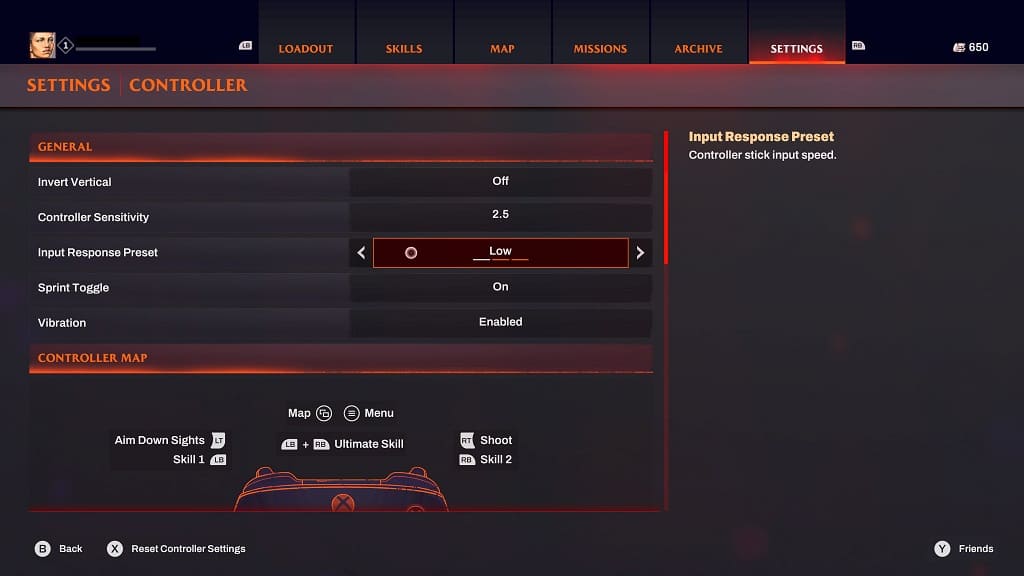
4. From the same Controller section in the Settings menu of Redfall, you should also find the Controller Sensitivity setting, which should show the following description:
- “Adjust how fast your controller cursor moves across the screen.”
By default, this setting is set to 2.5. We recommend increasing it until aiming your weapon feels perfectly natural without any noticeable lag. You are able to increase or decrease the sensitivity in increments of 0.25 with the maximum value being 7.
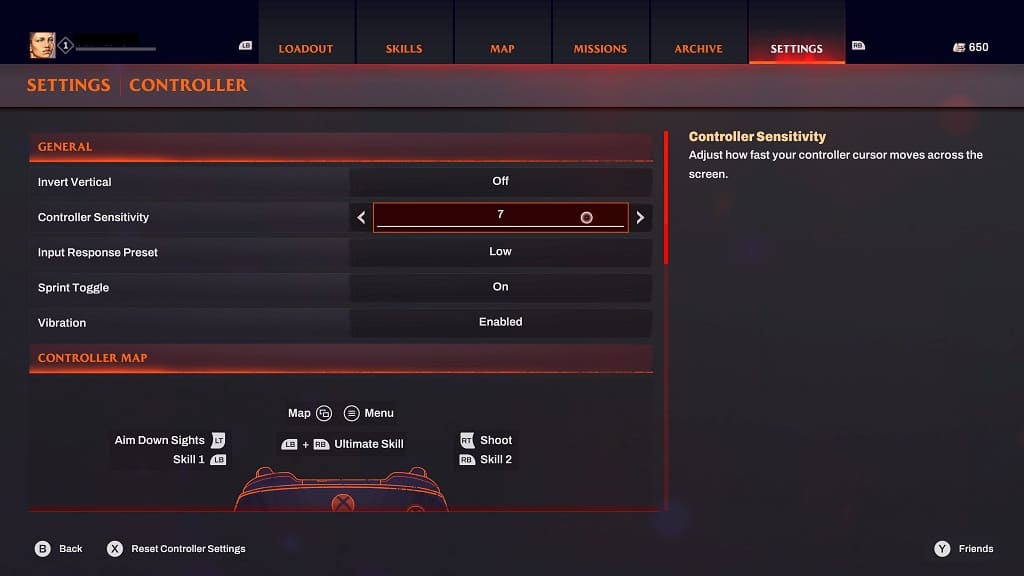
5. You should also make sure that you have the latest patch downloaded for Redfall. If you haven’t heard already, the development team at Arkane Studios mentioned that they will be adding a performance mode to the game, which should increase the frame rate to 60 fps.
When that update eventually goes live, we recommend that you enable the higher frame rate as it should lead to less latency when it comes to controller inputs. Furthermore, if you have Variable Refresh Rate enabled on your TV and Xbox, then this feature should also help with lowering the latency, maintaining the smoothness in performance and getting rid of any potential screen tearing.
You can enable VRR on your Series X or Series S by opening the console’s Settings App and then going to General > TV & display options > Video modes menu.

A new patch may also help fix any general input lag problems.
To manually check if a new update is available, move the cursor over the Redfall icon on the home screen or guide menu of your Xbox console. Afterwards, press the Menu button on your controller and then select the “Manage game and add-ons” option in the pop-up window. You can then select Updates from the Mange – Redfall menu.
