Be default, motion blurring is enabled in Killer Instinct: Anniversary Edition. If you would rather the game look as sharp as possible at all times, then you can check out this tutorial from Seeking Tech to see how you can disable this visual feature.
1. For the first step, you need to head into the Help & Options section from the pause menu or main menu.
2. Once you get there, you need to select Display.
3. From the Display Options screen, scroll down and move the cursor to Motion Blue. It should have the following description:
Toggles on-screen Motion Blur.
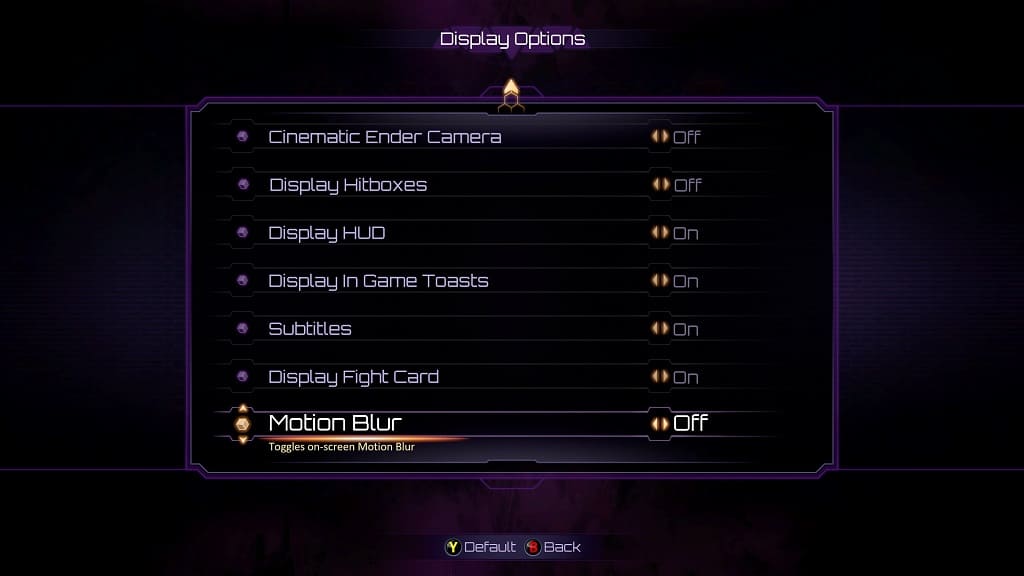
4. Use the left analog stick or directional pad buttons to change this setting from “On” to “Off.”
5. You can then back out of the Help & Options menu.
During gameplay, you should no longer notice any blurring for objects that are in motion.
