By default, Everspace 2 has motion blurring, chromatic aberration and lens flares. If you find that these visual effects are making it hard for you to see while playing the open-world space combat game, then you can check out this tutorial to see how you can disable these features.
1. To start off, you need to head over to the in-game settings menu in Everspace 2.
This can be done from the main menu or pause screen. To pause the game on consoles, you need to press the Options button if you are playing with the DualSense on PS5 or the Xbox Series controller on the Xbox Series X and Xbox Series S.
2. From the Settings screen, make sure you are viewing the Graphics tab. If not, you can use the L1 and R1 buttons on the PlayStation gamepad or the LB and RB buttons on the Xbox gamepad to switch tabs.
3. From the Graphics tab, you should see the following settings underneath the Miscellaneous section:
- Motion Blur
- Chromatic Aberration
- Lens Flares
With Motion Blue and Chromatic Aberration, you can simply switch between the On and Off options.
When it comes to the Lens Flares setting, you can choose between On, Sun Only or Off.
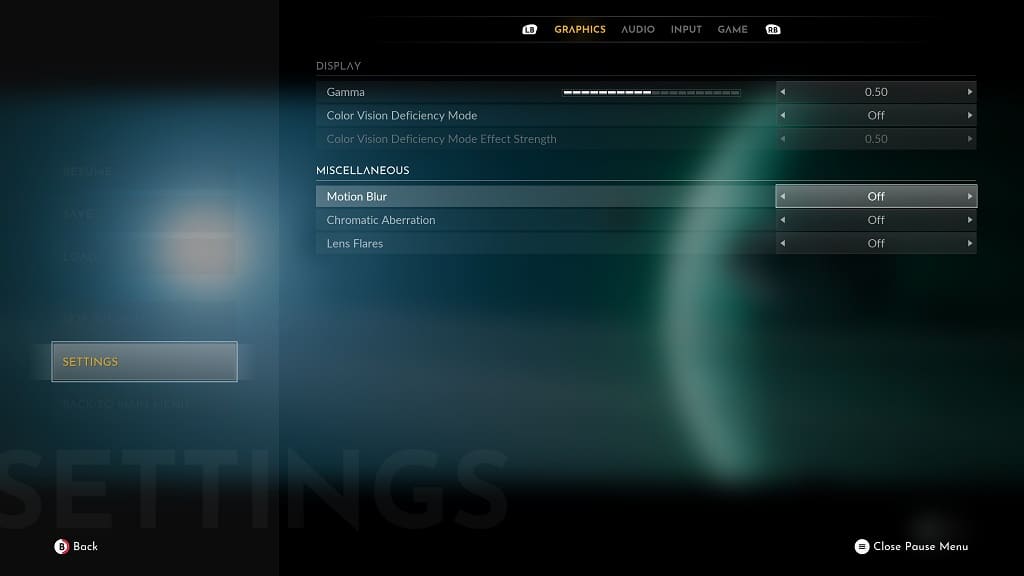
4. Once you are done disabling these graphical features, you should exit out of the Settings menu.
When you start playing Everspace 2 again, you should no longer notice any motion blurring, chromatic aberration and/or lens flares.
