If you decide to leave your DualSense controller powered on while binge watching videos on your PlayStation 5 or PlayStation 5 Digital Edition system, then the battery of the controller will continue to drain. As a result, you may need to recharge the gamepad before the next time you use it to play games or watch more videos on the PS5.
To see how you can save battery life while using the media apps on your console, you can take a look at this guide from Seeking Tech.
How to manually turn off DualSense while watching videos on your PS5
In order to manually turn off the DualSense controller while watching a video on your PlayStation 5, you need to take the following steps:
1. To start off, open a media app on your PS5 console and then start playing a video. This guide should be applicable to the following:
- My Videos
- Spotify
- Apple Music
- Apple TV
- CBS News
- Crunchyroll
- DAZN
- Disney Plus
- ESRB
- Freevee
- Funimation
- HBO Max
- Hulu
- MLB
- NBA
- Netflix
- NHL
- NFL Sunday Ticket
- Paramount Plus
- Peacock Network
- Plex
- Pluto TV
- Prime Video
- Red Bull
- Redbox
- Showtime
- Showtime Anytime
- Tubi
- Twitch
- UEFA.tv
- UFC
- Fandango Vudu
- YouTube
- YouTube TV
This guide should also be applicable to when you are watching DVD and Blu-Ray discs if you have the standard PlayStation 5 system.
2. While watching a video, press the PS button to open the control center.
3. From there, select Acessories, which is represented by the controller icon, located at the bottom of the control center.
4. Next, you need to select DualSense Wireless Controller.
5. From the small window, you should then select Turn Off.
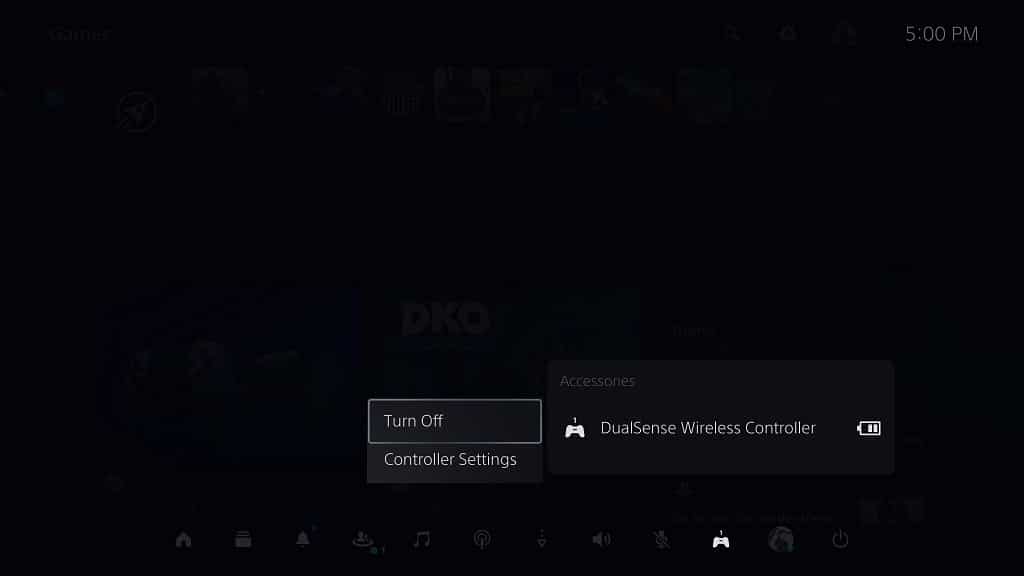
How to automatically turn off DualSense while watching videos on your PS5
If you want your controller to automatically turn itself off, then you need to do the following:
1. To start off, head over to the Settings menu on your PlayStation 5 or PlayStation 5 console.
2. From the front page of Settings, you need to select System.
3. From the System menu, you first need to select Power Saving on the left column.
4. You should then select Set Time Until Controllers Turn Off.
5. In the pop-up window, we recommend setting this feature to After 10 Minutes if you want to save as much battery life as possible for the gamepad.
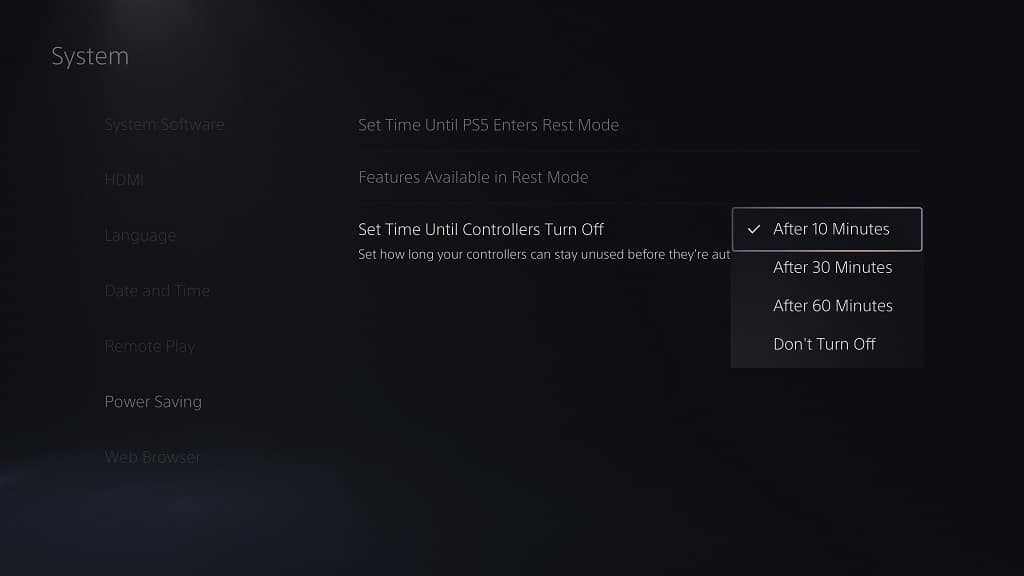
The DualSense should then turn itself off once it detects that 10 minutes have passed since there have been any inputs. This should be a very helpful feature if you end up forgetting to manually turn the gamepad off.
If you need to control the video playback again, you can press the PS button to turn the controller back on.
