If you have multiple profiles in your Hulu account, then you can check out this guide at Seeking Tech to see how you can easily switch between them on the PlayStation 5 and PlayStation 5 Digital Edition system.
How to switch from one profile to another in the Hulu PS5 App
In order to switch from Hulu profile to another while inside the video streaming application on your PS5, you need to do the following:
1. To start off, make sure you are in the main menus of the Hulu App. If you are currently watching a video or viewing a video page, then you can press the circle button to go back to the menus.
2. From the main menus, select your profile picture, which should contain the first two letters of your profile name. This should be located on the top right corner of the screen, directly left of the Hulu logo.
3. Next, you need to select Profiles from the list of options.
4. You should now be in the “Who’s Watching?” screen. You will be able to switch to a different profile from there.
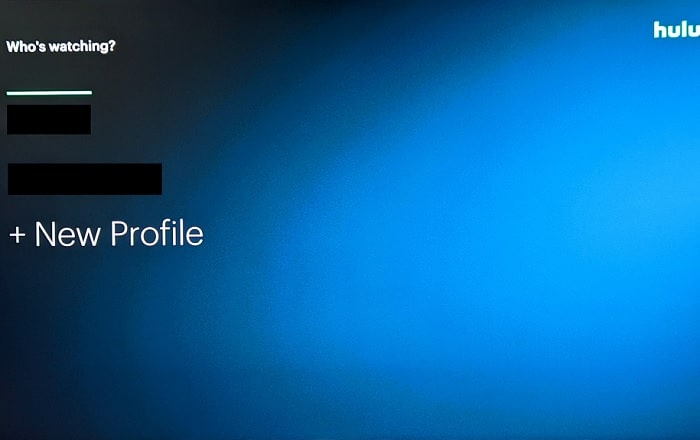
Alternate method
You can also switch profiles when you open the Hulu App. If you currently have the video streaming application opened or suspended, then you can do the following:
1. Press and hold the PS button on the controller. If done correctly, you should bring up the home screen.
2. In the home screen, make sure you are in the Media tab. If you are in the Games tab instead, you need to press the R1 button to switch over.
3. From the Media tab, hover over the Hulu logo.
4. With the Hulu logo highlighted, press the Options button on your controller to bring up a small window.
5. In the small window, you then need to select the Close App option in order to exit completely out of the Hulu App.
6. After a few seconds, the application will be closed.
7. From the same Media tab of the home screen, open the Hulu App.
8. After the boot up sequence, you should see the “Who’s Watching?” screen, which is where you can select which profile to use.
