If you are hoping to get Xbox Series X and Xbox Series S digital games as gifts, then a recent firmware update for these consoles has made it easier to share your wish list with your loved ones so that they can easily purchase the product and send it directly to your account.
To find out how you can share your wish list, you can take a look at this guide from Seeking Tech.
1. To start off, make sure you update the firmware of your Series X or Series S if you haven’t done so already.
In order to update manually, start by opening the Settings App and then going to System > Updates. The System > Updates menu should then show you if there is a new firmware to download and install.
2. After making sure that your Xbox system is updated, you can then open the Store App.
3. If you haven’t done so already, make sure you build up your wish list.
In order to add a game to your wish list, you need to do the following:
- Open the product page for the game inside of the Store App.
- In the page, select the edition you want to get with the Choose Edition option if there are multiple versions of the same game available.
- On the same product, page, you need to select the Add to Wish List option, which has the heart-shaped icon with plus sign.
- Repeat this process over and over again to add more games to your wish list.
4. Once you have built up your wish list, return to the front page of the Store App and the go all the way to the left to open the left column menu.
5. From the left menu, select Lists.
6. Afterwards, you need to select Wish List.
7. In the Wish List menu, you need to select Settings.
8. After getting to the List Settings screen, make sure that the Make This List Public option is turned on.
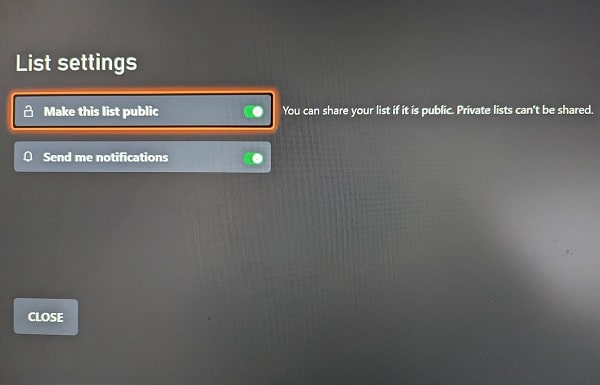
9. Afterwards, go back to the Wish List menu and then select the Share option.
10. In the Choose People menu, you may see a list of your friends or family members. If you don’t, then you need to select the Find Someone option.
11. Inside the Find Someone menu, you can search for the Gamertags of your friends or family members.
If you have any social media accounts linked to your Xbox account, then you may see a list of acquaintances from this screen as well.
12. Once you choose a person to send your wish list to, select the Done option.
You can repeat this process again to send your wish list to a different person.
13. Once your friend or family member got your wish list, they need to select the Buy as Gift option on the product page of the game. After the purchase, the game should be gifted over to your Xbox account.
