If you are experiencing issues when it comes to tracking and/or responsiveness of the PlayStation VR2 Sense Controllers, then you can try resetting these motion game pads. To find out how to do so, you can follow the steps laid out in this tutorial from Seeking Tech.
1. To start off, make sure that your PlayStation VR2 Sense Controller still has battery life. If it isn’t turning on, or turns off shortly after you turn it on, then we recommend that you try recharging it first before moving on to the next step.
2. Once your controller is ready to be reset, you need to turn off your PlayStation 5 or PlayStation 5 Digital Edition console.
In order to do so, press the PS button on either your left or right PlayStation VR2 Sense Controller. You can also press the PS button on the DualSense game pad if you have it connected. In the quick menu, you can then select the Power option and then the Turn Off PS5 option.
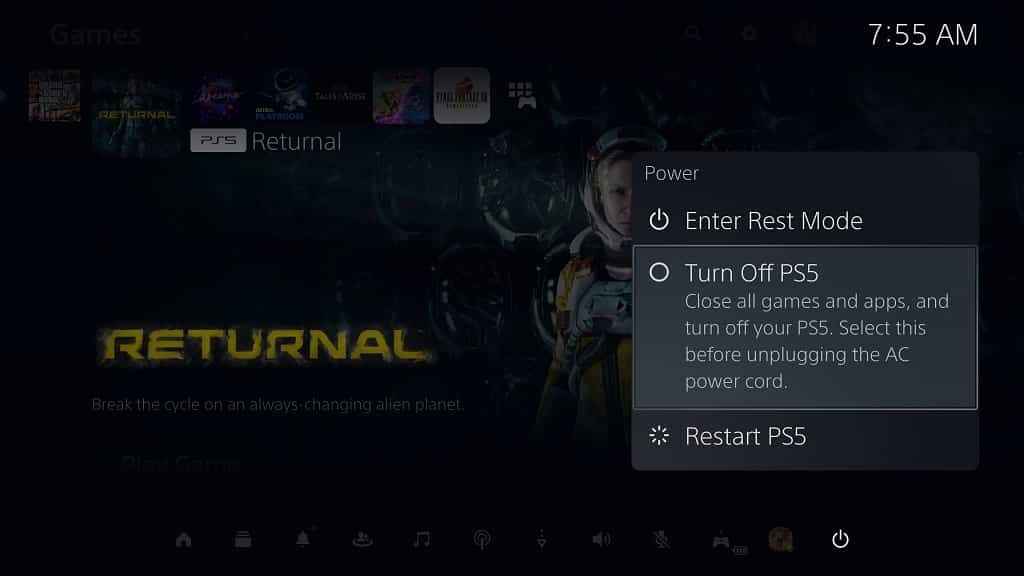
2. You may also want to consider unplugging the power cord from the PlayStation 5. By doing so, you should be able to prevent accidentally turning on the console if you hit the PS logo button during the rest process.
3. With the PS5 turned off, look underneath the handle part of the left or right PlayStation VR2 Sense Controller. You should be able to find a small hole.

4. Use a pin that is thin enough to fit into a hole. You should eventually feel a button.
5. Press the button in the hole down in order to reset it.
6. If the other PlayStation VR2 Sense Controller is also having issues, then you should make sure that you reset it as well.
7. After you reset your controller, you will need to pair it again to your PlayStation 5. In order to do so, turn on your console.
8. Next, you need to use a USB cable to connect the VR2 Sense Controller you previously have to reset to the PlayStation 5.
9. Press the PS button on the Sense Controller in order to pair it to the console.
Once you have reset and paired the motion controller, try to test it in a PlayStation VR2 game to see if it is working normally.
