When playing The Witcher III: Wild Hunt Complete Edition on your PlayStation 5 or PlayStation 5 Digital Edition, you may notice that there is a bit of delay in between your button presses and the corresponding actions that appear on the screen.
To see how you can potentially lower the latency for this open-world role-playing game, you can take a look at this guide from Seeking Tech.
1. For the first step, make sure you have Game Mode, Game Optimizer Mode or a similarly named picture setting enabled on your television set.
By doing so, you will get the lowest input possible for the screen when it comes to playing games.
2. We also recommend using the Performance Frame Rate Mode in The Witcher 3: Wild Hunt Complete Edition as it makes the game run at up to 60 frames per second as opposed to 30 frames per second. The smoother experience should also help reduce the input delay.
In order to change the Frame Rate Mode, you need to do the following:
- While playing The Witcher 3, press the Options button (which has the three horizontal lines icon at the top) on the DualSense controller.
- From the Options menu, you need to select Graphics.
- Next, you should make sure that Frame Rate Mode is set to Performance.
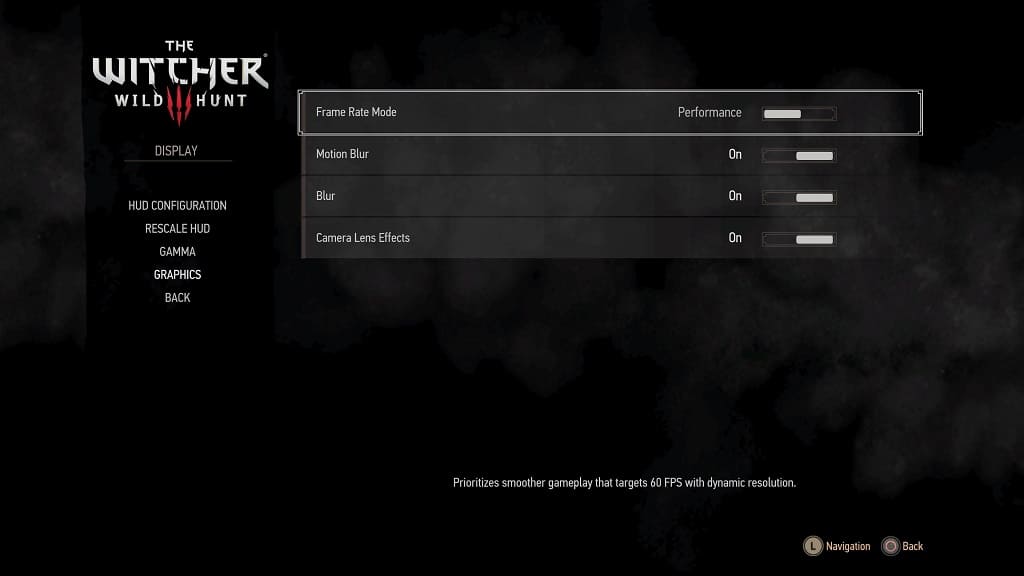
3. If your television or monitor supports Variable Refresh Rate, then you can also try enable this feature on the screen’s settings menu.
On your PlayStation 5, you then need to head over to the console’s Settings menu and then select Screen and Video > Video Output. Afterwards, make sure that the VRR setting is set to Automatic.

4. You can also try using the DualSense as a wired controller as the wireless connection may introduce some latency. In order to do so, you need to connect it to your PS5 console via a USB cable.
Afterwards, you need to open the Settings menu and then select Accessories > Controller (General) > Communication Method > Use USB Cable.

Make sure keep the DualSense connected to the console via the USB cable when playing The Witcher 3: Wild Hunt Complete Edition and you should get a more responsive experience.
5. If you haven’t done so already, make sure you have the latest patch downloaded for the game. Furthermore, you should also have the latest firmware releases installed on your PS5 as well as your screen.
These new updates to the software and hardware may help with reducing the input delay.
6. Some screens are better equipped at handling input lag when compared to others.
Therefore, you can try connecting your PlayStation 5 or PlayStation 5 Digital Edition to another television set or monitor to see if you are able to decrease the latency.
