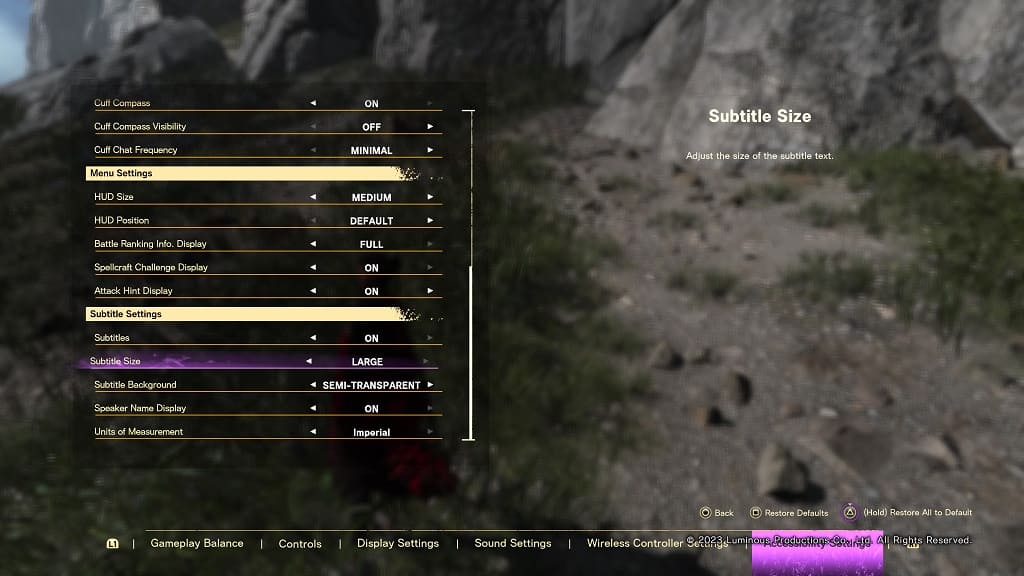When playing Forspoken on the PC or PS5, you may notice that it is kind of difficult trying to spot enemies and items in the open world. Furthermore, you may also find that the subtitle text size to be too small to read.
To see how you can make it easier to see in this action role-playing game, you can take a look at this tutorial from Seeking Tech.
1. The first step you can take is to adjust the HDR settings if you are using this display format.
2. If you have HDR set up correctly, then you can try reducing the camera shake effect, which prevents the in-game camera from constantly shaking when you are fighting against enemies.
In order to do so, open the Settings menu in Forspoken and then switch over to the Controls section. From there, make sure you set the Camera Shake setting to Off.
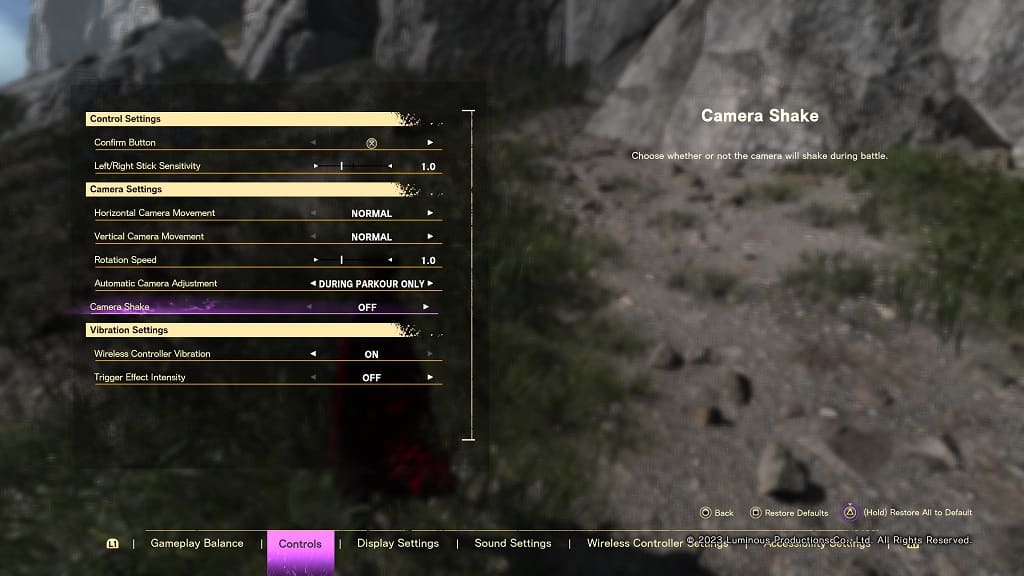
3. You can also try changing the Image Quality Setting by going to Settings > Display Settings.
The Quality-Focused option provide the sharpest image while Ray Tracing will change the lighting in the game. Performance-Focused offers a lower resolution but makes up for it with a higher frame rate.
Try to play around with these visual modes to see which one of them makes it easier on your eyes.
4. Furthermore, you can try disabling motion blur effect as well. In order to do so, you can follow these directions.
5. If you have some kind of visual impairment, then you can use the Color Filter Options.
In order to access it, go to Settings > Display Settings. From there, you can pick between different filter as well as filter strength.
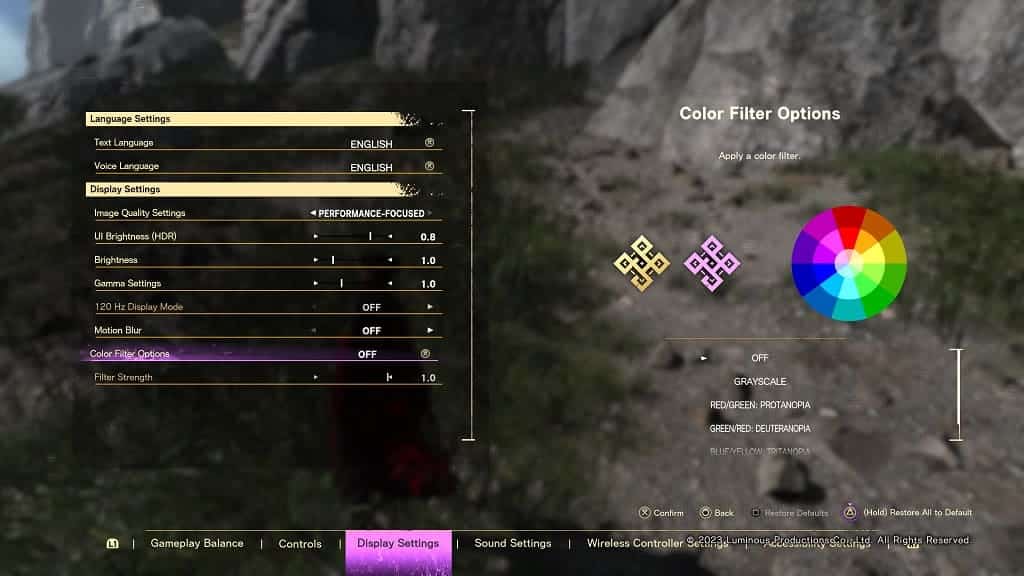
6. There are also options where you can highlight items and characters, including enemies, in Forspoken.
To enable both of these features, head over to Settings > Accessibility Settings. In the World Settings section of this menu, you can set Item Visibility and Highlight Nearby Characters to On.
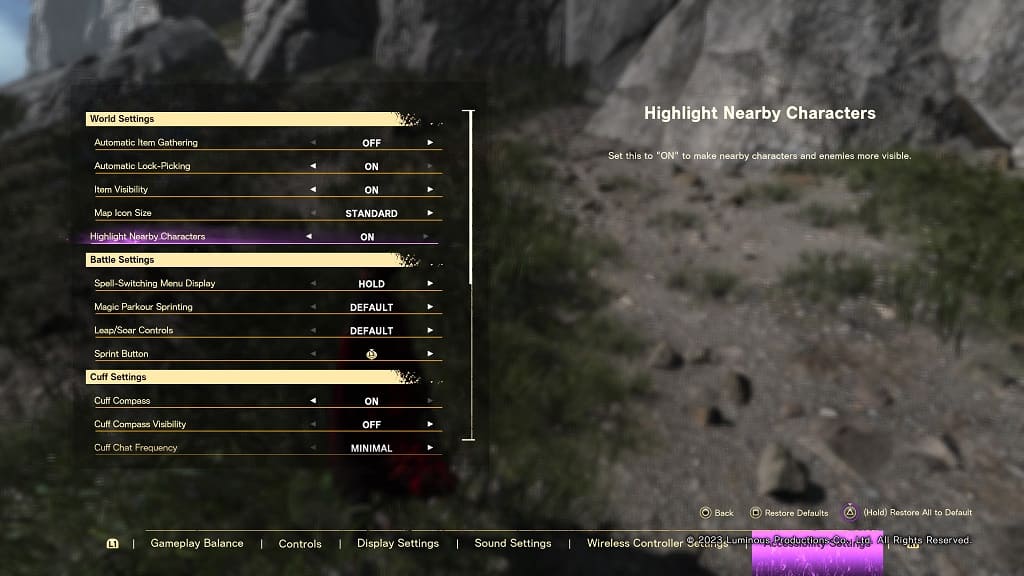
7. If you find that the subtitle text size to be too small and, therefore difficult to read, then you need to go back to the Settings > Accessibility Settings.
From there, you need to go to the Subtitle Setting section. Afterwards, set Subtitle Size to Large. You can also change the Subtitle Background to make the text easier on your eyes.