When playing Forspoken on your PlayStation 5 or PlayStation 5 Digital Edition console, you may notice that the HDR may look too bright in some scenes and too dark in others. The colors in this action role-playing game may also appear to be washed out.
To see how you can get a better HDR image from this Square Enix title, you can take a look at this tutorial from Seeking Tech.
1. To start off, we recommend taking a look at the HDR settings of your PS5 console. In order to do so, you need to take the following steps:
- To begin, you need to open the Settings menu on the PlayStation 5, which you can do by selecting the gear icon on the top right side of the home screen. You can press and hold the PS button on the DualSense to bring up the home screen if you are currently playing Forspoken.
- From the front page of Settings, go to Screen and Video > Video Output. Here, make sure you set HDR to either Always On or On When Supported.

- On the same screen, head into Adjust HDR.
- Follow the instructions that appear over the next three screens so that you can calibrate the HDR brightness output of your PS5 to your television screen or monitor.
2. You can also try adjusting the brightness and gamma settings in Forspoken by doing the following:
- To start off, you need to head over to the Settings menu in the game. You can do so by selecting Settings from the start screen or the pause screen.
- Inside of Settings, press the R1 button until you switch over to the Display Settings tab.
- You should now be able to see the Brightness slider, which is set to 1.0 by default. You will be able to adjust it from 0.2 to 4.0 in increments of 0.1.
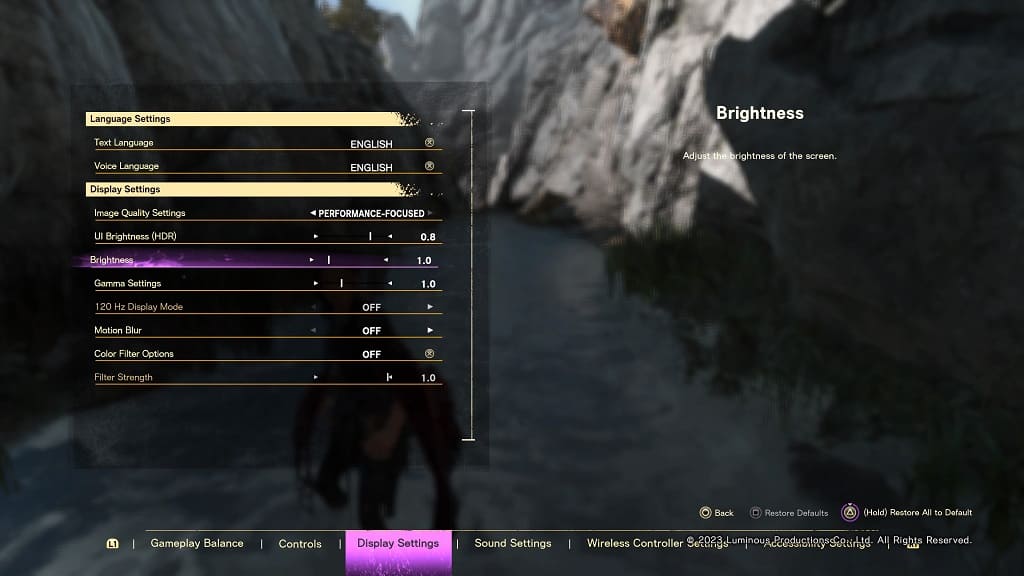
- You should also see the Gamma slider, which is also set to 1.0 by default. You should be able to adjust this from a range of 0.5 to 2.0 in increments of 0.1.
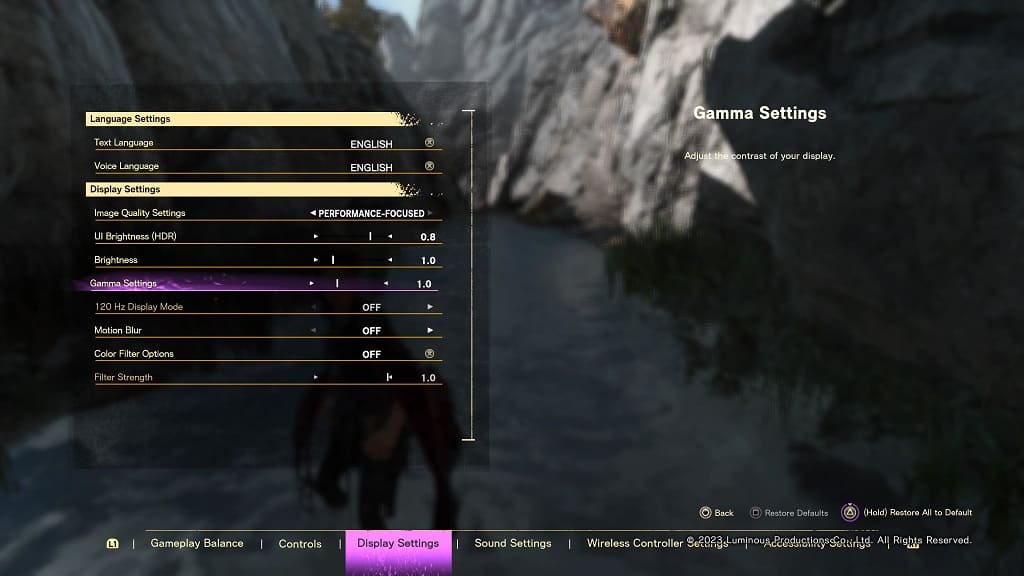
- Make sure you test out the new brightness and/or gamma settings in the game so that you can get it just right. You may need to adjust these constantly as you visit new locations in Forspoken.
3. It is a good idea that you keep this RPG updated to the latest patch as a new release may help fix its HDR issues.
To manually update, move the cursor to the Forspoken icon on the home screen of your PS5 and then press the options button. Afterwards, select the Check for Update option.
4. Furthermore, you can also try updating the firmware of your game console as well as your television set or gaming monitor as the new software versions of these hardware may also improve the HDR picture quality.
5. If possible, you can also try playing the same game on a different HDR-supported screen to see if you can get a better image.
