When playing Forspoken on your PlayStation 5, you may notice that the game will slowdown and/or becoming choppy at certain points. To see how you potentially get this game to run smoother, you can take a look at this troubleshooting article from Seeking Tech.
1. For the first step, you can try playing the game at a higher frame rate. In order to do so, you need to take the following steps:
- Open Forspoken and then head into its Settings menu from the start or pause screen.
- In Settings, press the R1 buttons several times to switch over to Display Settings.
- Move the cursor to highlight Image Quality Settings.
- Change Image Quality Settings to Performance-Focused.
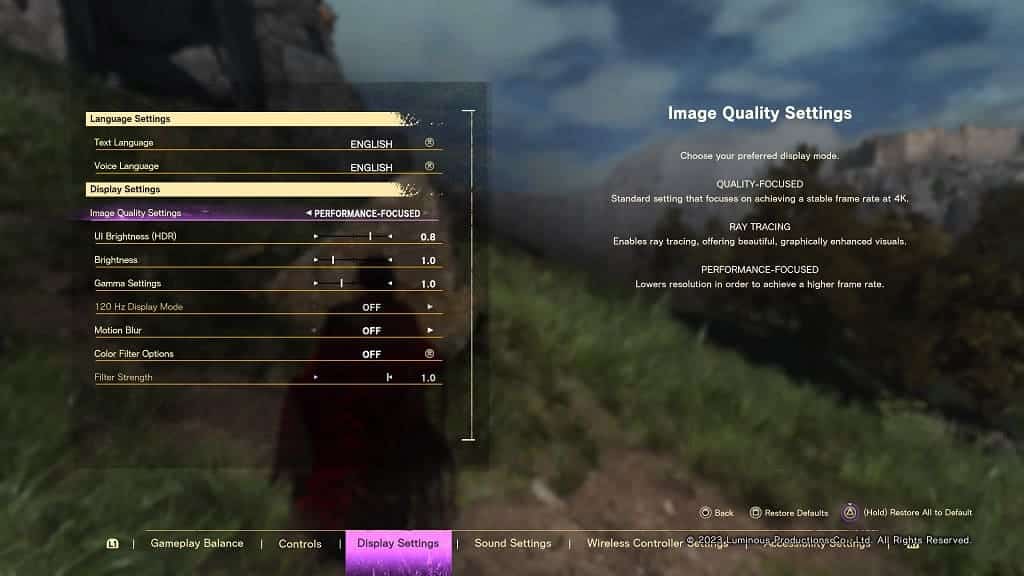
2. If you have a television screen or monitor with a 120 Hz refresh rate, then you can also try using the various 120 Hz Display Modes.
You can find this graphics setting in the aforementioned Settings > Display Settings menu.
3. If your screen supports variable refresh rate, then we highly recommend that you use it as well since doing so will help smooth out the frame rate when the action RPG drops to as low as 48 fps.
In order to do so, make sure you turn on VRR on the settings of your screen. On your PlayStation 5 console, you then need to do the following:
- In you are playing Forspoken at this moment, press and hold the PS button to open the home menu of the PS5.
- From there, select the gear icon located on the upper right corner to go into Settings.
- Inside Settings, you first need to head into Screen and Video.
- You then need to select Video Output on the left column.
- On the right side of the same screen, make sure you set VRR to Automatic.

4. Restarting your console may also help alleviate the frame rate issues of Forspoken, especially if you have been playing for many consecutive hours and/or have been using Rest Mode instead of completely turning off the PS5.
To restart, make sure you save your progress in the action role-playing game. Afterwards, press the PS button to bring up the Control Center quick menu, where you can select the Power option located on the bottom right side. In the pop-up menu, you need to select the Enter Rest Mode option.
5. Make sure you keep the game updated as a new patch may improve the performance of the game.
In order to manually update, move the cursor over to the Forspoken icon in the home screen of your PS5. Afterwards, press the Options button on the DualSense and then select the Check for Update option.
6. Updating the system software of your PlayStation 5 may also improve the performance of the console as a whole.
You can manually update the firmware by going to console’s Settings menu and then selecting System > System Software > System Software Update and Settings > Update System Software > Update Using Internet.
