Just like the original, the Demon’s Souls remake for PlayStation 5 is a hard game, especially if you are new to the genre.
If you are having a difficult time, you can follow this guide to find a few save file exploits that will make the experience much easier.
Before we start with the exploits, we will first explain how saving works in Demon’s Souls on PS5. You will also learn about what you can do with the save file.
About Auto-Saving in Demon’s Souls on PS5
In Demon’s Souls, you only get one save file per character.
The PS5 game features an auto-saving mechanic that will save your progress anytime something meaningful happens in your playthrough, which includes dying, killing an enemy, using the Archstone, acquiring an item, using an item, changing equipment and more.
How to manual save in Demon’s Souls on PS5
You can also manually save in Demon’s Souls.
To do so in the PS5 remake, you can take the following steps:
1. Press the Options button on your DualSense to bring up the game menu. Keep in mind that this won’t actually pause the game. So, make sure you are in a safe situation.
2. From the menu, go to “Settings,” which you can get to quickly by pressing the L1 button.
3. In “Settings” select “Exit Game” and then “Save and Exit Game.”
4. Creating a manual save will put your character in the same exact location when you reload. They will also have the same HP as well as other statuses. The enemy positions, as well as statuses (including HP) will reset when you reload from your manual save file.
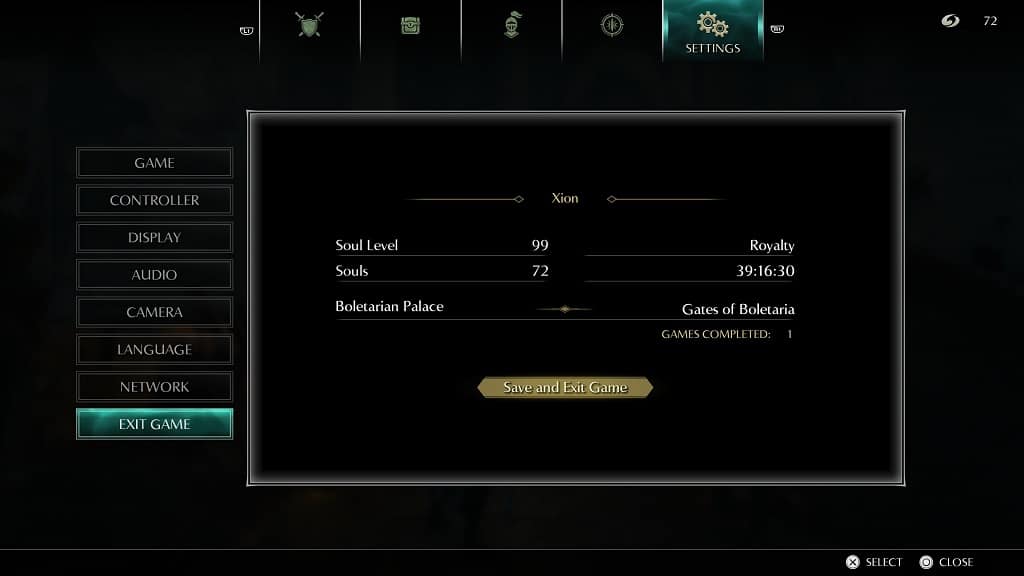
How to quit Demon’s Souls without saving on PS5
You can also quit the game without creating a manual save in the PS5 version of Demon’s Souls.
If you are interested in doing so, you can take the following steps:
1. Hold PS button on your DualSense to until the Home Screen main menu shows up. Keep in mind that the game will still be running in the background. Therefore, you should make sure that you are in a danger-free situation.
2. With the Demon’s Souls icon highlighted, press Options button of the controller, which has the three horizontal lines. Don’t press the X button as doing so will put you right back into the game.
3. After pressing the Options button, choose the “Close Game” option from the pop-up menu in order to close the game without having to save.
How to upload Demon’s Souls save file to the cloud on PS5
You can also upload your Demon’s Souls save file to the cloud. To do so, however, you need a PlayStation Plus subscription. If you aren’t already a member, you can purchase a 1-Year subscription on Amazon with this link. (#CommissionsEarned).
If you are a subscriber, you can take the following steps:
1. From the Home Screen menu, go to “Settings,” which is found on the upper right corner of the screen next to your profile picture.
2. In “Settings,” go to “Saved Data and Game/App Settings.”
3. In “Saved Data and Game/App Settings,” select “Saved Data (PS5)” on the left side and then “Console Storage” on the right side.
4. In “Console Storage,” select “Upload to Cloud Storage.”
5. In “Upload to Cloud Storage,” select Demon’s Souls on the left and then select “Upload” on the bottom right.
6. The PS5 system will then show a warning that uploading the save file will close all games and apps that are currently open. If you have a Demon’s Souls save file on the cloud, then you will get another warning about overwriting the previous saved data.
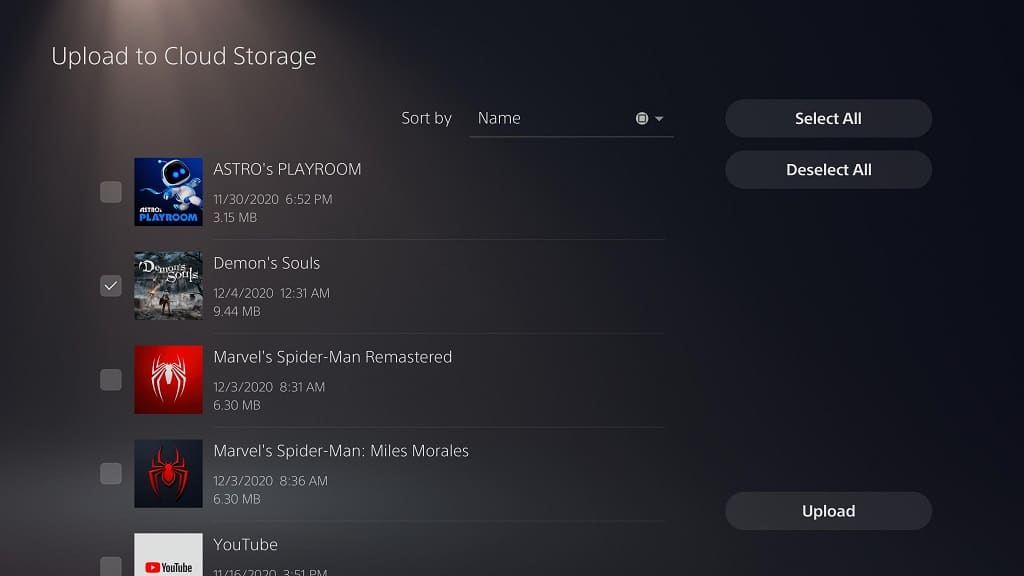
How to disable auto-syncing save file for Demon’s Souls on PS4
If you are using rest mode, you need to turn off Auto-Sync. Otherwise, your Demon’s Souls save file on the cloud will be overwritten.
To do so, you can take the following steps:
1. In “Settings,” select “Saved Data and Game/App Settings,” then “Save Data (PS5)” and, finally, “Sync Saved Data.”
2. In the “Sync Saved Data” screen, you will see the option to “Enable Auto-Sync.” The circle to the write of this option will be white when it is enabled and transparent when it is disabled. You can also choose to leave this option enable but disable it specifically for “Demon’s Souls.”
How to download Demon’s Souls save file from the cloud on PS5
To download a Demon’s Souls save file from the cloud, you can take the following steps:
1. From the Home Screen, go to “Settings” and then “Saved Data and Game/App Settings.”
2. In “Saved Data and Game/App Settings” select “Saved Data (PS5)” on the left side and then “Cloud Storage” on the right side.
3. In “Cloud Storage,” select “Download to Console Storage.”
4. In “Download to Console Storage,” select Demon’s Souls on the left select and then select “Download” on the bottom right.
5. The PlayStation 5 will then show a warning that it will close any opened game or application. If you already have a save file on the console storage, you will also get a warning about overwriting the existing save.
6. Now that you know how saves work in Demon’s Souls on PlayStation 5, let’s get to the save exploits.
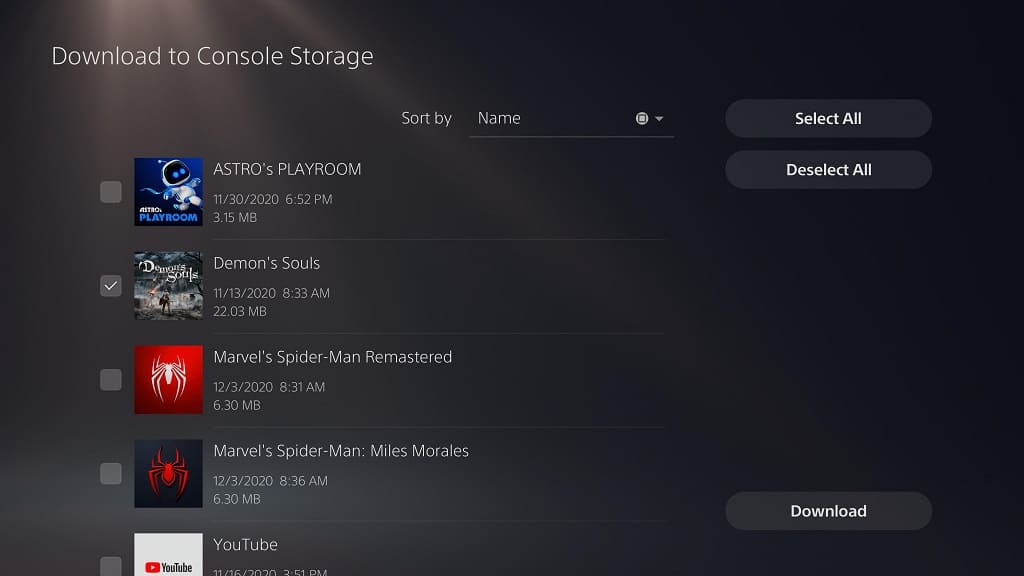
What can you do with save exploits in Demon’s Souls
Just like the original, the PS5 remake is punishing. If you die anytime in a level, you will have to restart all the way back at the beginning. The enemies in the level will also get harder if you die while in body form.
Not to mention that, every time you die, you will drop your souls, which acts as both currency and experience points. If you don’t pick up these dropped souls before dying again, you will lose them permanently.
With these save exploits, you don’t have to worry about replaying the same levels or losing your souls as you can simply reload to your previous save state.
Save Exploit #1
The first save exploit method is the slowest but also the safest.
You can perform it by doing the following steps:
1. Create a manual save file. You will be loading back to this save. So, make sure that your character is in a safe location, in good health in addition to having the right equipment and items. This is especially important if you are creating a save file just before a boss or tough enemy encounter.
2. Upload the manual file to the cloud from the system menu.
3. Play the game normally. Anytime you feel like you want to return to the manual save file you uploaded to the cloud (such as wanting to reload to outside of a boss fog door instead or having to go through the entire level again), you can download the save file using the method we mentioned above.
Save Exploit #2
The second save exploit is faster than having to redownload your save from the cloud although it might not work as well and could end up corrupting the save file.
If you are still interested in this exploit, you can take the following steps:
1. Create a manual save. As an extra precaution, we recommend uploading this save to the cloud in case something goes wrong.
2. Play the game normally until you die. As soon as you realize that you are dying, or about to die, quickly hold the PS button on your DualSense controller until the Home Screen main menu shows up.
3. In the main menu of the PS5, press the options button to bring up a pop-up menu for Demon’s Souls. Choose “Close Game” to exit Demon’s Souls without saving.
Keep in mind that the game will still be running when you are using the system menu. Thus, you need to close the game as fast as possible in order to prevent the auto-save from overwriting your previous save data.
4. If done correctly, you should be in the same manual save state as before when you reload.
