If you find that the menus to be hard to read in Starfield, especially when playing on a big television screen, then you can check out this tutorial from Seeking Tech to see how you can make the text size larger.
1. For the first step, you need to exit to the main menu if you are currently playing the game. Otherwise, the option to increase the menu font size will be grayed and you will see a message saying that this setting is only adjustable from the main menu.
To exit the game, go to the System menu, which you can do by pressing the Menu button on the Xbox controller two times. From there, select the Quit option to save your game and head back to the main menu.
2. Once you are in the main menu, select Settings.
3. From the Settings menu, head into Accessibility.
4. In Accessibility, you will find the Large Menu Fonts setting, which should have the following description:
Use larger font size in menus where possible. Only adjustable from the main menu.
5. By default, this setting is set to Off. Select it to turn it On.
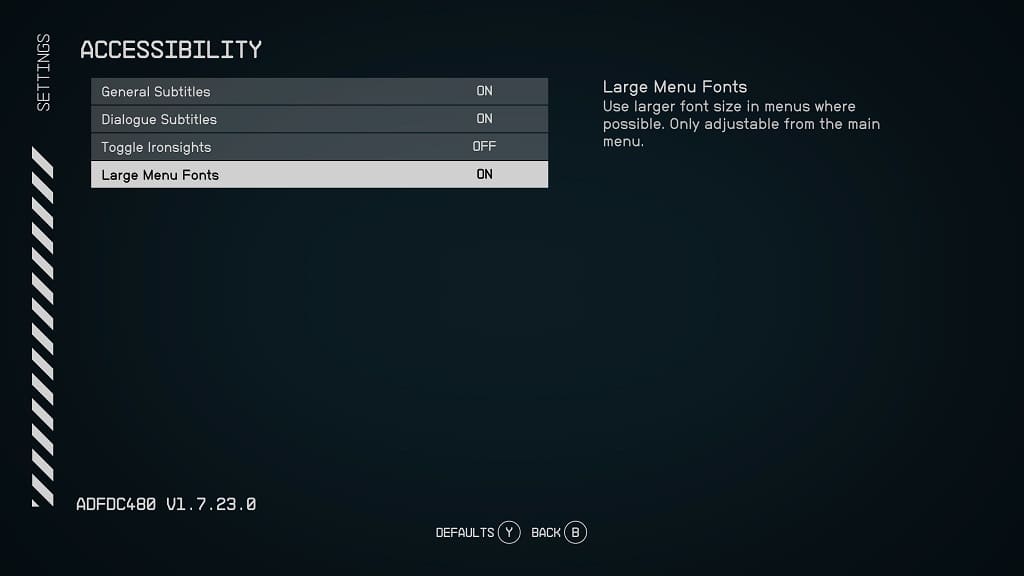
6. Once you are done, exit out of the Accessibility section. You should now notice that the text size in the menus has increased.
