In Starfield, you will be able to create your own character. With that said, your character will be wearing a helmet, which obscures the hair and face. To see how you can hide this equipment in this role-playing game, you can take a look at this tutorial from Seeking Tech.
1. To start off, you need to open the in-game menu while playing Starfield.
In order to do so on an Xbox controller, you have to press the Menu button. If you are playing on a keyboard, you need to press the Tab key.
2. From the menu, go to Inventory. This should be on the bottom right of the screen.
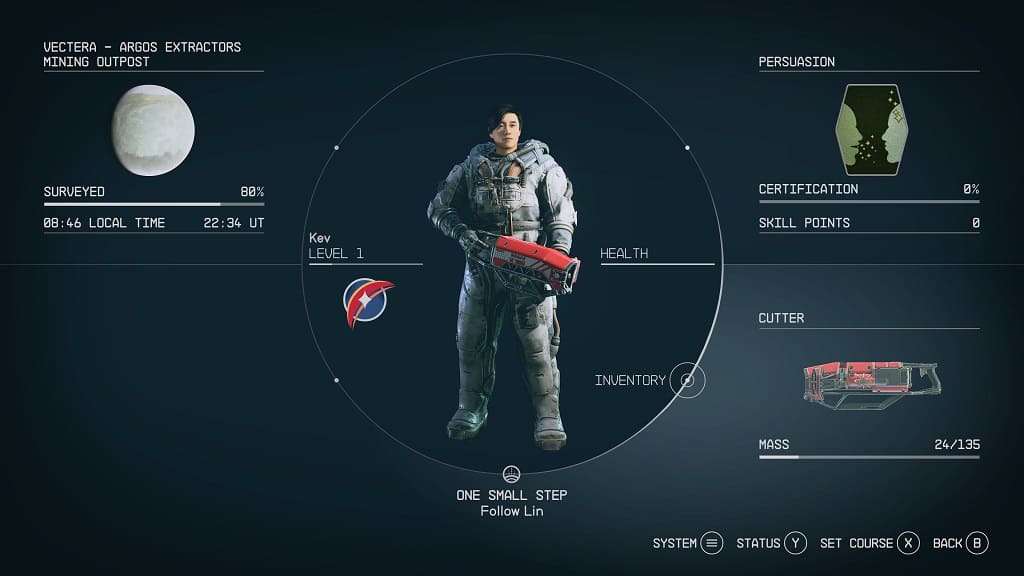
3. In the Inventory menu, select Helmets from Categories.
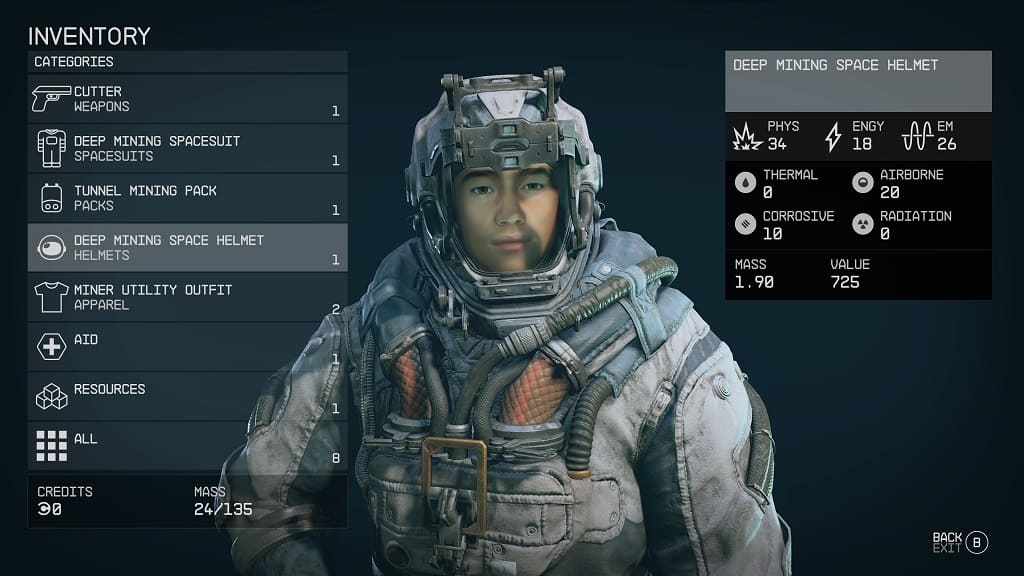
4. On the next screen, you should see a list of button prompts at the bottom of the screen.
If you see the “Hide (in Breathable Areas)” prompt, then you need to press the corresponding button. On an Xbox controller this is the RB button. On a keyboard, this is the T key.
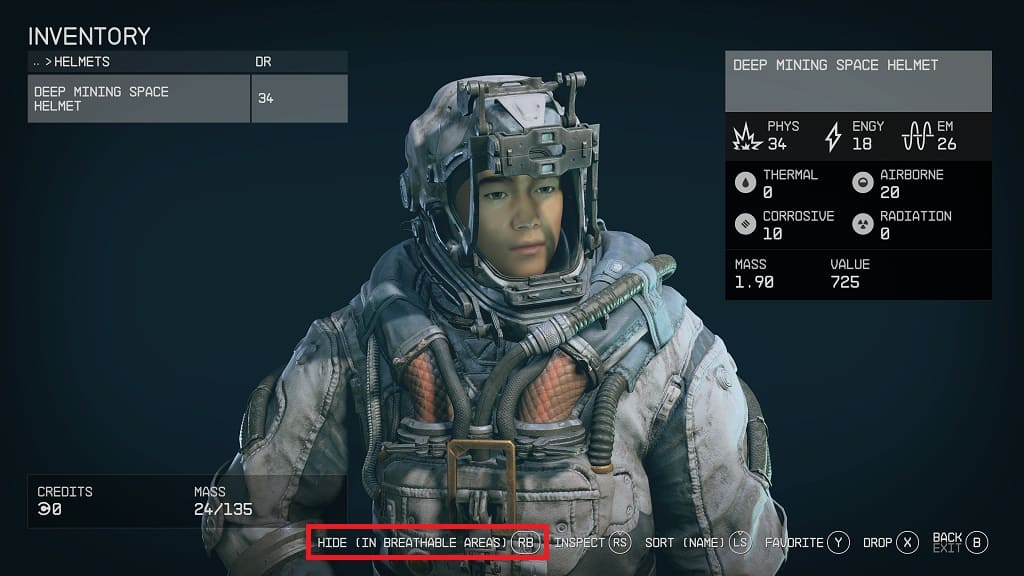
If you see the “Show (Always)” prompt, then you don’t have press any buttons as the helmet should be hidden anytime you are exploring a breathable area.
Keep in mind that the changes you made won’t be reflected in your character’s appearance in the Inventory menu.
5. Once you are done, exit out of the in-game menu and then return to playing Starfield.
