By default, motion blur is enabled in Starfield. This visual effect makes the game appear to run smoother, especially on the Xbox Series S and Xbox Series X console where the frame rate tops out at 30 fps.
If you find that the blur is making it hard to see in this space exploration role-playing game, then you can check out this guide at Seeking Tech to see how you can disable it.
1. To begin, you need to navigate over to the Settings menu in the game, which can be done by selecting Settings from the Main Menu.
If you have already loaded into your save file, then you need to press the Menu button two times on the Xbox controller to bring up the Settings menu.
2. In Settings, you need to select Display.
3. From the Display section, move the cursor down to Enable Motion Blur. This option should show the following description:
Enables the motion blur effect.
4. This setting is set to On by default. Therefore, you need to select it to toggle the visual effect to Off.
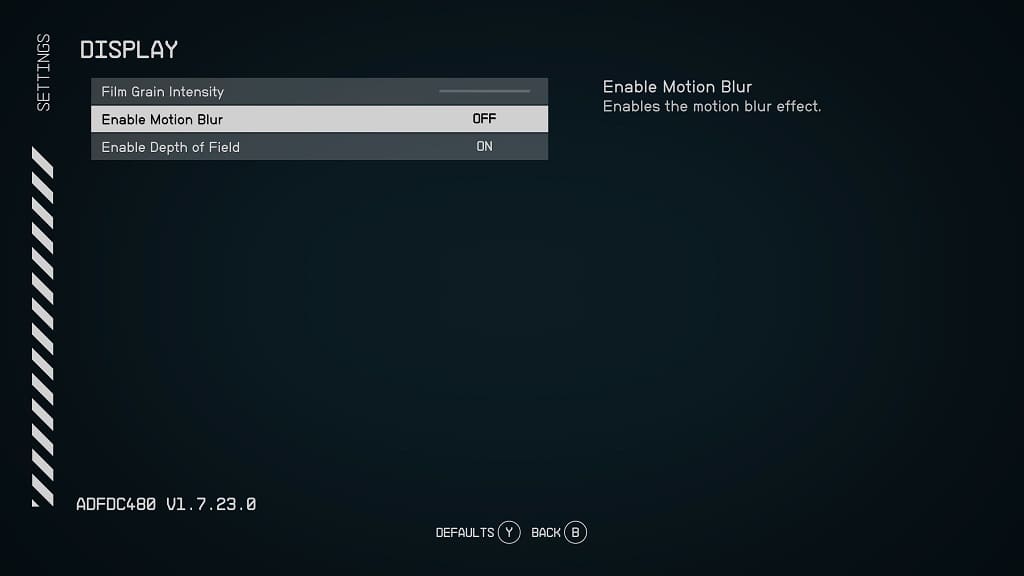
5. Exit out of the Settings menu and then head back to playing Starfield. You should now notice the reduction of blurring in the game.
