When watching Disney Plus videos on your PlayStation 5 or PlayStation 5 Digital Edition, you may notice that the quality and/or resolution is lower than what you are expecting.
To see how you can improve the streaming quality when it comes to this application, you can take a look at this article from Seeking Tech.
1. For the first step, we recommend checking the resolution output of your PS5.
In order to do so, you need to open the Settings menu of the game console and then select Screen and Video > Video Output > Resolution.
Since Disney Plus supports up to 4K, make sure you set the resolution of the gaming system to 2160p.
2. Next, you should make sure that the download speed is fast enough on your PlayStation 5.
To do so, open the Settings menu again and then select Network > Connection Status > Test Internet Connection.
Once the test has been completed, make sure you pay attention to the Connection Speed (Download) category.

Disney recommends that your download speed should be at least 5.0 Mbps when streaming videos at 1080p (HD). For 4K (UHD) videos, the speed needs to be a minimum of 25.0 Mbps.
3. You should also make sure that you have the right App Settings on Disney Plus.
In order to check, you need to take the following steps:
- To start off, open the Disney Plus PS5 App if you haven’t done so already.
- Next, you need to press the circle button on the DualSense controller until you open the left column menu.
- From the left column menu, you should select Settings.
- After getting to the Settings menu, you then need to select App Settings.
- Finally, make sure that Data Usage is set to Automatic.
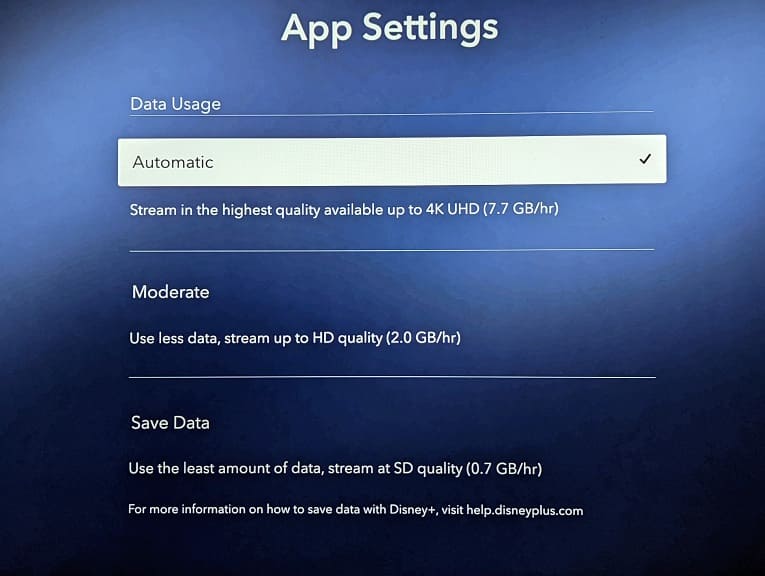
4. It is very important to note that the quality and resolution are different depending on which videos you are watching.
Some videos are available in 4K while others can only be viewed in 1080p. A few classic contents can only be played in SD.
You can find the resolution label on the video page as 4K Ultra HD or HD. If you don’t see any resolution labels, then it indicates that the video will only be streamed at standard definition.
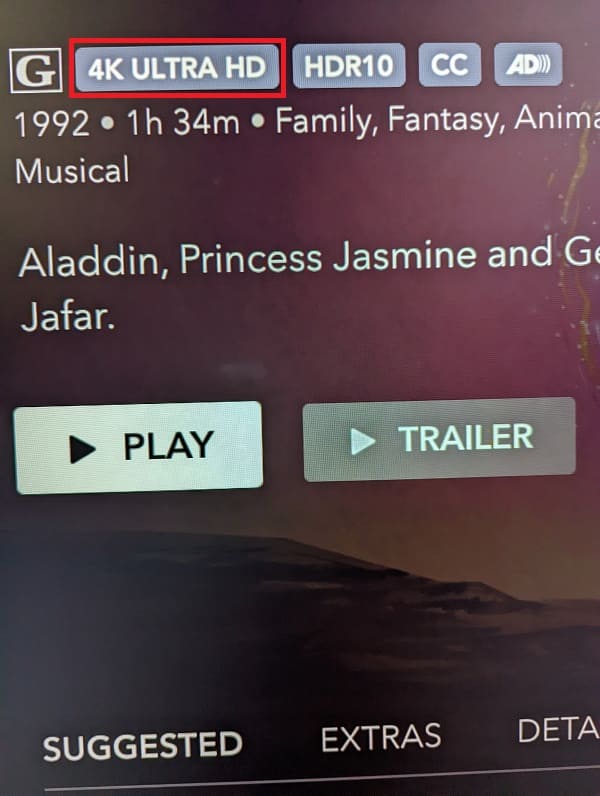
5. If you are still getting poor video quality and/or resolution, then your internet may not be stable.
If you are using Wi-Fi, then you can try moving the PS5 closer to the Wi-Fi access point. You should also make sure that there aren’t any physical objects and/or other wireless devices that may be weaken the Wi-Fi connection.
If possible, we recommend using a wired Ethernet internet connection for your console.
6. If you have any other streams or downloads taking up bandwidth on your home network, you might want to consider pausing or stopping them to see if doing so will improve the quality and resolution of the Disney Plus App on your PlayStation 5.
