Thanks to a new firmware update, you can now hide games from the menus of your PlayStation 5 or PlayStation 5 Digital Edition system.
You can follow this guide at Seeking Tech to see how you can hide, as well as unhide games, on your PS5.
How to hide games on PlayStation 5
To hide a game on your PlayStation 5, you need to take the following steps.
1. Make sure you are viewing the home screen. This is the main menu of the system where you can select which game to play.
2. In the home screen, go all the way to the right in the Games section and then select the “Game Library” option.
3. Inside the “Game Library” menu, hover over the game you want to hide.
4. With the game highlighted, press the options button on your DualSense controller. This button has the three horizontal lines on top of (it is located directly to the left of the triangle button).
5. In the popup menu, select the “Hide” option.
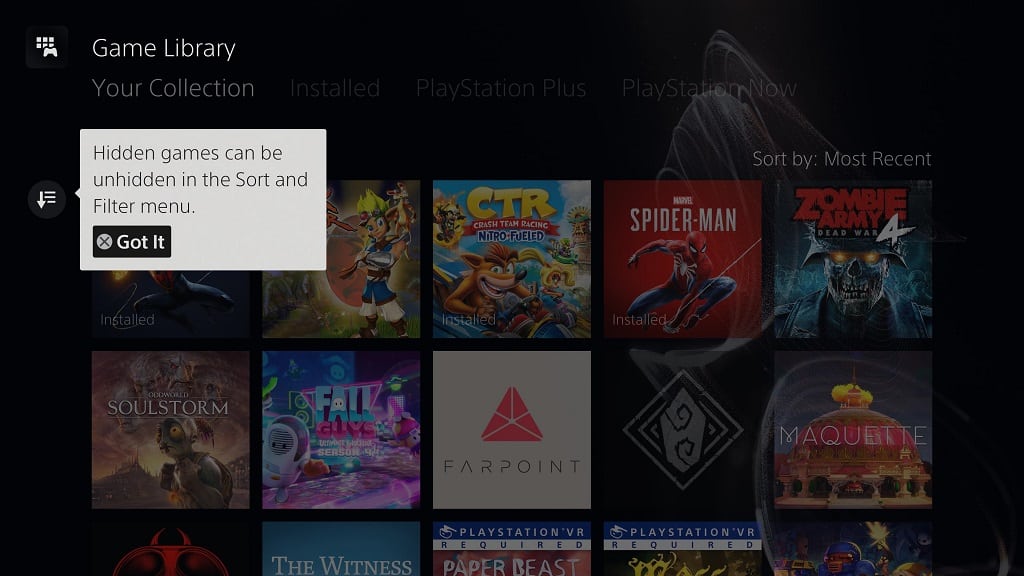
6. If you would also like to delete the trophies for the hidden game, then you can check out this tutorial.
How to hide games on PS5 from other PSN users
If you would also want to hide your games from being viewed online by other PlayStation Network users on the PlayStation 5, you can take the following steps:
1. From the home screen, select your profile picture, which is located on the top right corner of the screen.
2. In the pop-up menu, select the “Profile” option.
3. Inside the “Profile” menu, select the “Privacy Settings” option, which is located all the way to the right.
4. Inside the “View and Customize Your Privacy Settings” menu, scroll down until to the “Your activity” section.
5. Here you have three options:
“Who can see your online status and what you’re currently play” – This option will show your online status and the current game you are playing when logged into the PlayStation Network. You can set this to “Friends Only,” “Friends of Friends” or “Anyone.”
“Who can see your gaming history” – This option will show the games you have played, your trophy status for the game and the game-specific challenges you participated in. You can set this to “No One,” “Friends Only,” “Friends of Friends” or “Anyone.”
“Hide your games from other players” – This option allows you to hide any games in your library from other PSN users. As a result, none of the activities from the game will be shown. Select this option to bring up a menu of games that you can hide from viewing. Pick the games you want hidden (the switch to the right of the game’s title will turn white, which signals that the game will be hidden) and then back out of the menu by pressing the O (circle) button on your DualSense to confirm your selection.
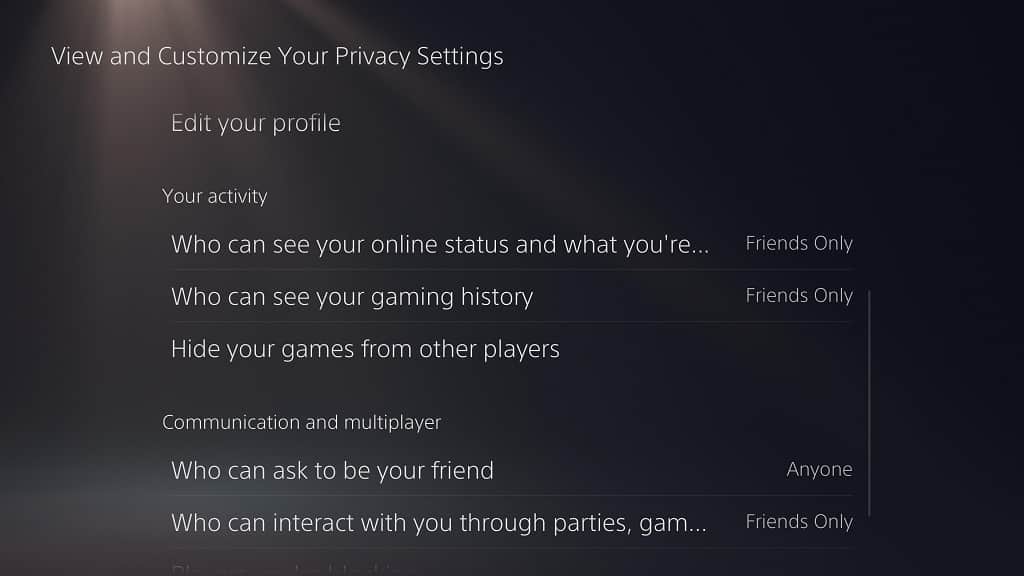
How to unhide games on PS5
If you want to unhide a game and make it visible in the menus again on the PlayStation 5, you need to do the following:
1. In the home screen, head to the “Game Library,” which is the rightmost option in the Games section.
2. In the “Game Library” menu, locate and select the “Sort and Filter” option. This is located to the left of the games. It has a symbol that is a combination of a down-pointing arrow in addition to three horizontal lines.
3. In the new pop-up menu, scroll down and select the “Hidden Items” option. Make sure the switch to the right of the wording is white, which signals that the hidden games will be shown.
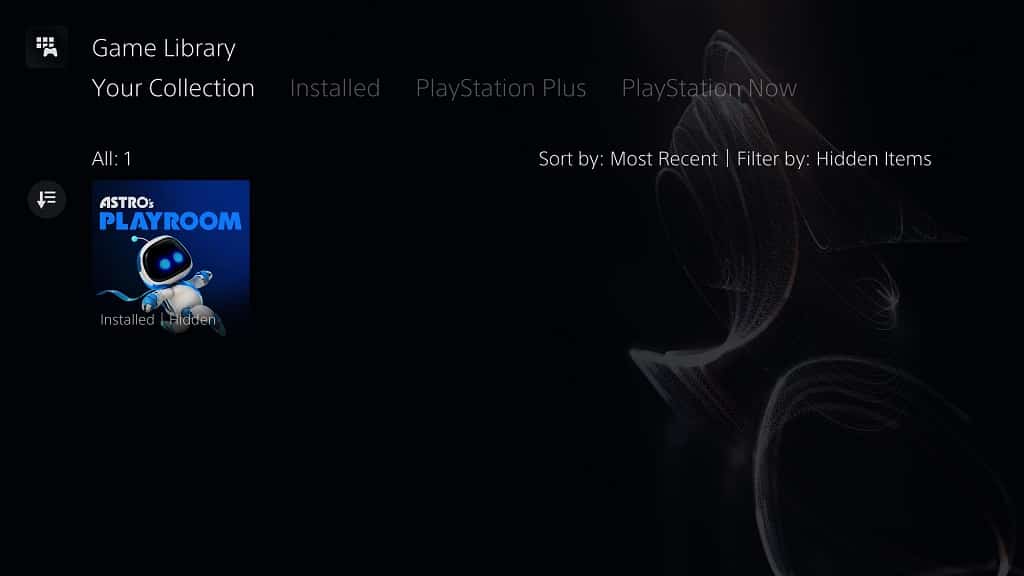
4. Back out of the pop-up menu by pressing the O (Circle) button on your DualSense.
5. If done correctly, you should now see all the games that have been previously hidden.
6. Hover over the game you want to make visible again and then press the Options button on your DualSense.
7. In the pop-up menu, select the “Unhide” option.
How to unhide games on PS5 from other PSN users
To unhide a game from being viewed by other PSN users, you need to do the following:
1. Select your user profile picture from the home screen
2. Select the “Profile” option from the pop-up screen.
3. Select the “Privacy Settings” option in the Profile menu.
4. Select the “Hide your games from other players” option in the “View and Customize Your Privacy Settings” menu.
5. In the “Hide your games from other players” select the game you want to unhide from other PSN players. The switch to the right of the game’s title will turn black, which means that the game will no longer be hidden from others.
