If your friend or family member has an Xbox One, Xbox One S, Xbox One X, Xbox Series S and/or Xbox Series X, then you can try gifting them Xbox Game Pass or Xbox Game Pass Ultimate.
To find out how you can properly give either of these two subscriptions, you can follow the steps laid out in this guide from Seeking Tech.
What’s the difference between Xbox Game Pass and Xbox Game Pass Ultimate?
As we stated above, there are two versions of the Game Pass that you can gift.
The ultimate version gives access to cloud streaming so that you can play games on other devices. There are also more games available than the normal version thanks to the inclusion of EA Play as well as PC titles. Since it also comes with Xbox Live Gold, we recommend gifting Xbox Game Pass Ultimate over Xbox Game Pass.
You can find the benefits for both subscriptions below:
Xbox Game Pass:
- Access to over 100 Xbox, Xbox One and Xbox Series games.
- Access to Day One releases from Microsoft Game Studios and other publishers.
- Exclusive discounts and deals.
Xbox Game Pass Ultimate:
- Access to over 100 Xbox, Xbox One and Xbox Series games.
- Access to Day One releases from Microsoft Game Studios and other publishers.
- Exclusive discounts and deals.
- Access to PC games.
- Play games from other devices via cloud streaming.
- Includes Xbox Live Gold.
- Includes EA Play.
- Free perks.
How to gift Xbox Game Pass and Xbox Game Pass Ultimate digitally
If you want a fast and convenient way to gift an Xbox Game Pass or Xbox Game Pass Ultimate, then you can go the digital route.
One of the methods of doing so is by using the Microsoft Store app or website by taking the following steps:
1. Go to the Microsoft Store app or website on your preferred device.
2. Next, you need to search for Xbox Game Pass or Xbox Game Pass Ultimate.
3. On the product page of the subscription, you then need to select the gift box icon. If you hover over the icon, it should say one of the following:
- “Buy Xbox Game Pass as a gift.”
- “Buy Xbox Game Pass Ultimate as a gift.”
4. In the Send Gift screen, you can then enter the email address of your friend or family member. You can also enter your name to let them know that it is you who are sending the present.
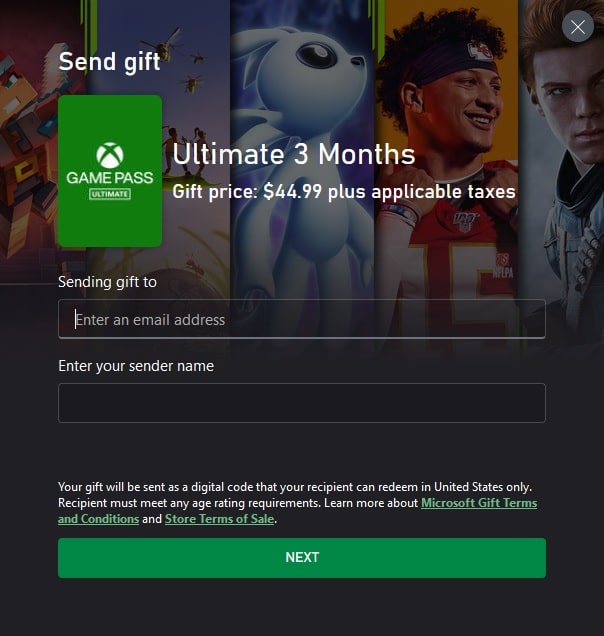
5. Afterwards, go through the checkout process to purchase Xbox Game Pass or Xbox Game Pass Ultimate.
6. The gift should then be sent to the email address of your friend or family member shortly afterwards.
You can also purchase a digital voucher from a third-party online retailer like Amazon. Once the purchase has been made, the website should then send an email, containing the voucher code and redemption instructions, that you can forward over to your loved one.
How to gift Xbox Game Pass and Xbox Game Pass Ultimate physically
If you want to physically gift Xbox Game Pass and Xbox Game Pass Ultimate, then you can simply purchase a physical gift card from any local retailer. The cards come with the voucher code and redemption instructions.
