If you are looking for a present to give someone who owns a PlayStation 4, PlayStation 4 Pro, PlayStation 5 and/or PlayStation 5 Digital Edition system, then you can try getting the PlayStation Gift Card. You can check out this tutorial to see how you can gift a PlayStation Gift Card that you can buy from the Amazon website.
1. To start off, make sure you go to the Amazon website.
2. On the Amazon site, make sure you are signed into your Amazon account.
3. Next, you need to search for the PlayStation Gift Card.
It should be noted that you may find the PlayStation Store Gift Cards and PlayStation Plus Wallet Funds during your search. Aside from the different branding, these products function the same as the funds will be added to the digital wallet of the gift recipient in the PlayStation Store.
To find out more about how these card types are different, you can take a look at this article.
Furthermore, you may see the words, “Digital Code,” on the gift card. This indicates that you will only be getting a digital code that will be emailed to you. If you want an actual physical gift card instead, then you will also be able to get one from Amazon.
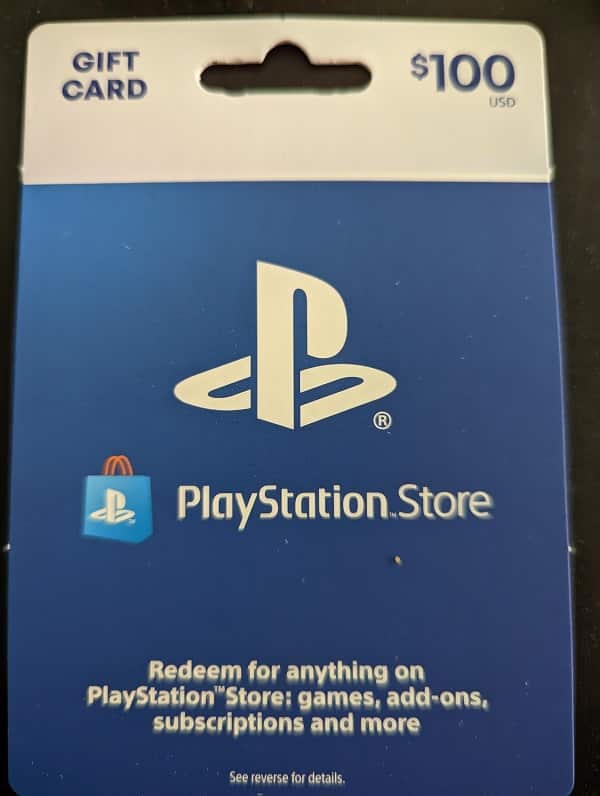
You can find the digital code and physical versions of the PlayStation Gift Card on Amazon with the following links:
- PlayStation Gift Card (Digital Code)(#CommissionsEarned)
- PlayStation Gift Card (Physical)(#CommissionsEarned)
It is important to note that there is no gift wrap option available for the digital code version.
4. After picking the type of gift card you want to purchase, you should now be in the product page. From there, select the denomination you want to gift.
5. Afterwards, select the Add to Cart button.
6. Once you are ready to checkout, select the Cart option.
7. In the Shopping Cart, make sure you select the “This is a gift” box.
Keep in mind that this box is only visible for the physical version of the PlayStation Gift Card.
8. You then need to select the Proceed to Checkout button.
9. If you want Amazon to send the PlayStation Gift Card directly to the gift recipient’s address, then you need to fill out their address information in the Shipping Address section of the Checkout screen.
10. In the Choose Gift Options section of the Checkout screen, you will be able to add a gift message.
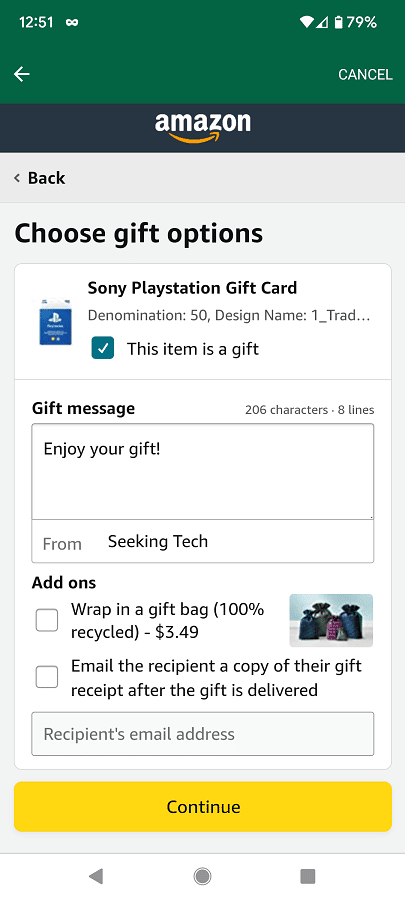
You can also ask Amazon to gift wrap the card although it will cost additional money. Finally, you can choose whether or not you want the receipt of your purchase emailed to the gift recipient.
11. Once you are done with the gift options, proceed to the rest of the checkout process to complete your purchase.
If you decide to get the digital code version of the PlayStation Gift Card instead, then Amazon won’t be able to directly send the voucher code to the email of the gift recipient.
Instead, the retailer will send the email directly to you. In this case, you can forward the email to the gift recipient or find another way to deliver the code to your friend or family member.
