If you see a game or expansion pack you are interested in go on sale in the PlayStation Store, then you may be tempted in taking advantage of the deal.
Before doing so, however, we recommend that to check the price history of the product to see whether or not it was discounted to an even lower price before. This may indicate the price tag may fall even further in the future.
To see how you can check the pricing history of a digital game or DLC, you can check out this guide at Seeking Tech.
Can you check the PS Store price history on the PS4 or PS5?
Unfortunately, there is currently no way you can easily check the price history for a digital product on a PlayStation 4, PlayStation 4 Pro, PlayStation 5 and PlayStation 5 Digital Edition. Although you can use Internet Browser App on your PS4, inputting texts is a cumbersome process with a controller.
Instead, we recommend using a web browser app from a desktop, laptop, tablet or smartphone so that you can easily check the lowest price point for a game or DLC pack.
How to check price history for PSN games and add-ons
To check the price history of products being sold from the PlayStation Store, we recommend that you take the following steps:
1. To start off, we recommend vising the psprices.com.
This is the best website we found when it comes to tracking the price tags of PlayStation games and expansions.
2. On the home screen, you need to select the platform for the game or DLC you are trying to buy.
3. In the next screen, you can select your region on the top right side of the of the screen.
4. Next, you can use the search bar to find your game or DLC.
5. The default search results page will show all the games and DLC packs that match your search query.
You can order this list by selecting the Ordering drop-down menu and then choosing one of the following sorting options:
- Last update
- Price
- Price PS+/Gold
- Discount Percentage
- Discount Price
- Discount End Date
- In-Store Discount
- Retail Price
- Likes
- Subscriptions
- Subscriptions Last 30 Days
- Name
You can also select the Filter option to filter out the search results based on price, discount percentage, whether or not a demo is available as well as whether or not VR is supported. You can also make the list shows games only, add-ons only or both games and add-ons.
6. Select the videogame or add-on from the search results page.
7. On the product page, you should be able to find a chart that shows the price history of the game or DLC on the PlayStation Store in your region.
You can also see what the lowest price tag for the product was with or without a PlayStation Plus discount.
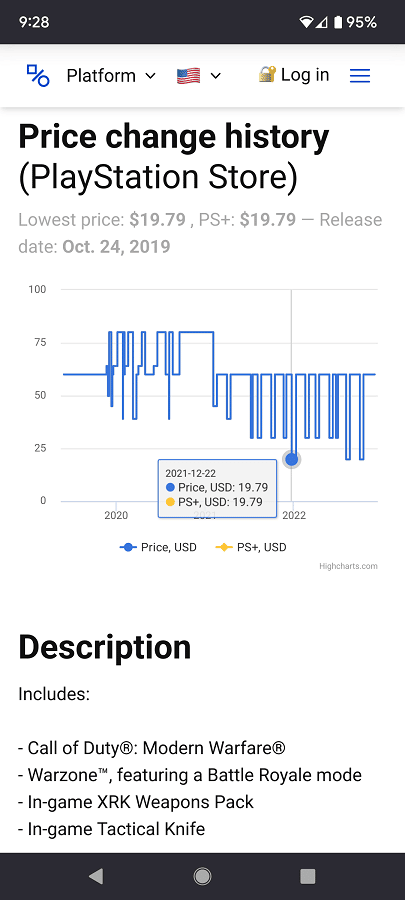
If you would like, you can also sign up for an email notification whenever psprices.com detects a price drop for the product on the PlayStation Store.
