The Buffalo MiniStation, MiniStation Extreme NFC, MiniStation Thunderbolt, SSD-PG and SSD-PUT are compatible with the PlayStation 5 and PlayStation 5 Digital Edition.
You can follow this step-by-step tutorial from Seeking Tech to see how you can format these portable hard disk drives and solid state drives for the PS5.
PS5 Compatible Buffalo External HDDs and SSDs
You can find a list of PlayStation 5 compatible external Buffalo storage drives, as well as the associated model numbers, below:
Buffalo MiniStation Portable Hard Disk Drive:
- 1 TB: HD-PCF1.0U3BB
- 2 TB: HD-PCF2.0U3GB
Buffalo MiniStation Extreme NFC Portable Hard Disk Drive:
- 1 TB: HD-PZN1.0U3B
- 2 TB: HD-PZN2.0U3B
Buffalo MiniStation Thunderbolt Portable Hard Disk Drive:
- 1 TB: HD-PA1.0TU3
- 2 TB: HD-PA2.0TU3
Buffalo SSD-PG Rugged and Portable Solid State Drive:
- 500 GB: SSD-PG500U3B
- 1 TB: SSD-PG1.0U3B
Buffalo SSD-PUT Rugged and Portable Solid State Drive Stick:
- 500 GB: SSD-PUT500U3B
- 1 TB: SSD-PUT1.0U3B
Do you need to format your Buffalo drive for PS5?
If you already formatted your Buffalo storage drive on the PlayStation 4 or PlayStation 4 Pro, then you do not need to format it again for the PlayStation 5 as long as you are using the same PlayStation Network account on both systems.
If you are using a brand-new Buffalo drive, then you need to format it for PS5.
If you are using a Buffalo drive that was previously used for something else other than a PlayStation 4 system, then you also need to format it for the PlayStation 5.
What can you do with an external Buffalo drive on PlayStation 5?
With the MiniStation, MiniStation Extreme NFC, MiniStation Thunderbolt, SSD-PG or SSD-PUT, you will be able to store PlayStation 4 and PlayStation 5 games. This will free up space on the console storage.
The PS5 only comes with an 825 GB internal drive, a good chunk of which will be taken up by the system files. Therefore, you have a limited amount of space to work with.
The MiniStation, MiniStation Extreme NFC, MiniStation Thunderbolt, SSD-PG and SSD-PUT also provide an easy way to play your games on another PlayStation 5 system. This is because you can bring your portable drive with you and then connect to another console. By using the same PlayStation Network user account, you can log into the other console and then use the external drive.
With these Buffalo portable drives, you can also play backwards compatible PS4 games directly off of the external drives.
In order to play PS5 games that are stored on these external storage drives, you need to transfer the game files back to the internal console storage.
How to format Buffalo SSD-PG, SSD-PUT and MiniStations for PS5
To format your Buffalo external storage for the PlayStation 5, you need to take the following steps:
1. First off, make sure that you backup any important files you have on your Buffalo external storage drive. This is because formatting the HDD or SSD will delete everything that was previously store on it.
2. After making sure that you won’t lose any important files due to formatting, connect your external drive to one of the two USB ports located on the back of the PlayStation 5 system.
3. Turn on the PlayStation 5 and then select the PlayStation Network user you want to associate with the external drive.
4. In the home screen, which is the main menu where you can select which game to play, go to Settings. You will find the Settings option on the top right corner, with the gear cog icon, of the home screen.
5. In Settings, select Storage from the list of available options.
6. In Storage, select Extended Storage from the left side.
7. On the right side of the same Storage menu, you should see the name of your Buffalo storage drive as well as the Format as USB Extended Storage option.
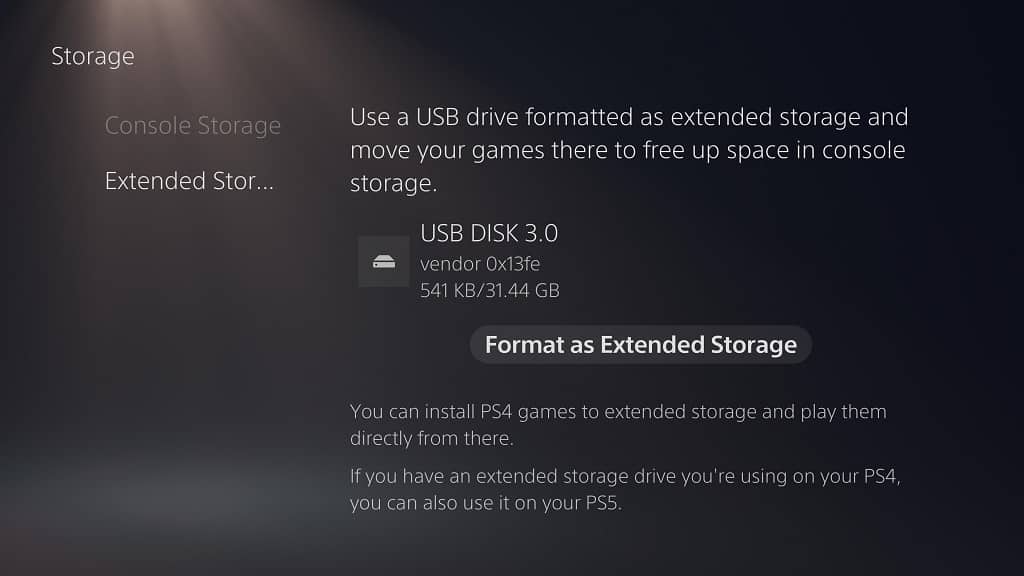
Select the “Format as USB Extended Storage” to begin the formatting process for your Buffalo MiniStation, MiniStation Extreme NFC, MiniStation Thunderbolt, SSD-PG or SSD-PUT.
If you want to move PS4 and PS5 games from the console storage to the Buffalo external drive or vice versa, then you can check out this tutorial.
To safely disconnect a Buffalo HDD or SSD from the PlayStation 5 console, you can take a look at this guide.
