When watching YouTube on your PlayStation 5 or PlayStation 5 Digital Edition system, you may get a lot of buffering. To see how you can get the videos to play smoothly, then you can take a look at this troubleshooting guide from Seeking Tech.
1. If you have been putting your PS5 in Rest Mode instead of completely turning it off, then it may be causing the YouTube videos to buffer.
In this case, we recommend that you close the video streaming application and then open it again.
To close it, long press the PS button on your controller to return to the home screen. From there, hover over the YouTube icon in the media tab and then press the Options button. You should then select Close App from the list of available options in the pop-up menu.
2. If restarting the application does not work, then you can try restarting the game console or turn it off and then turn it back on again.
If you don’t know how to do so, then you need to press the PS button and then select the Power option located on the bottom right side of the quick menu. After getting to the Power menu, you can then select the Turn Off PS5 or Restart PS5 option.
3. You can also try re-installing the YouTube App.
To do so, you first need to delete it from the internal SSD of your PS5 by highlighting the YouTube icon on the home screen and then pressing the Options button. Afterwards, select the Delete option from the pop-up menu.
After the deletion, you can re-download the same video streaming application from the All Apps section of the Media tab in the home screen of your PS5.
4. You should also make sure that the YouTube App has been updated to the latest version (you can check by selecting the Check for Update option in the small pop-up menu that appears when you press the Options button with the YouTube icon highlighted on the home screen).
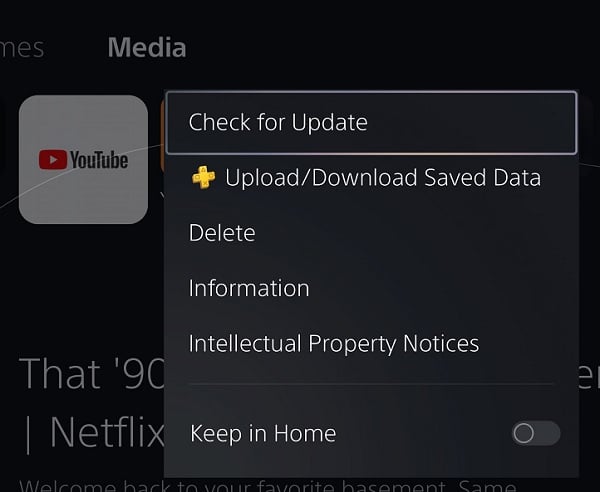
5. Of course, you should also check to see if you have your PS5 updated to the latest firmware as well.
6. If the YouTube videos are still buffering, then make sure that you have a stable enough internet connection.
To watch 1080p videos in the YouTube PS5 App, you will need at least 5 Mbps of internet download speed. For 4K videos, you will need at least 20 Mbps.
To test your internet connection speed on your PlayStation 5, you need to head over to the home screen and then go to Settings > Network > Connection Status > Test Internet Connection.
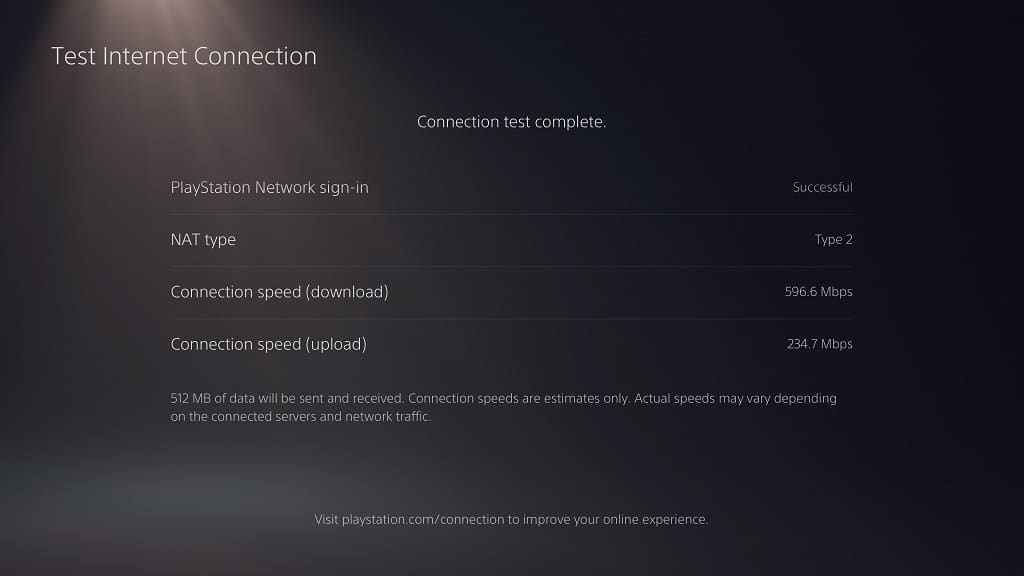
7. If you are using Wi-Fi to connect your console to the Internet, then it may get interrupted occasionally, causing videos to buffer in the YouTube App.
To prevent this from happening, make sure that there aren’t any physical objects that could block the wireless communication between your game console and Wi-Fi access point. Other wireless devices may also interfered with the Wi-Fi speed.
8. If possible, we recommend using a wired Ethernet when it comes to connecting your PS5 online as you should end up with a faster and more stable connection for YouTube videos.
