When fighting in the PlayStation 4 or PlayStation 5 versions of Tower of Fantasy, you may encounter camera issues. To see how you can prevent the in-game camera from moving on its own when you are engaged in combat, you can check out this troubleshooting article from Seeking Tech.
1. First off, make your way to the Settings menu from either the main menu screen or the in-game pop-up menu.
2. Inside of Settings, use the directional pad to change tabs until you get to Camera.
3. From the Camera tab, use the left analog stick to scroll down to the Mode of Operation section.
From there, make sure that both the “Auto-correct camera distance” and “Auto-correct camera angle” settings are set to Off.
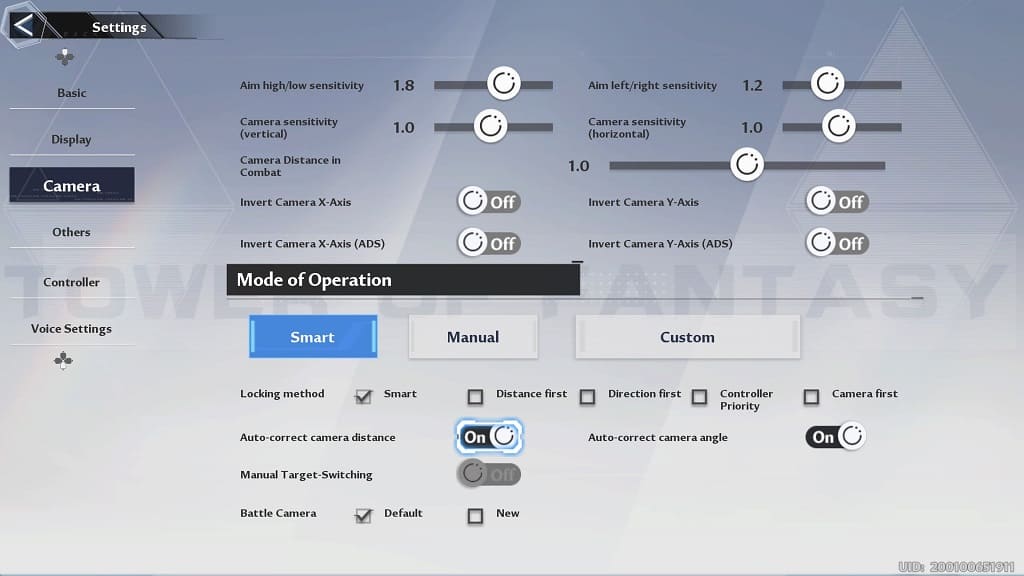
By doing so, the camera will no longer zoom in, zoom out or move around on its own when you are attacking an enemy.
4. On the same screen, we also recommend that you scroll up and move the menu cursor to the Camera Distance in Combat slider. Press and hold the X button with the menu cursor on the slider and then use the left analog stick to adjust its value.
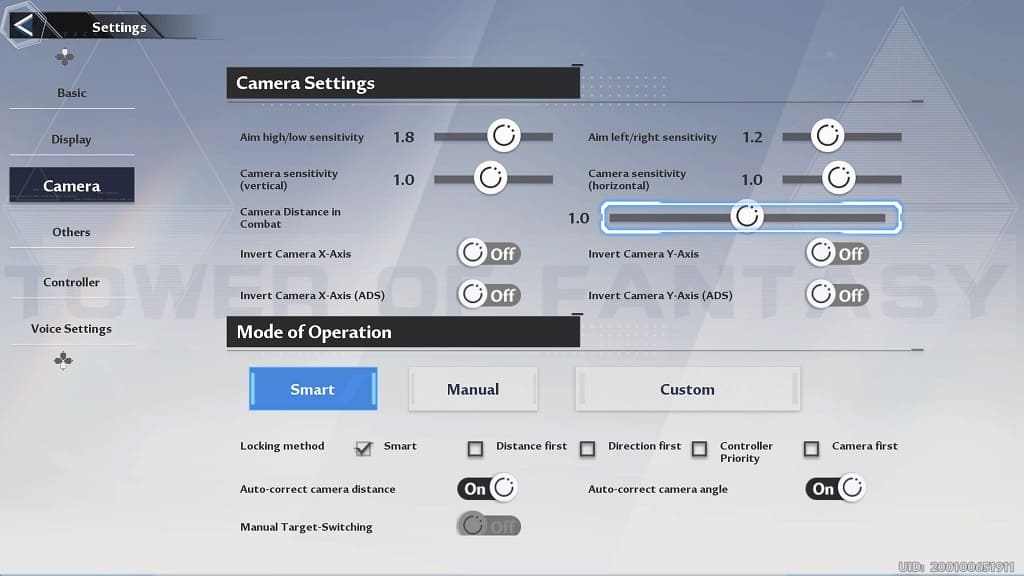
We suggest that you set Camera Distance in Combat slider to 1.5 to move the camera back. By doing so, you should end up having a wider view during fighting sequences.
