When installing a compatible M.2 solid state drive to your PlayStation 5, you may end up seeing the following error message when booting up the console:
Can’t access your M.2 SSD.
Try tuning off your PS5, removing your M.2 SSD, and then inserting it again.
To see how you can potentially fix this issue, you can take a look at this troubleshooting article from Seeking Tech.
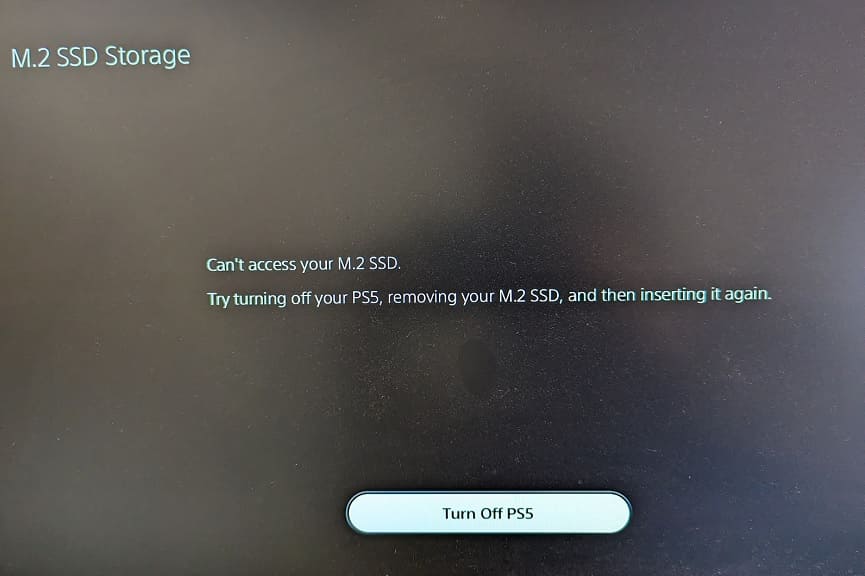
1. If you haven’t done so already, select the Turn Off PS5 option to shut down your console. Afterwards, unplug all cables from the system and then remove the outer cover.
Open up the M.2 SSD expansion bay again and then unscrew and remove the solid state drive from the slot.
When inserting it again, make sure you do so from a diagonally upwards angle. You should hear an audible click and feel it click into place. If you need a visual guide, then you can check out the official M.2 SSD Installation for PS5 Console from the official PlayStation Support Youtube channel below:
2. If re-inserting your solid state drive does not work, try again for several more times. It took us three attempts to get our PlayStation 5 to properly recognize our Crucial P5 Plus 2TB Gen4 NVMe M.2 SSD Internal Gaming SSD with Heatsink. As we stated above, make sure you hear and feel a click.
3. If the console isn’t recognizing the expansion drive after multiple attempts, then you can try inspecting the connectors on both the console and SSD.
If you see a lot of dust, then you can try using an air canister or duster to blow it off.

If it appears to be dirty, then you can use a cotton swap with high concentrated isopropyl alcohol to careful wipe off the dirt and grime.
4. If possible, you can try connecting the solid state drive to a computer and then check to see if there is a firmware update for the storage. A new software version may help fix the PS5 recognition issue.
5. You should also double check to see if you have the latest firmware downloaded and installed on your console as well.
6. You can also try inserting the SSD to another PS5 if you have access to one. If it works, then the M.2 SSD slot of the original console may be defective.
7. There is also a possibility that your solid state drive could be defective. If you can’t get the storage expansion to work across multiple devices, then you may need to get it replaced.
