When playing Starfield on your Xbox Series X or Xbox Series S, you may notice that some of the environments appear to be too dark with elevated black levels or crushed blacks. In other scenes, the image quality may appear to be washed out.
You can check out this guide to see how you can potentially fix these display issues.
Before we start, it is important to note that the crushed black and washed-out display are due to the higher black levels and lower white levels in HDR. In fact, the brightness in the game never goes higher than the 400 nits range.
The logos from the boot up sequence and title screen appear to be fine, but the problem becomes noticeable once you start playing Starfield.
1. If you are playing Starfield with OLED, it is recommended that you enable HDR support if you haven’t done so already. While the game certainly has HDR issues, it will look worse in SDR if you are using this screen display type.
2. For LCD screens, you can try playing the game with HDR disabled as the brightness issues is less apparent in SDR.
In order to do so, press the Xbox button to open the guide menu, where you can then select Home. In the home screen, head into Settings. Next, navigate over to General > TV & display options > Video modes. Finally, make sure that Allow HDR10 and Allow Dolby Vision are not selected.

On your television set or monitor, you should also turn or monitor, you should check to see if you have any Auto HDR settings enabled. Otherwise, the SDR image in Starfield will be converted into HDR.
3. Unfortunately, this game currently does not offer any brightness and contrast sliders. Therefore, you can try adjusting the brightness and contrast from your TV or monitor menus.
Some newer televisions may come with a setting that makes it easier to see in darker environments. So, if you are seeing a lot of elevated black levels and crushed blacks, then you can try enabling this feature.
4. Of course, the development team at Bethesda Softworks may release a patch in the future that addresses these brightness issues in both SDR and HDR. They may also add the ability to adjust the brightness and contrast in-game as well.
To manually update this RPG, press the Xbox button to open the guide menu. From there, move the cursor over to the Starfield icon and then press the Menu button on the controller. Select “Manage game and add-ons” from the pop-up menu and then Updates from the Manage – Starfield menu.
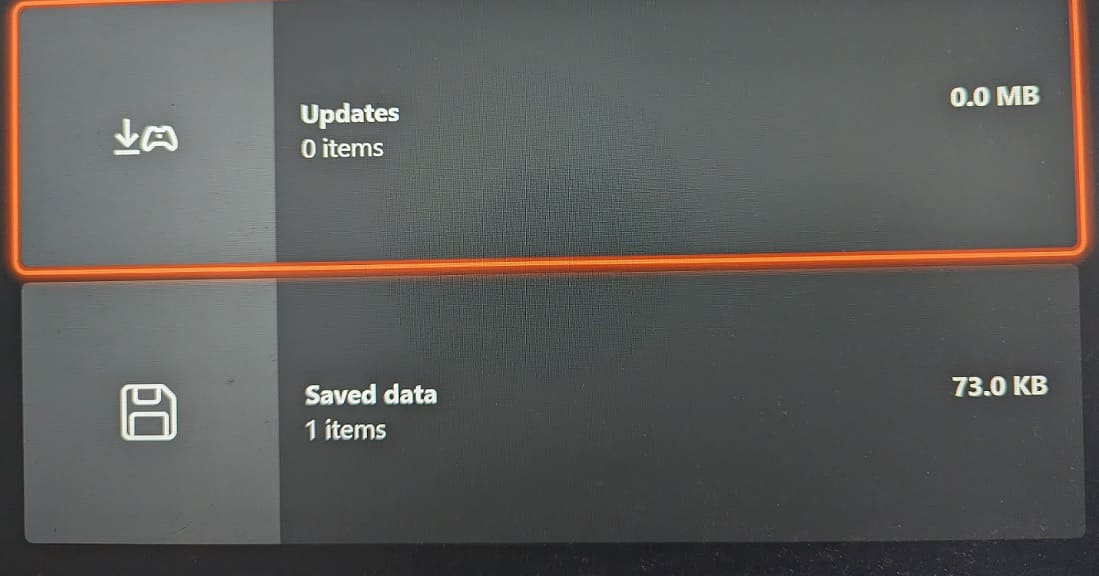
If there is a new patch available, make sure you downloaded.
