By pre-ordering Starfield, you will get the Old Mars Skin Pack. If you get the Premium Edition of the game, then you will also receive the Constellation Skin Pack.
If you can’t find these bonus contents while playing the space RPG, then you can check out this troubleshooting article at Seeking Tech.
1. To start off, you should check to see if you have the Starfield: Old Mars Skin Pack or Starfield: Constellation Skin Pack installed.
In order to check on the Xbox Series X or Xbox Series S, for example, you need to do the following:
- Move the menu cursor over to the Starfield icon from either the guide menu or home menu on your Xbox.
- Press the Menu button to open a pop-up window, where you then need to select Manage game and add-ons.
- In the Manage – Starfield menu, select the first option located on the right side.
- From the Internal storage menu of Starfield, make sure that the Starfield: Old Mars Skin Pack or Starfield: Constellation Skin Pack boxes are checked. If they aren’t, select them and then select Save Changes.
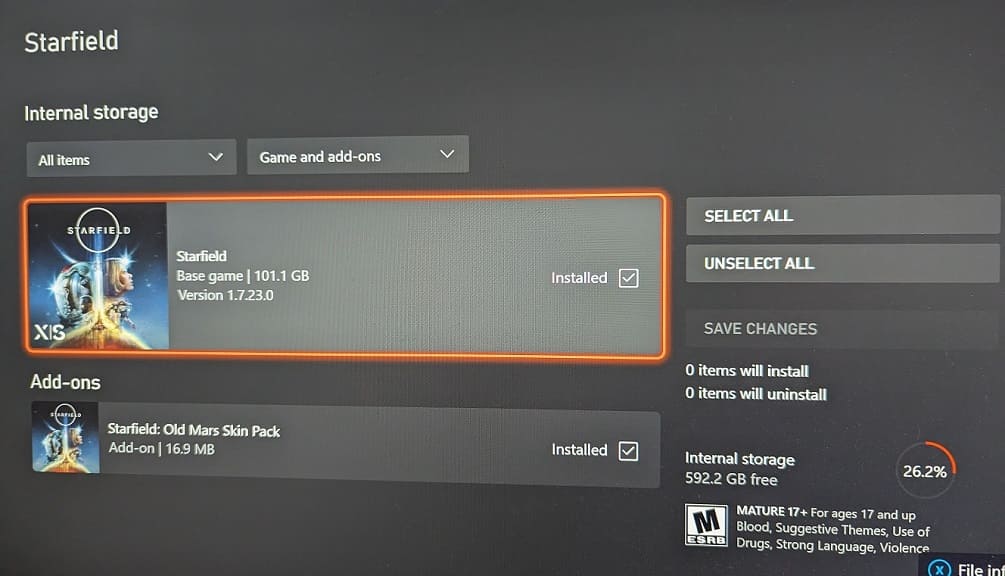
2. You should also make sure that you are far enough into the main campaign to unlock these bonus content.
In regards to the Old Mars Skin Pack, the Laser Cutter, Deep Mining Helmet and Deep Mining Pack won’t be unlocked until the One Small Step mission.
For the Constellation Skin Pack, the Equinox Laser Rifle can be found around the Kreet area. Its Boost Back won’t be available until you successfully complete the aforementioned One Small Step mission. Last but not least, the Constellation Spacesuit and Constellation Helmet won’t unlock until you finish The Old Neighborhood mission.
3. If you still can’t find your missing pre-order and/or premium DLC, then we suggest contacting the support team at Bethesda. You can do so with this link.
