You may have a hard time aiming your weapon in the Xbox Series X or Xbox Series S version of Starfield. To see how you make your aim feel more natural, you can take a look at this guide from Seeking Tech.
1. To start off, we suggest checking out this article to see how you can reduce the input lag of the controller when playing Starfield. By reducing latency, using the right analog stick should feel more responsive.
2. If aiming still feels clunky or sluggish, then you can head over to the Controls section of the Settings menu. From there, you will be able to change the following settings:
Look Sensitivity V – “Controls the general sensitivity of vertical looking.”
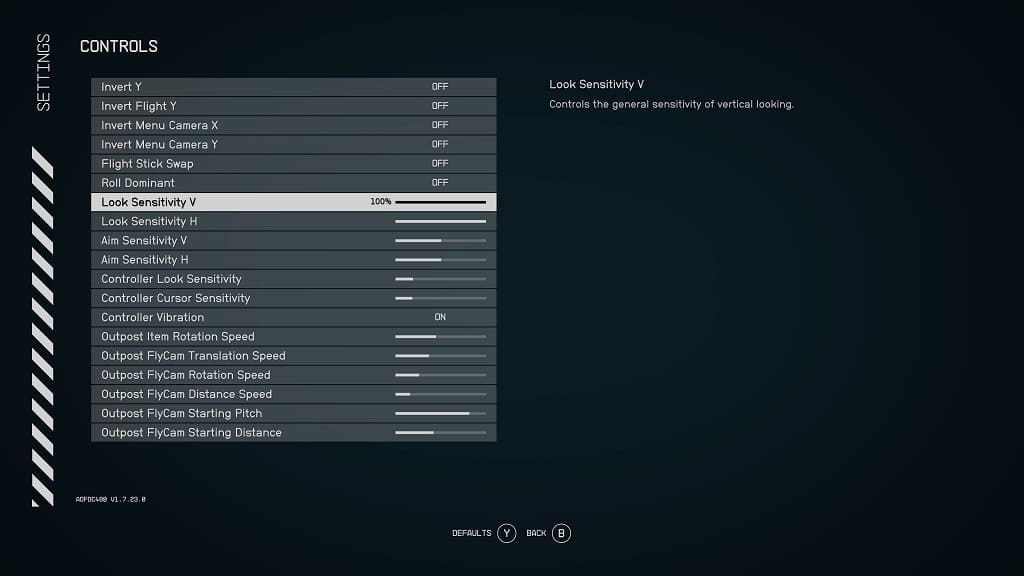
Look Sensitivity H – “Controls the general sensitivity of horizontal looking.”
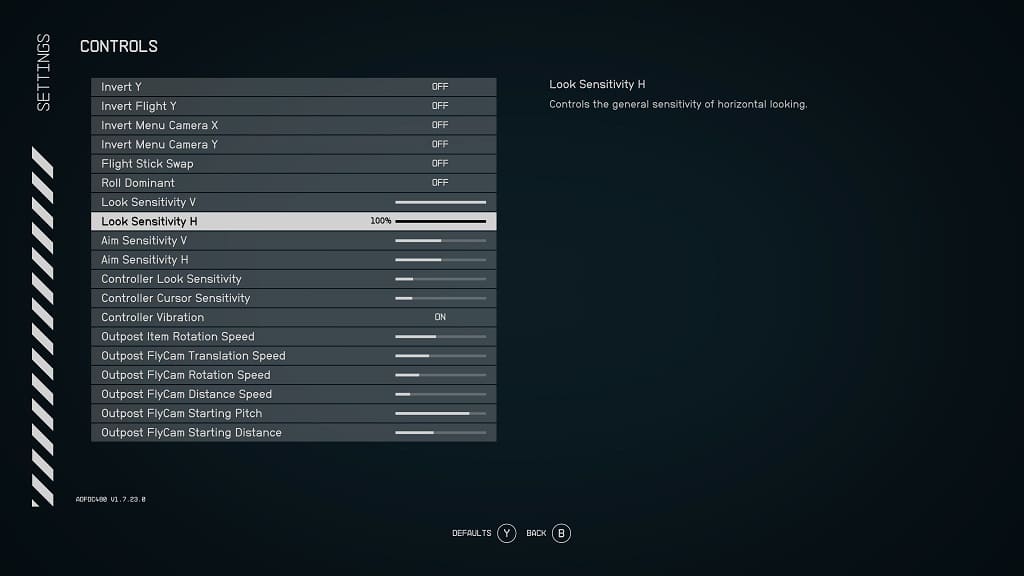
Aim Sensitivity V – “Controls the sensitivity of vertical looking while aiming a weapon.”
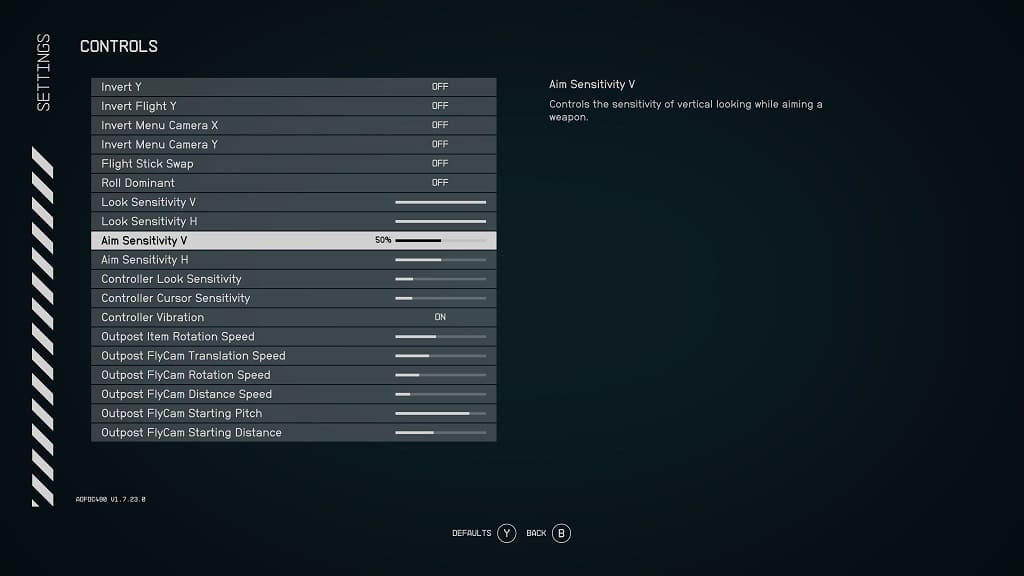
Aim Sensitivity H – “Controls the sensitivity of horizontal looking while aiming a weapon.”
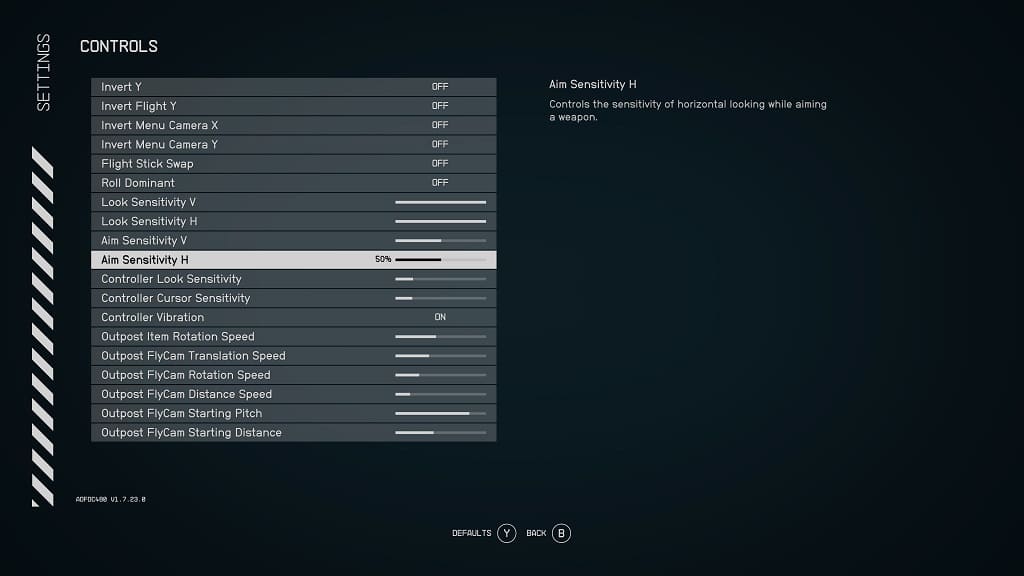
Controller Look Sensitivity – “Controls the sensitivity of the looking stick of the controller.”
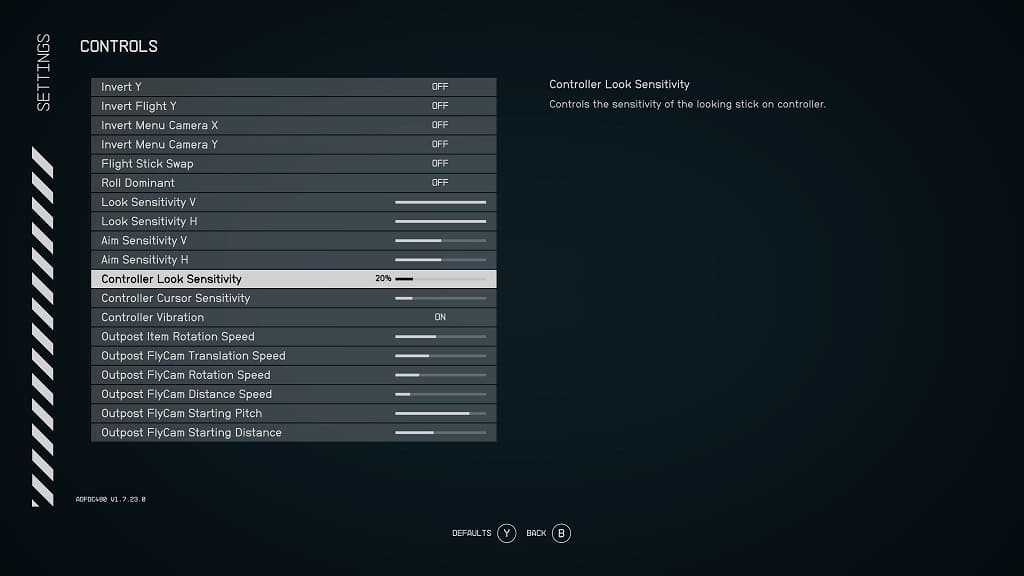
Controller Cursor Sensitivity – “Scales the speed of the game cursor when using the controller.”
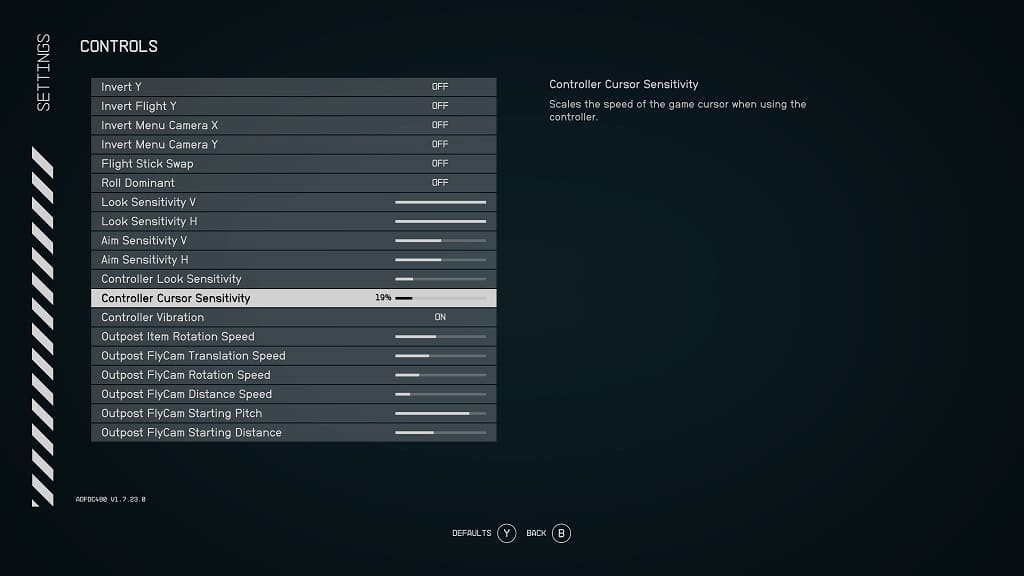
We recommend playing around with these settings until you find a combination that works well. We ended up doing the following:
- Look Sensitivity V – 100%
- Look Sensitivity H – 100%
- Aim Sensitivity V – 50%
- Aim Sensitivity H – 50%
- Controller Look Sensitivity – 20%
- Controller Cursor Sensitivity – 19%
Unfortunately, Starfield does not offer any dead zone adjustments or auto aim targeting features from the in-game menus.
3. If you have an Xbox Series Elite controller, then you are able to adjust the right analog dead zones from the Xbox system menu.
4. Make sure you have the latest patch downloaded and installed for Starfield as it may help fix your aiming issues.
