The controls may feel sluggish and unresponsive when playing Starfield on your Xbox Series X or Xbox Series S. To see how you can fix the input lag issues for this space exploration role-playing game, you can take a look at this troubleshooting post from Seeking Tech.
1. For the first step, you should make sure that you have Game Mode or Game Optimizer Mode enabled in the Settings menu of your television set or gaming monitor.
This picture setting is designed to lower the input delay when playing video games such as Starfield.
2. You should also make sure that your console is directly connected to the HDMI port of your TV or monitor. Using a HDMI splitter or pass-through device may add extra input lag.
3. We also recommend that you connect your Xbox controller to the Series X or Series S console via an USB cable. This will allow you to use wired communication, which has less latency when compared to wireless communication.
4. If you decide to use the gamepad as a wireless one, then you should make sure that it has sufficient battery life.
Furthermore, avoid placing any physical objects and other wireless devices in the direct line of sight between the controller and console. Otherwise, these obstacles may interfere with wireless communication.
5. Frame rate issues could also cause input lag. To see how you can deal with performance problems with the Xbox Series X and Xbox Series S versions of Starfield, you can take a look at this guide.
6. Keep the game and console updated to the latest versions.
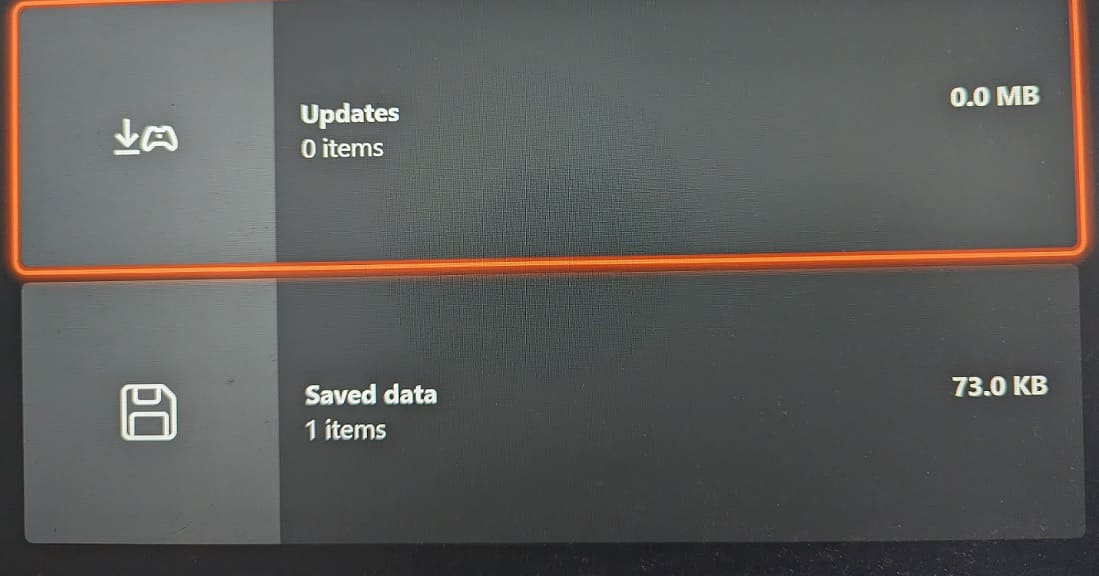
A new patch or firmware could reduce the input lag of the game.
