When playing Star Wars Jedi: Survivor on your Xbox Series X, you may notice that the frame rate isn’t as stable as you would like. To see how you can improve the performance of this game running on your console, you can take a look at this troubleshooting article from Seeking Tech.
1. For the first step, we suggest that you update the game if you haven’t done so already. The development team from Respawn Entertainment admitted that the game did not launch at a polished state.
As a result, they should be working hard at optimizing the performance for the Series X as well as the other platforms. Thus, you should make sure you have the latest patch installed.
To manually check if a new title update is available on Xbox, you need move the cursor over to the Jedi Survivor on the home menu of the console. Afterwards, press the Menu button on the controller and then select “Manage game and add-ons” from the pop-up window.
From the Manage – Star Wars Jedi: Survivor screen, you can then select Update.
2. If the frame rate remains inconsistent after the latest patch, then make sure you have Variable Refresh Rate enabled if your TV or monitor supports it. This feature will help with smoothing out the stutters, as well as screen tearing, if the frame rate drops to as low as 40 frames per second.
Once you enable VRR from your screen’s settings, you need to open the Settings menu on your Xbox Series X. From there, you need to go to General > TV & display > Video modes. You should then make sure that the “Allow variable refresh rate” setting is enabled from the General – Video modes menu.

3. We also recommend that you disable the Usage Sharing feature in Jedi Survivor.
In order to do so, head over to the Options menu in the game. From there, select Extras on the left side and then make sure that Usage Sharing is set to Off on the right side of the same screen.
By disabling this feature, you may be able to improve the frame rate of the game by a little bit.
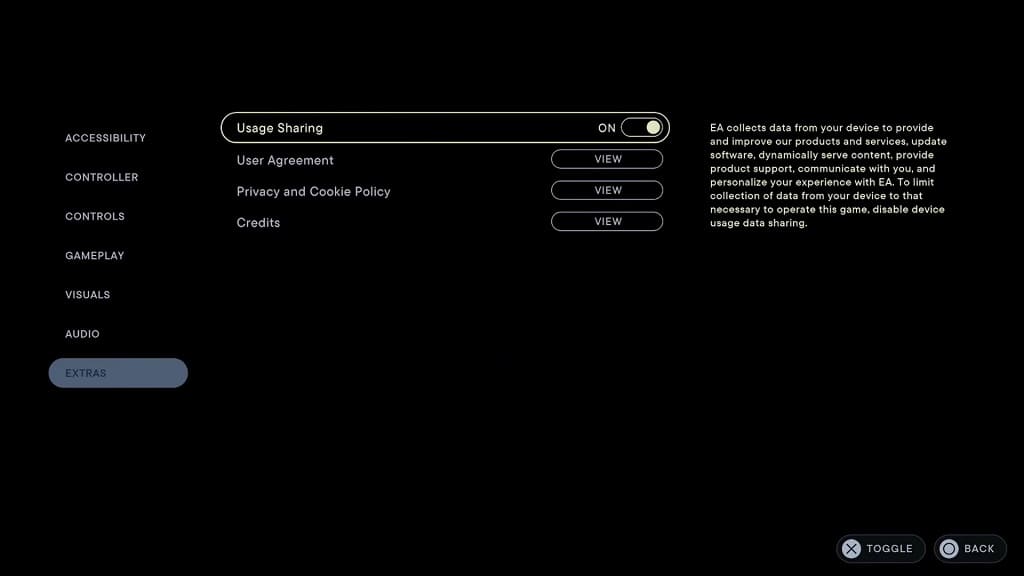
4. Turning off the chromatic aberration, film grain and/or motion blur may also help make the frame rate run smoother. You can find the settings to do so, by opening the Options menu in the game and then selecting Visuals.
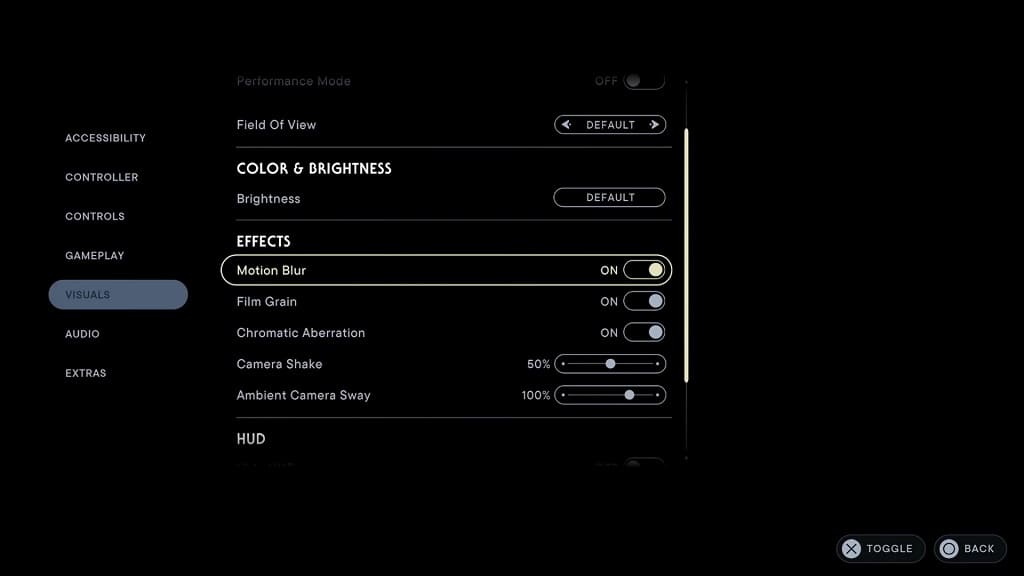
5. Restarting Star Wars Jedi: Survivor and/or your Xbox Series X may be helpful as well. This is due to the Quick Resume or Sleep Mode features potentially causing the performance in Jedi Survivor and other games to dip.
To restart the game, you need to press the Xbox logo button on the controller, move the cursor over to the game’s icon and then press the Menu button. Afterwards, select Quit from the pop-up window. Once the software has closed, open it again.
In order to restart your Series X, press and hold the Xbox logo button. Afterwards, select Restart Console from the power menu.
