When you try to resume your progress in Star Wars Jedi: Survivor, the game may end up crashing. On the PlayStation 5 or PlayStation 5 Digital Edition consoles, you may also see the following error message appear after the game is forced to close down:
- “CE-108255-1: Something went wrong with the game or app.”
If this keeps happening to you when you attempt to load into your save file, then you can check out this troubleshooting article from Seeking Tech to see how you can potentially fix this specific issue.
1. When Star Wars Jedi: Survivor kept crashing for us when we tried to load into our current save, one method that worked for us was to first start a new game by selecting Start A New Journey from the title screen.
Once the new save file has loaded normally, you can quit out of it by doing the following:
- Open the menu by pressing the Options button on PlayStation 5 or Menu button on the Xbox Series X or Xbox Serie S.
- In the menu, you need to head over to the Options section. You can change sections by using the L1 and R1 buttons on PS5 or LB and RB buttons on Xbox. For the uninformed, the Options section is represented by the gear cog icon.
- From the Options section, you should be able to find and select Quit.
- After returning to the title screen, select Load Journey and then try to load back to the save file from your previous playthrough. Hopefully, you will no longer encounter any crashes when loading into the game.
2. If you still can’t resume your progress without Star Wars Jedi: Survivor unexpectedly closing down, then you can try changing the enabling or disabling the Performance Mode.
You can do so by opening the Options menu and then selecting Visuals. From there, you can turn Performance Mode either On or Off.
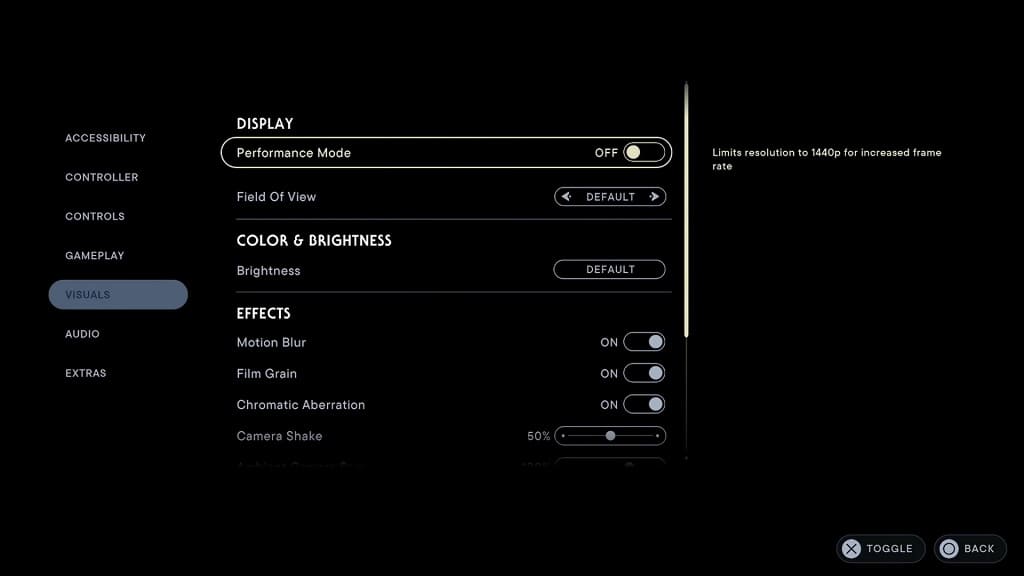
From our experience, the game seems more stable with this mode turned off. With that said, the frame rate will only be running at maximum of 30 fps instead of 60 fps with this mode enabled.
It is important to note that the Xbox Series S version of Star Wars Jedi: Survivor does not offer a Performance Mode as the game is limited to only running at a maximum frame rate of 30.
3. You can also try turning off the Usage Sharing setting by going to the Options menu and then heading to its Extra section.
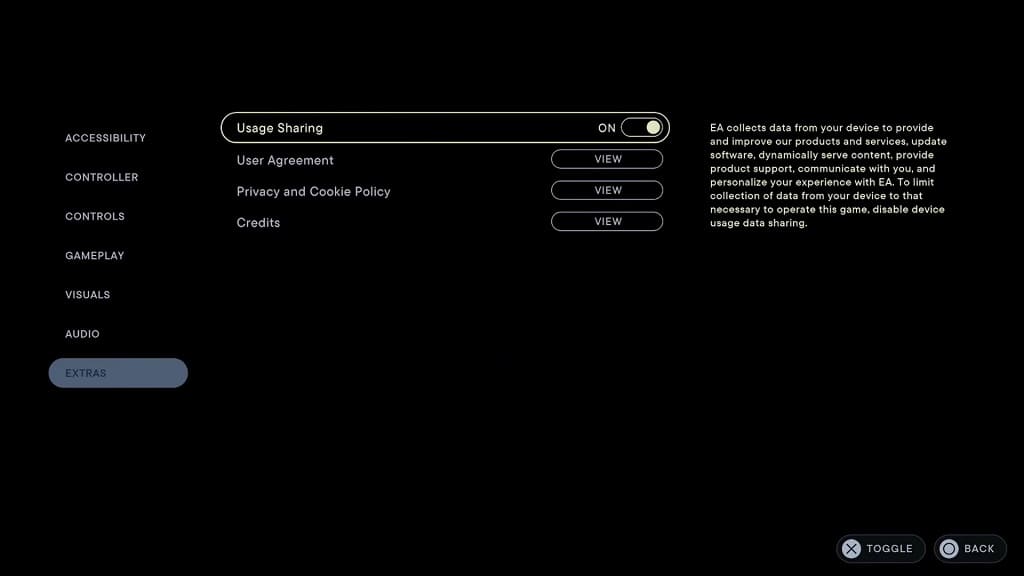
4. Disabling chromatic aberration, film grain and/or motion blur may also help as well. To find out how you can turn off these visual effects, you can take a look at our previous guide.
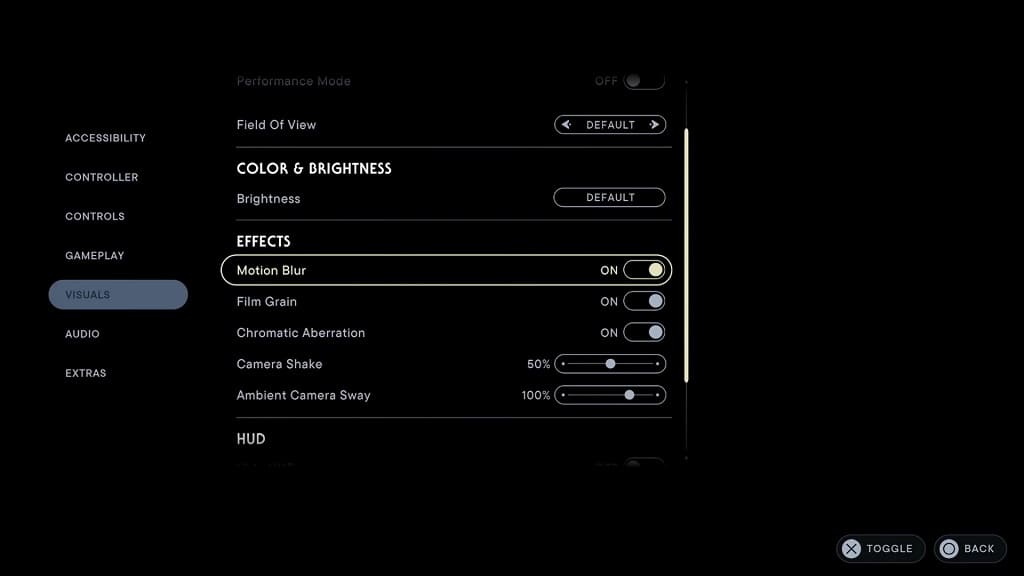
5. If the game is still crashing when you try to load a save data, then you can try deleting the game off of your console storage and then re-installing it again.
6. Of course, you should also make sure that you have the latest updates installed for both the Star Wars Jedi: Survivor game as well as your gaming systems.
These new software versions may improve the stability of the game and, therefore, eliminate crashes when loading back into your previous save.
