When trying to open the PC version of Star Wars Jedi: Survivor through the EA App, the game may not launch. You may also see the following error message:
- “Your game failed to launch. An error on our end caused your launch to fail. Try again a little later.”
If you still can’t get this game to launch after numerous attempts, then you can take a look at this troubleshooting article from Seeking Tech.
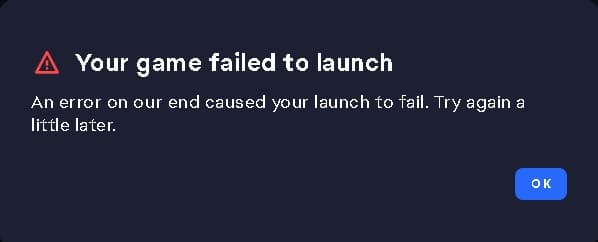
1. For the first step, we recommend that you try to manually download the latest patch for Star Wars Jedi Survivor.
The game is suffering from numerous bugs and glitches after launching on April 28, 2023. So, it may take some time to get some of the issues, including the “failed to launch” problem, fixed by the development team at Respawn Entertainment.
2. You can also try deleting and then re-installing the EA App. When you open it again, you will see a message to repair the application. Once you do, you may be able to launch the game without any issues.
3. You can also try downloading and installing the EA Origin App. When you open it, you may see the same aforementioned repair message for the EA App.
4. If you are using anti-virus and firewalls, then you should make sure that these tools are blocking the EA App or Star Wars Jedi: Survivor.
If you are using the Windows Firewall, for example, you need to whitelist the following processes:
- EABackgroundService.exe
- EAConnect_microsoft.exe
- EADesktop.exe
- EALocalHostSvc.exe
- EASteamProxy.exeLink2EA.exe
Afterwards, you need to do a clean boot by taking the following steps:
- Select Start from the Taskbar and search for msconfig.
- From the System Configuration menu, switch over to the Services tab.
- Afterwards, make sure that the Hide all Microsoft Services box has a checkmark and then select the “Disable all” option.
- Next, switch over to the Startup tab and then select Open Task Manager.
- Right click on each of the programs on the list and then select Disable.
- Exit the Task Manage and then return to the System Configuration menu.
- You will be asked to save your changes. Select OK to do so and then restart your PC.
- Once your computer has restarted, try to launch Jedi Survivor in the EA App.
5. The EA App may not work if you are connecting to the internet by using a VPN. In this case, you can try launching the game without connection online via a VPN.
6. You may not have the Windows Administrator Privileges to launch the game. In this case, you can try adjusting the admin settings, if possible, to allow you to open the software.
