When booting up Star Wars Jedi Survivor, the game may end up staying stuck at a loading screen. It may also crash if you try to resume your progress from the main menu.
To see how you can potential fix both of these issues in the action-adventure title, you can take a look at this troubleshooting article from Seeking Tech.
1. For the first potential fix, you can try changing the gamerpic of your Xbox Live account if you are using a custom one that you uploaded on your own. In order to do so, you need to take the following steps:
- Press the Xbox button on the controller to open the Guide menu.
- From there, press the RB button several times until you reach the Profile and System tab.
- Next, you need to select your Xbox Live profile.
- Afterwards, select the “My profile” option.
- In the next screen, you need to select “Customize profile.”
- You then need to select “Change gamerpic.”
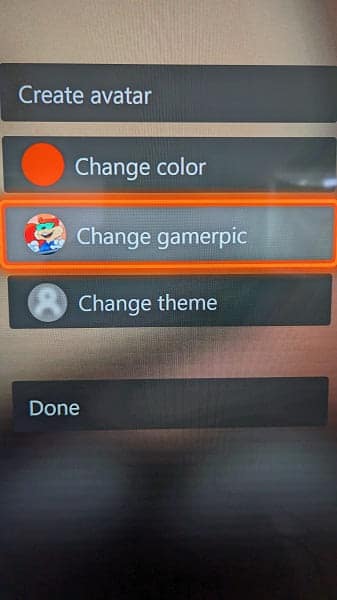
- Select a new gamerpic from the “Choose your gamerpic” menu.
- Next, select any of the generic avatars provided for you.
- Once you are done setting your new gamerpic, press the Xbox button on the controller and then move the cursor over to the Star Wars Jedi Survivor icon.
- Press the Menu button to open the pop-up window.
- If you haven’t quit the game yet, then you need to select the Quit option.
- After quitting the game, select the game’s icon from the home screen or Guide menu in order to boot it up again.
- Check to see if you are able to go through the initial boot up sequence and then load into your save file without the game crashing.
2. If you still can’t load into the game without it staying stuck at the loading screen, then you can try restarting your console by pressing and hold the Xbox button and then selecting the “Restart console” button.
3. You can also try power cycling your Xbox Series X or Xbox Series S by pressing and holding the Xbox button for 10 seconds.
Once the console has shut down, unplug its power cable from the power outlet and then wait for another 10 seconds.
After waiting, plug the power cable back in and then turn on your Series X or Series S. Try to open the game to see if you run into the same crashing problems.
4. If the game still isn’t loading properly, then you need to wait until the development team at Respawn Entertainment releases a new patch to fix these specific issues.
