Both Marvel’s Spider-Man Remastered and Marvel’s Spider-Man: Miles Morales can crash your PlayStation 5 or PlayStation 5 Digital Edition.
These issues can be soft crashes where you can still have access to the system menu.
There are also hardware crashes that completely freezes the system or even force it to completely shut down. These are more harmful as you may end up having to rebuild your database.
In the worst case scenario, your PS5 or PS5 Digital Edition may end up being bricked, forcing you to send it in to Sony for repair.
If you are experiencing crashes from Spider-Man Remastered and Spider-Man: Miles Morales, then you can follow this guide at Seeking Tech to find some potential fixes.
Potential Fix #1: Download Latest PS5 Firmware Updates and Game Patch Files
The first step we recommend taking is to download the latest firmware update for your system as well as the latest game patch files for Marvel’s Spider-Man Remastered and Marvel’s Spider-Man: Miles Morales.
If your PS5 is already connected to the PlayStation Network, then you will automatically get notifications to download these updates when they are available.
To update your PlayStation 5 system firmware manually, you can take the following steps:
1. From the Home Screen main menu, go to “Settings” (this is located on the upper right corner of the screen with the gear looking icon).
2. In the “Settings” menu, select “System.”
3. In the “System” menu, select “System Software” on the left tab and then “System Software Update and Settings.”
4. In the “System Software Update and Settings” menu, select the “Update System Software” option to start the update process.
To update Spider-Man Remastered and Spider-Man: Miles Morales to the latest versions, you can take the following steps:
1. From the Home Screen main menu, highlight the game you want to update.
2. Instead of pressing the X button to launch the game, press the Options button (the small button that has the three horizontal lines) to bring up a sub-menu.
3. In the sub-menu, select the “Check for Update” option to start the update process.
Potential Fix #2: Use Performance Mode
Both the Marvel’s Spider-Man Remastered and Marvel’s Spider-Man: Miles Morales seem to crash less in Performance Graphics Mode than in Fidelity Graphics Mode.
To change the graphics settings for both PS5 Spider-Man games from the main menu, you can take the following steps:
1. After launching the game, press the X button to bring up the “Select Save Slot” menu.
2. In the “Select Save Slot” menu, select “Settings.”
3. In the “Settings” menu, go down to “Graphics Mode” and then toggle left or right to select “Performance.”
4. Press the Circle button, to return to the “Select Save Slot” menu and load your save file.
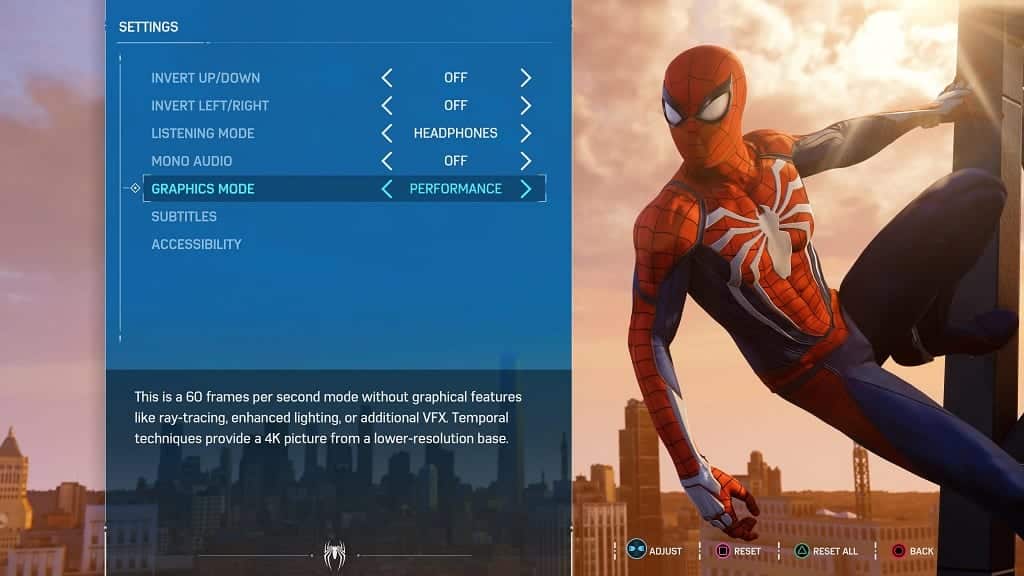
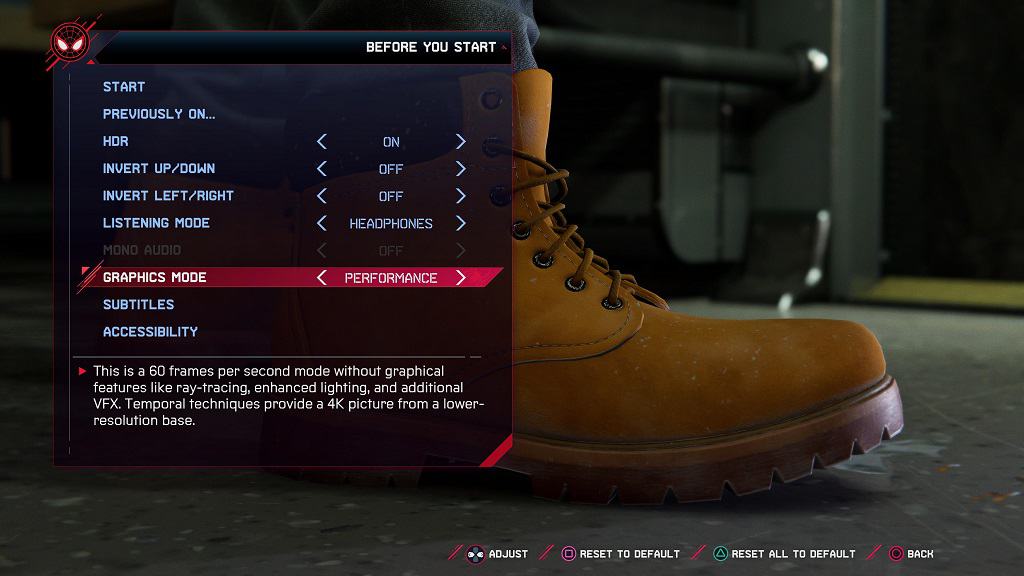
To change the graphics when you are already in the game, you can take the following steps:
1. Press the Options button on your DualSense to pause the game and bring up the in-game menu.
2. In the new menu, select “Settings.”
3. In the “Settings” menu, select “Visual.”
4. In the “Visual Settings,” go down to “Graphics Mode” and then toggle left or right to select “Performance.”
5. Press the Circle button to close the menu and you will be prompted to restart the last checkpoint to use the performance mode. Press the X button to apply to new visual settings and restart.
You can also set up your PS5 or PS5 Digital Edition to select performance mode by default for all games.
To do so, you can take the following steps:
1. From the Home Screen main menu, select “Settings.”
2. In the “Settings” menu, select “Saved Data and Game/App Settings.”
3. In the “Saved Data and Game/App Settings” menu, select “Game Presets” on the left tab and then select the “Performance Mode or Resolution Mode” option.
4. In the new sub-menu, select “Performance Mode.”
Potential Fix #3: Don’t Use Rest Mode
In general, a lot of PlayStation 5 or PlayStation 5 Digital Edition owners seem to be having issues with using rest mode.
So, we recommend that you don’t use this feature at all when playing either Marvel’s Spider-Man Remastered and Marvel’s Spider-Man: Miles Morales.
To find out how to disable and avoid using rest mode on the PS5, you can check out this tutorial.
Potential Fix #4: Disconnect External Storage Drive
There also seems to be a lot of PS5 and PS5 Digital Edition that are having problems when an external storage drive is connected.
If you are experiencing crashes in Spider-Man Remastered and/or Spider-Man: Miles Morales, then we suggest disconnecting an external storage drive if you have one connected.
Of course, you should make sure your PS5 system is completely shut down before disconnecting the external storage drive to prevent any data corruption.
Potential Fix #5: Keep Your PS5 Well Ventilated
Spider-Man Remastered and Spider-Man: Miles Morales crashing on the PlayStation 5 could also be the result of your system overheating.
So, make sure that the back vents of your system is at least four inches away from any blockage.
You should also not place the console on any enclosed space as it will trap the heat.
To find out more, you can check out our PS5 overheating prevention guide.
Potential Fix #6: Don’t Run Other Processes
We also suggest not running any other processes when playing Marvel’s Spider-Man Remastered and Marvel’s Spider-Man: Miles Morales.
If you are playing either game after using an app, such as Netflix or Spotify, make sure you close the app before launching the game.
To find out how to manually close an application, you can check out this guide.
You might also want to consider closing the game anytime you see a notification that your system is downloading and/or installing an update.
If none of the aforementioned fixes resolve the crashing issues with the PlayStation 5 version of Marvel’s Spider-Man Remastered and Marvel’s Spider-Man: Miles Morales, then you should consider contacting Sony about a potential hardware issue.
