When playing Resident Evil 4 Remake on the new consoles, you may notice that it may not run smoothly in some instances. You can check out this guide at Seeking Tech to see how you can improve the frame rate for this survivor horror title on PlayStation 5, PlayStation 5 Digital Edition, Xbox Series X and Xbox Series S.
1. For the first step, we recommend enabling Variable Refresh Rate if your television set or gaming monitor supports this feature. After doing so for your screen, you need to do the same on your console.
For the PS5 systems, you need to select Settings > Screen and Video > Video Output > VRR > Automatic.

For the Xbox Series consoles, you will need to select Settings > General > TV & display options > Video modes > Allow Variable refresh rate.

By enabling VRR, the micro stutters should be eliminated when playing the new version of RE4.
2. If you don’t have Variable Refresh Rate capable screen, then you can try playing the game in performance mode. In order to do so, you need to take the following steps:
- First off, you need to head over to the main menu of Resident Evil 4. If you are currently playing the game, then you need to open the pause screen and then quit to the main menu as you won’t be able to change the graphics mode in game.
- From the main menu, you need to select Options.
- After getting to the Options menu, head over to the Display tab. You can use the L1 and R1 buttons on PS5 or LB and RB buttons on Xbox Series X/S to change tabs.
- In the Display tab, move the cursor to the Visuals/Action Priority row.
- You can then use the left and right directional pad, or move the left analog stick to the left and right, to change the Visuals/Action Priority setting to Frame Rate.
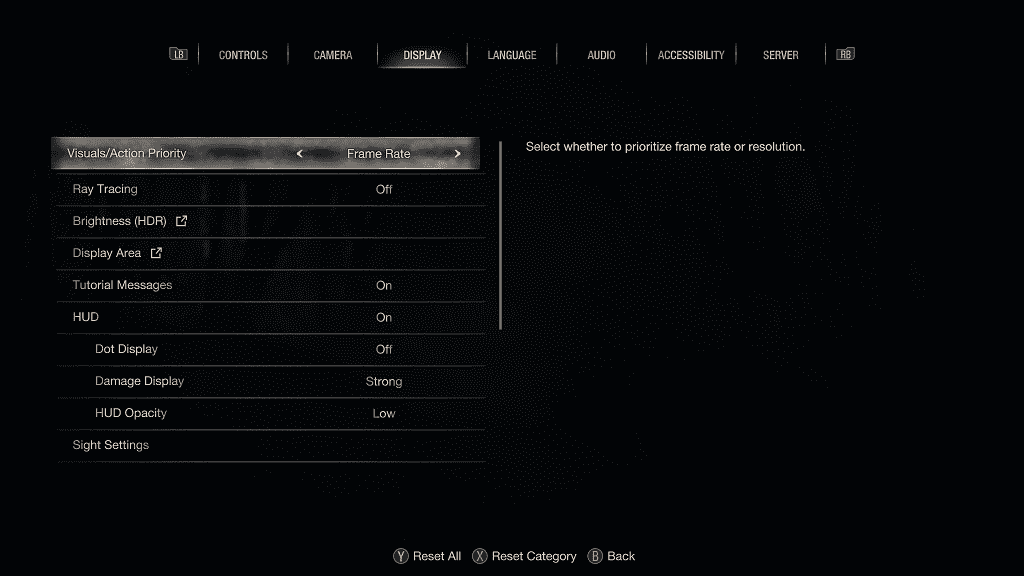
3. In addition to prioritizing the graphics mode to frame rate, there are also other graphical options that you can disable in order to get a more stable performance.
From the same aforementioned Display tab of Options menu, we recommend that you disable the following:
- Ray Tracing
- Lens Distortion
- Depth of Field
- Hair Strands
The Ray Tracing and Hair Strands settings can really cause the fps to dip.; therefore, you should at least disable these two if you want as smooth of a frame rate as possible.
4. If you have been keeping your game suspended and then putting your console in Rest/Sleep Mode, then these actions may be causing the lower frame rate.
In this case, we recommend that you restart your PlayStation 5 or PlayStation 5 Digital Edition console.
On Xbox Series X or S, we suggest that you quit the game first by pressing the Xbox button, moving the cursor over to the RE4 icon in the Guide menu and then pressing the Menu button. Finally, select Quit.
After quitting the remake, you can then restart your Series X or Series S.
To see what the differences are between the standard and deluxe editions of Resident Evil 4, you can check out this comparison.
