When playing the Resident Evil 4 Remake on your PlayStation 5, PlayStation 5 Digital Edition, Xbox Series X or Xbox Series S console, you may notice that the graphics look blurrier than what you may be expecting. To see how you can get a sharper image, you can take a look at this troubleshooting article from Seeking Tech.
1. For the first step, we recommend playing this game in Resolution Mode, which should make the image quality clearer. To change graphics mode in RE4, you need to do the following:
- If you are playing the game at this moment, then you need to go back to the main menu. In order to do so, save your progress, open the pause screen and then quit.
- From the main menu, select Options.
- In the Options section, switch over to the Display tab, which you can do by using the L1 and R1 buttons on the DualSense or LB and RB buttons on the Xbox controller.
- After getting to the Display tab, move the cursor over to Visual/Action Priority.
- From there, you can use the directional pad or left analog stick to change the graphics to prioritize Resolution.
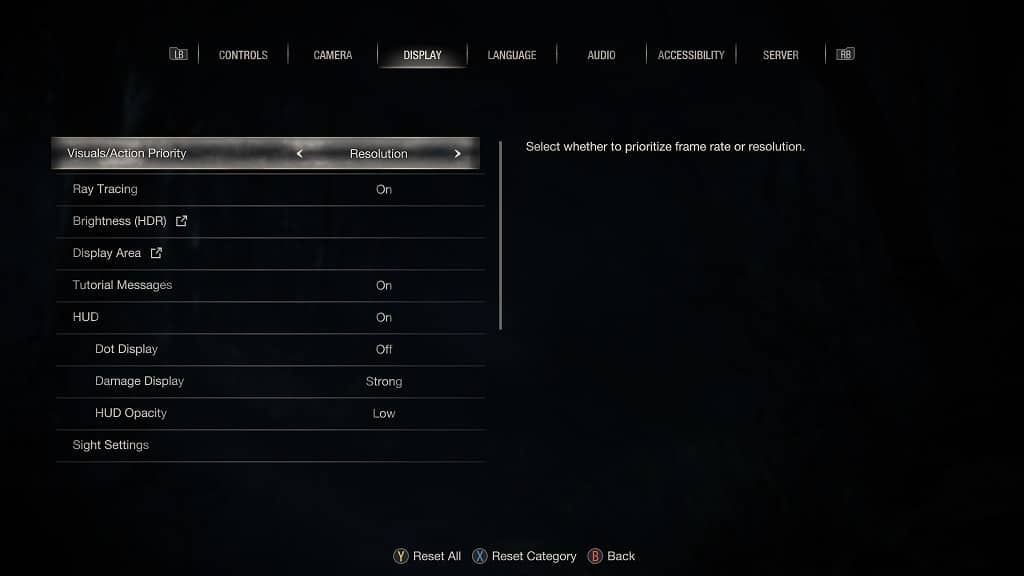
- By playing in this mode, Resident Evil 4 should still target 60 frames per second. However, you will end up getting more frame drops.
- To prevent the game from getting choppy, you can try enabling variable refresh rate on your screen and console. You can also try disabling the Ray Tracing and Hair Strands settings from the same Display tab.
For more tips about how you can improve the frame rate for this game, you can check out this link.
2. If the RE4 graphics still look blurry, then you can try removing chromatic aberration as it causes the edges to appear out of focus.
To find out how you can properly do so, you can follow the steps laid out in this prior tutorial.
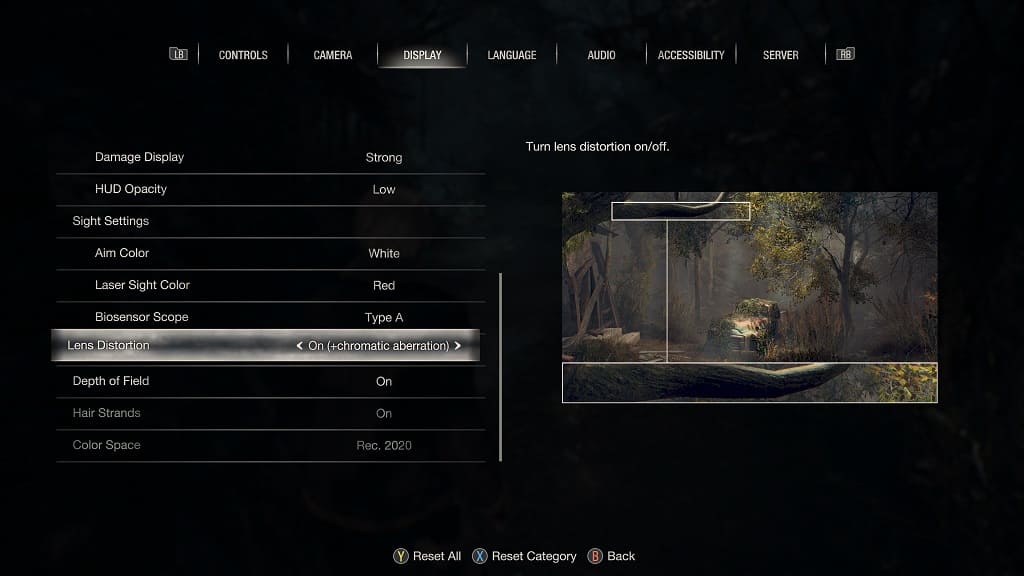
3. We also recommend disabling the depth of field effect, which can cause certain objects to appear blurry.
In order to do so, you need to set the Depth of Field setting to Off from the aforementioned Display tab in the Options menu.
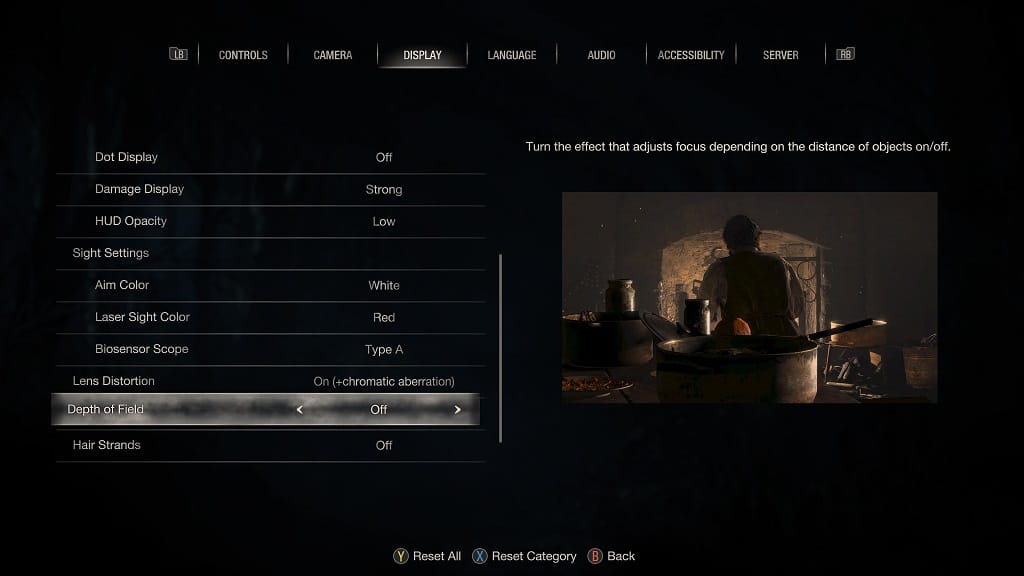
4. If you are playing on the PS5 console, make sure that you have the PS5 version of the game installed instead of the PS4 version.
If you have the PS4 version installed, then you should be able to upgrade to the PS5 version of Resident Evil 5 for free from the PlayStation Store.
5. Capcom may also improve the graphics in the remake over time through patch updates. Therefore, we recommend that you have the latest version of the game downloaded on your PlayStation 5, PlayStation 5 Digital Edition, Xbox Series X or Xbox Series S if you haven’t done so already.
