When you are playing the Resident Evil 4 Remake, you may find that aiming your weapon to be extremely clunky. As a result, you aren’t able to hit the faster moving target as accurately as you would like.
So, if you have a hard time trying to aim in this new version of RE4, then you can take a look at this troubleshooting guide from Seeking Tech to see how you can improve your accuracy.
1. For the first step, we recommend playing Resident Evil 4 changing the Visuals/Action Priority setting to Frame Rate as doing so will prevent any frame drops that may make aiming harder than usual.
To change this setting, you need to select Options > Display from the Main Menu. You aren’t able to switch between graphics mode from the Pause Menu.
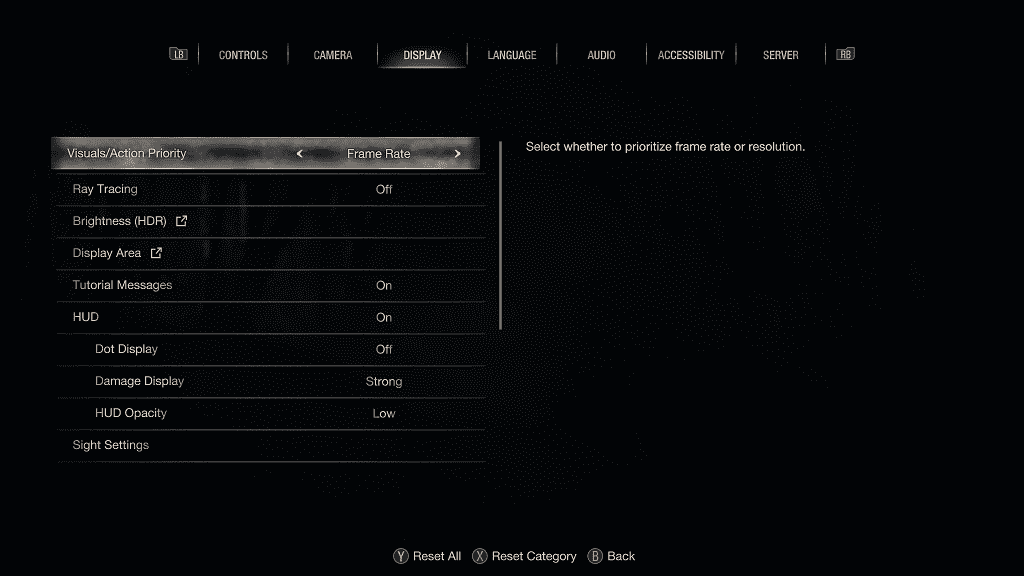
To find out more about how you can deal with frame rate problems, you can check out this previous post.
2. You should also make sure that your television set and monitor have been optimized to minimize input latency. Otherwise, you will end up having a hard time lining up your shots in this third-person game.
To see how you can reduce input lag for this specific title, we suggest that you check out this link.
3. You can also adjust the analog stick sensitivity from the in-game menus of Resident Evil 4.
In order to do so, go to the Options menu from either the main or pause menu. Once you get there, go to the Camera tab. You can then adjust the following sliders:
Maximum Camera Speed for Normal Gameplay
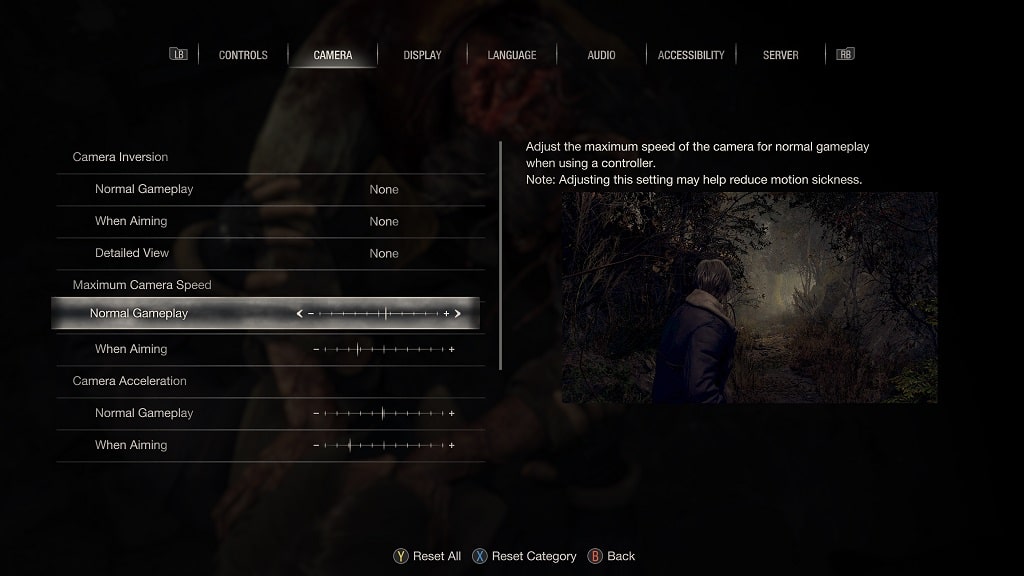
Maximum Camera Speed When Aiming
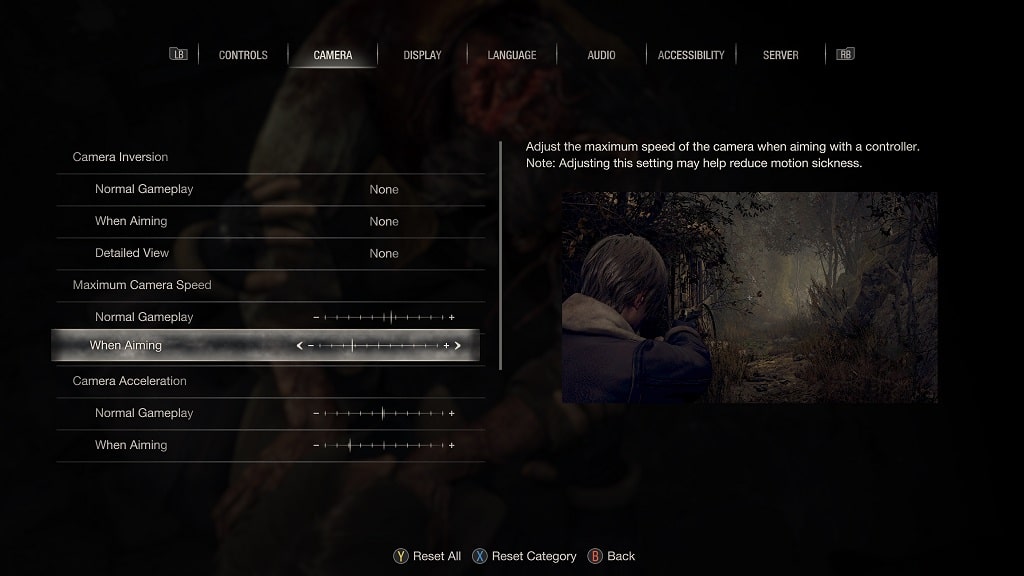
Camera Acceleration for Normal Gameplay
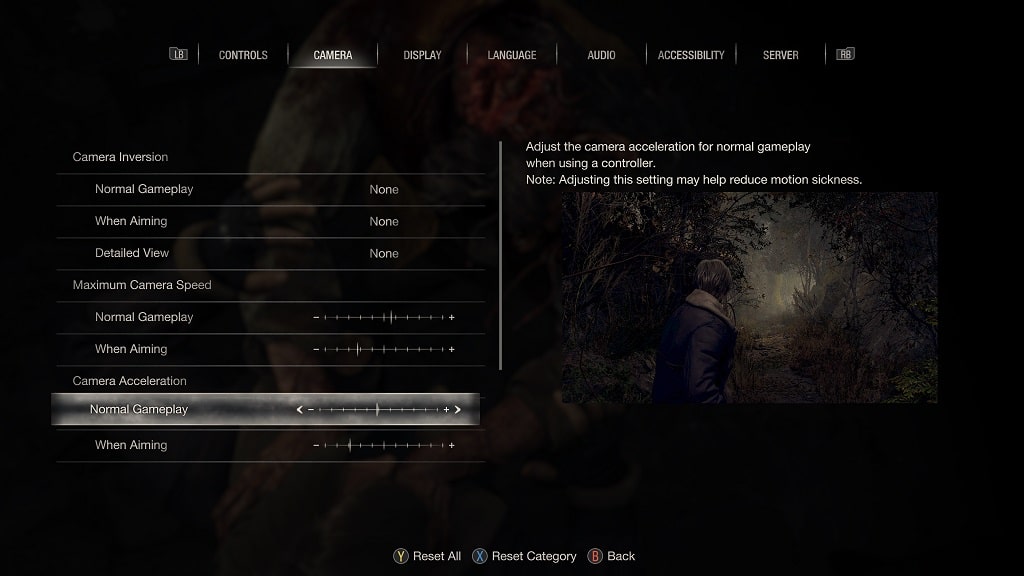
Camera Acceleration When Aiming
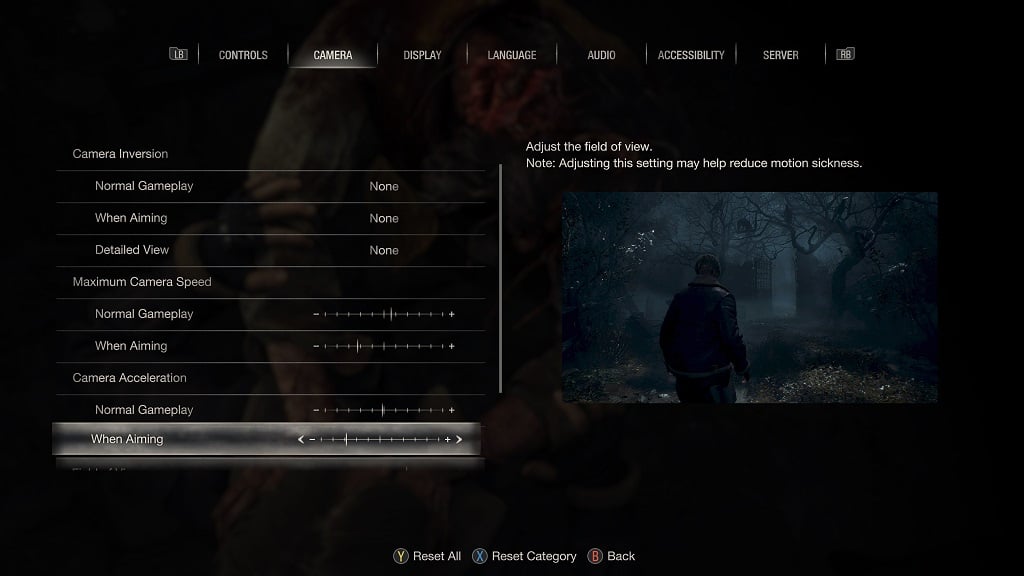
4. From the same Options menu, you can then switch over to the Controls tab.
In the Controls tab, you can set Aim Assist to Snap or Snap and Follow.
By using Snap, the aiming reticle will immediately target the nearest target when you aim your weapon. With the Follow feature, the reticle will stay on the target even when it moves.
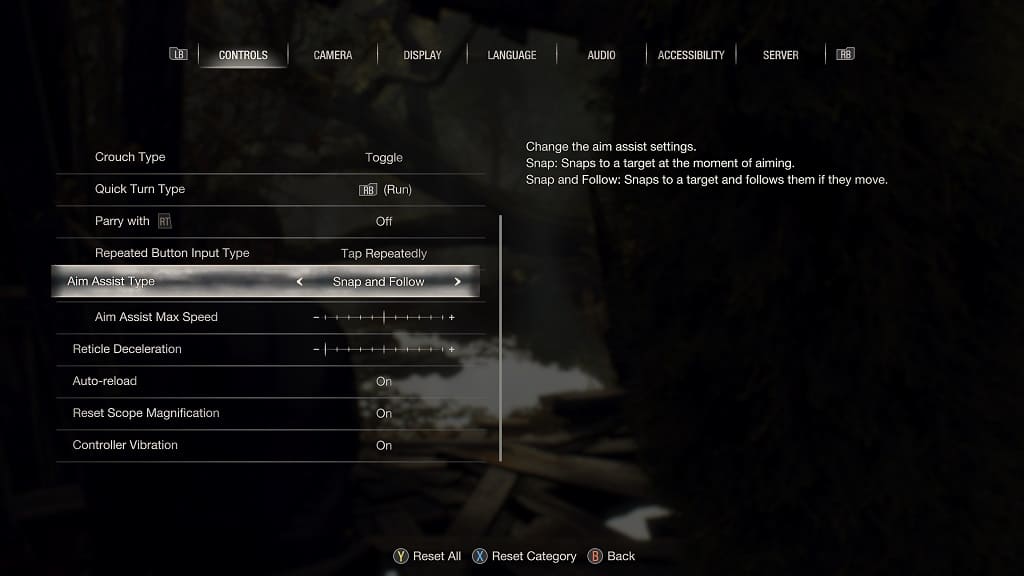
You can also adjust the camera speed when using aim assist with the Aim Assist Max Speed slider.
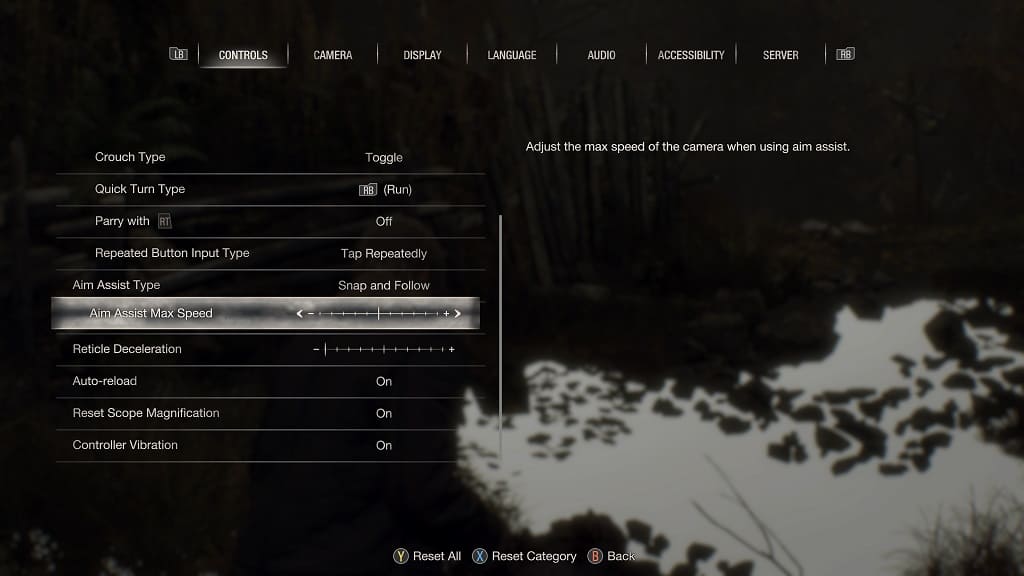
5. Also in the Controls tab, there is a slider named Reticle Deceleration, which slows down the aiming reticle when it is on a target.
We recommend setting this to the minimum if you haven’t done so already. Otherwise, the controls will feel sluggish when trying to aim at a different body part.
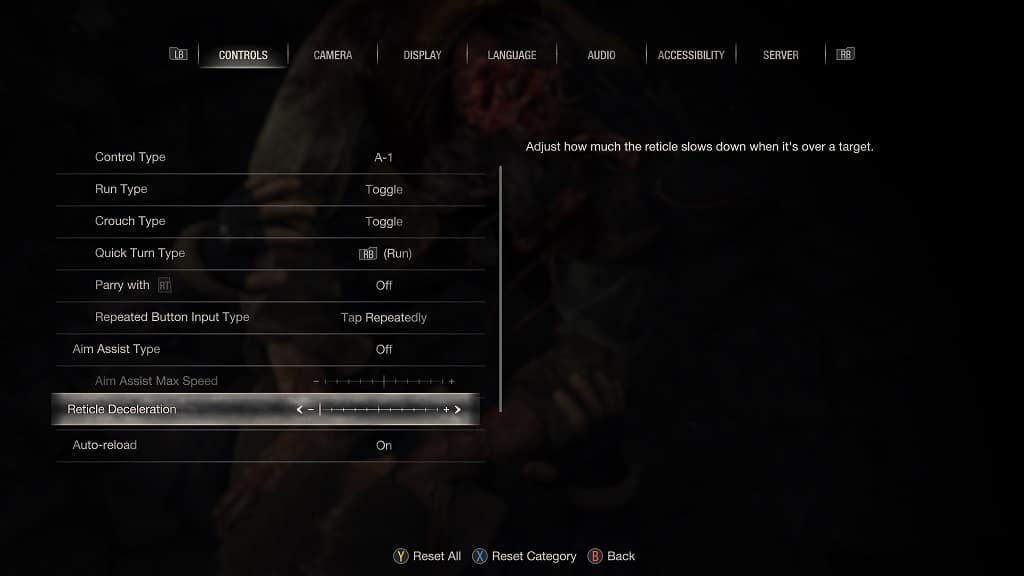
6. You should play around with the Maximum Camera Speed for Normal Gameplay, Maximum Camera Speed When Normal Gameplay, Camera Acceleration for Normal Gameplay, Camera Acceleration When Normal Gameplay, Aim Assist and Aim Assist Max Speed settings until aiming feels perfect.
7. If you have a DualSense Edge or Xbox Elite Wireless Controller Series 2, then you can use the advanced settings of these controllers to adjust the deadzones of the analog sticks. By doing so, you may be able to improve your aiming accuracy.
8. As we stated above, the sluggish aiming is a common complaint for Resident Evil 4 Remake. Therefore, you should make sure that you keep your game updated to the latest patch as Capcom may eventually fix these aiming problems.
