You may find that the default camera angle may be a little too close to the character in the Resident Evil 4 Remake. Furthermore, the close proximity may also be triggering some of your motion sickness. Thankfully, you are able to change the FoV setting in this title.
To find out the location of this feature, you can take a look at this tutorial from Seeking Tech.
1. If you haven’t already, make sure that you open the RE4 remake on your PC, PlayStation 4, PlayStation 5, PlayStation 5 Digital Edition, Xbox Series X or Xbox Series S.
2. In the game, you need to head over to the Options menu, which you can do by either selecting Options from the main menu or pause screen.
You can access the pause screen by pressing the Options button on your PlayStation controller or Menu button on your Xbox controller.
3. From the Options screen, you need to move the Camera tab.
On the PlayStation controller, you can change tabs with the L1 and R1 buttons. For the Xbox gamepad, you need to use the LB and RB buttons.
4. Once you get to the Camera tab, scroll down and then move the cursor to the Field of View, which has the following description:
- “Adjust the field of view. Note: Adjusting the setting may help reduce motion sickness.”
5. You can use the left and right directional buttons or tilt the left analog stick to the left and right in order to move the Field of View slider.
For this setting, you can change between a value 0 to 10. By default, the value is set to 7.
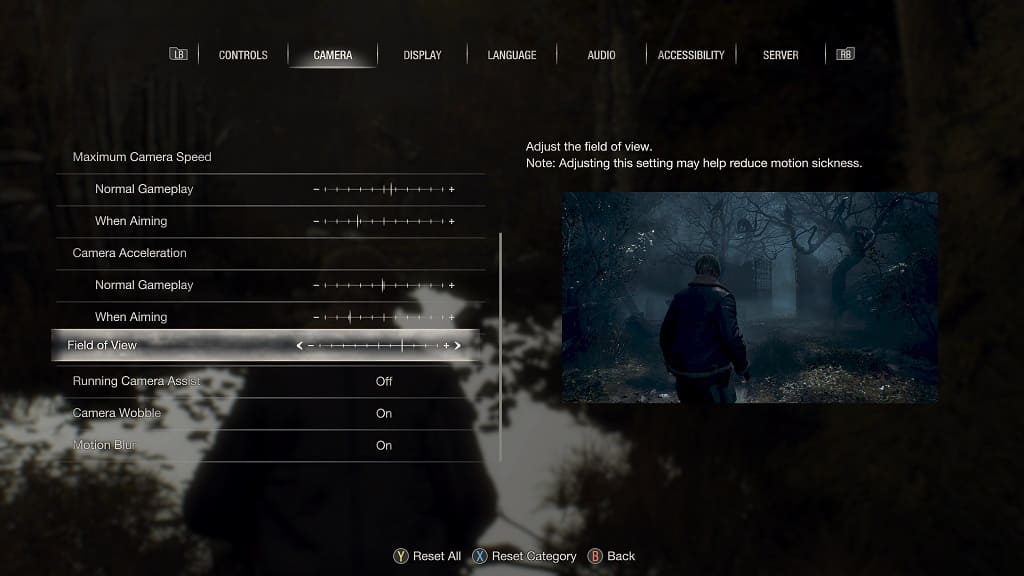
If you want to move the camera back more, then you need to move the slider to the right. If you want the camera angle to be closer to the character, then you need to move the slider to the left.
On the right side of the screen, you should see a preview image that shows the field of view changes you made on the slider.
If you want to reset the slider, as well as other settings you made in the Options menu, then you can press the triangle button on PlayStation or Y button on Xbox.
6. Once you are done making changes to the field of view, press the circle button or B button to exit the Options menu. The new settings should automatically be applied and saved.
