If Pokémon Sleep keeps crashing and/or slowing down on your smartphone, then you can take a look at this troubleshooting article to see how you can potentially make this app run more stable.
1. For the first step, you should make sure that the application is compatible with your operating system.
It is recommended that you use on an Android 7 (or later) phone, iOS 14 (or later device) or iPhone 7 (or later) phone.
2. If your phone meets the minimum requirements but you are still having stability problems, you can try restarting your phone. Doing so will close all apps as well as any background processes that may have been conflicting with Pokémon Sleep.
Once your device has boot back up again, make sure that only the sleep tracking application is opened.
2. If you are still experiencing crashing and/or performance issues, then you can try closing other apps that you have running in the background.
3. Furthermore, you can try clearing the cache by tapping the Menu option in the Tap to Start screen. In the pop-up menu, select Clear Cache and then OK. Afterwards, you need to close to application and then open it again.
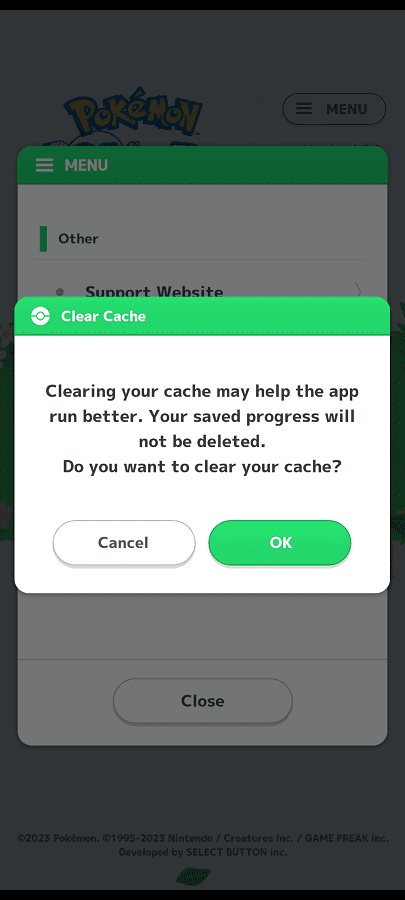
4. You can also try lowering the graphics.
In order to do so, tap the Main Menu option and then select Settings and More. Next, you need to select General Settings and then Other. You should now see the Performance Settings; from there, change Graphic Quality to Standard and Frame Rate to 30 FPS in order to reduce the hardware resources used to run the app.
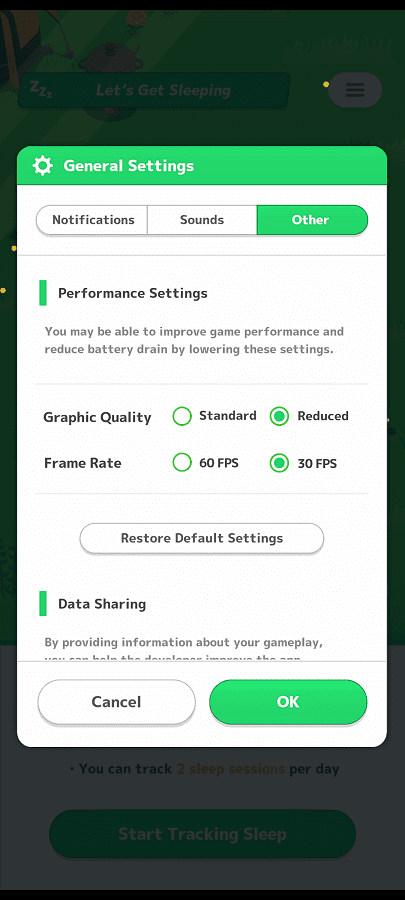
5. Make sure you have the latest patch downloaded for the sleep tracking app as it may improve stability and/or performance.
6. Furthermore, you should also check to see if you have the latest operating system firmware installed on your device as a new update may help improve the general stability and performance.
